How to Use Casio Scientific Calculator | Scientific Calculator Shortcuts, Tips and Tricks
TLDRThis video tutorial introduces the Casio-Fx-100ms scientific calculator, essential for engineering students. It covers basic operations, such as turning the calculator on and off, adjusting contrast, and performing simple calculations like square and cube. The instructor explains the use of short keys and color-coded buttons, including how to utilize the SHIFT and ALPHA keys for different functions. The video aims to simplify the process of using the calculator by demonstrating its features and functionalities in an organized manner, ensuring students can efficiently tackle engineering calculations.
Takeaways
- 🔋 To turn on the Casio fx-100ms calculator, simply press the ON button.
- 🔌 To turn off the calculator, press SHIFT followed by AC.
- 🔆 The calculator's brightness can be adjusted by going to MODE and selecting the CONT (Contrast) option.
- 📉 To decrease the contrast, press the left button, and to increase it, press the right button.
- 🔢 The calculator has shortcut keys for basic operations like square and cube, such as pressing the square button directly followed by '=' for square calculations.
- 🔍 Finding the inverse of a number, such as the inverse of 8, involves pressing the number, the inverse button, and then '='.
- 🎉 Factorial operations are also available on the calculator, demonstrated by finding 10 factorial (10!).
- 🎨 The calculator features color coding for buttons, with brown and pink/red text indicating different functions.
- 🔑 The SHIFT and ALPHA keys are used to operate functions associated with brown and pink buttons, respectively.
- 🔄 To access certain functions like MODE directly, no additional keys are needed, but for others like CLR (Clear), you must press SHIFT + MODE.
- 📏 For cube root calculations, press SHIFT and then the cube root button, as there is no direct button for cube root.
Q & A
What is the main purpose of the video?
-The main purpose of the video is to teach students how to use a Scientific Calculator, specifically the Casio-Fx-100ms model, which is widely used in Engineering.
Why do students face difficulty in using a Scientific Calculator?
-Students face difficulty because they often don't have a special course about it and the reference manual that comes with the calculator is not typically read or understood.
How do you turn on the Casio-Fx-100ms calculator?
-To turn on the Casio-Fx-100ms calculator, simply press the ON button.
How can you turn off the Casio-Fx-100ms calculator?
-To turn off the calculator, press SHIFT then AC.
How can you adjust the brightness or contrast of the Casio-Fx-100ms calculator?
-To adjust the contrast, go to MODE, press it to access the CONT (Contrast) option, then press 2 to enter it. Use the left and right buttons to decrease or increase the contrast respectively.
What is the shortcut for finding the square of a number on the Casio-Fx-100ms calculator?
-To find the square of a number, press the square button directly, then press the equal to (=) button to get the answer.
How do you calculate the cube of a number using the Casio-Fx-100ms calculator?
-To find the cube of a number, such as 8, press the number 8, then the cube button, followed by the equal to (=) button.
What is the process for finding the inverse of a number on the Casio-Fx-100ms calculator?
-To find the inverse of a number, such as 8, press the number 8, then the inverse button, followed by the equal to (=) button.
How can you calculate the factorial of a number on the Casio-Fx-100ms calculator?
-To calculate the factorial of a number, such as 10, press the number 10, then the factorial button (usually denoted as '!'), and press equal to (=) to get the result.
What do the color-coded buttons on the Casio-Fx-100ms calculator represent?
-The color-coded buttons on the calculator indicate which function keys to use for accessing those functions. Brown text buttons require the SHIFT key, while pink/red text buttons require the ALPHA key.
How do you operate the pink-colored functions on the Casio-Fx-100ms calculator?
-To operate functions with pink text, such as A, B, C, D, X, Y, M, you need to press the ALPHA key along with the respective button.
What is the difference between using a direct button and a function key on the Casio-Fx-100ms calculator?
-Direct buttons perform their function when pressed alone, like the square root button. Function keys, indicated by color coding, require an additional key press, such as SHIFT or ALPHA, to activate the function associated with the colored button.
How do you access the MODE function on the Casio-Fx-100ms calculator?
-To access the MODE function directly, simply press the MODE button. However, to access functions like CLR (Clear), you need to press SHIFT + MODE.
How do you find the cube root of a number on the Casio-Fx-100ms calculator?
-To find the cube root of a number, press SHIFT, then the cube root button.
Outlines
🔢 Introduction to Scientific Calculators
This paragraph introduces the video's focus on the scientific calculator, specifically the Casio-Fx-100ms model, which is widely used in engineering. The speaker acknowledges that students often struggle with using such calculators and that there is a lack of specific courses on the topic. The video aims to provide an organized tutorial on the calculator's basic features and usage. It begins with instructions on how to turn the calculator on and off, and then proceeds to explain how to adjust the brightness using the MODE and CONT (Contrast) settings.
Mindmap
Keywords
💡Scientific Calculator
💡Engineering
💡Casio-Fx-100ms
💡ON button
💡SHIFT and AC
💡Contrast
💡Square and Cube
💡Inverse
💡Factorial
💡Color Coding
💡Function Keys
💡Square Root and Cube Root
Highlights
Introduction to a video tutorial on using a Scientific Calculator in Engineering.
The video focuses on the Casio-Fx-100ms Calculator model.
Instructions on how to turn on the Casio fx-100ms calculator.
Method to turn off the calculator using SHIFT and AC.
How to change the brightness of the calculator using MODE and CONT.
Explanation of adjusting the contrast with left and right buttons.
Usage of short keys for operations like Square and Cube.
Demonstration of finding the square of a number.
Finding the cube of a number using the cube button.
How to calculate the inverse of a number.
Calculating Factorial using the scientific calculator.
Introduction to color coding on calculator buttons.
Explanation of the function of SHIFT and ALPHA keys.
How to operate brown color coded buttons using SHIFT.
Clarification on operating pink color coded buttons with SHIFT and ALPHA.
Direct access to MODE versus accessing CLR with SHIFT + MODE.
Explanation on using SHIFT for cube root operation.
Transcripts
Browse More Related Video

Casio FX-991ES Plus and FX-115ES Plus 2nd Edition, Learn All Features

Calculator - Basics
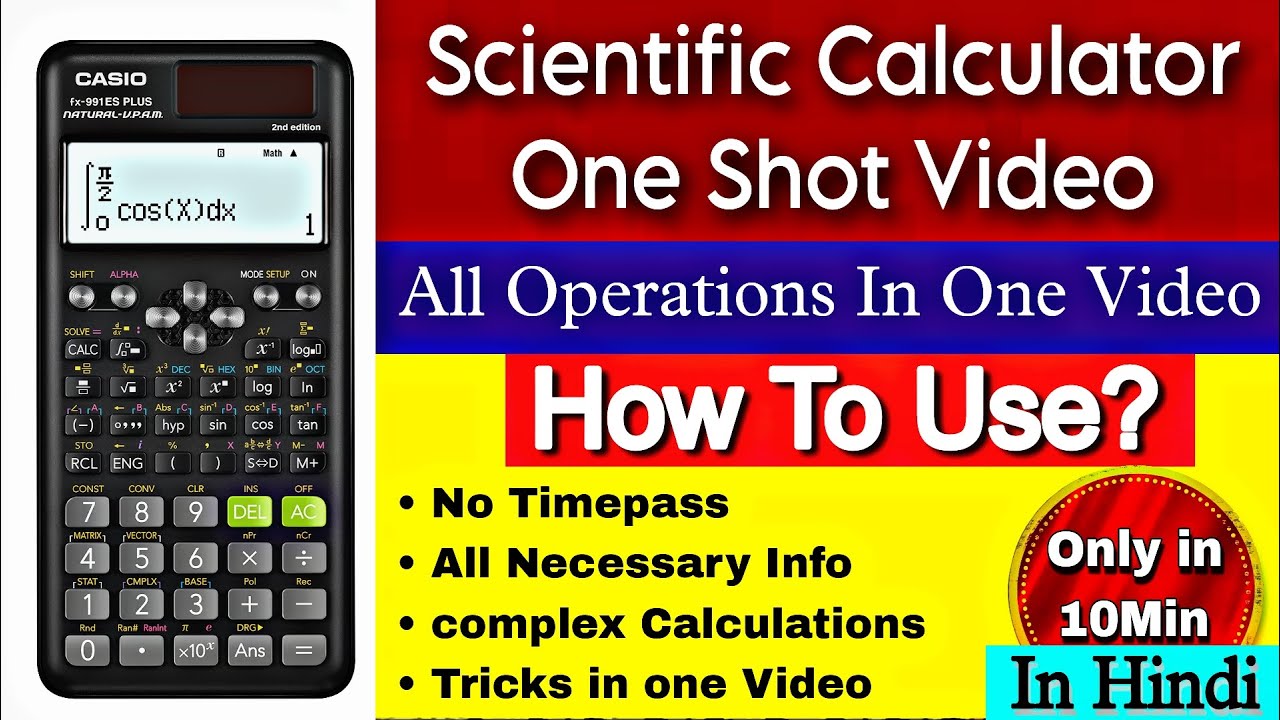
🔥How To Use Scientific calculator | Casio 991ES Plus 2nd Edition | One Shot Video | Most imp Tricks
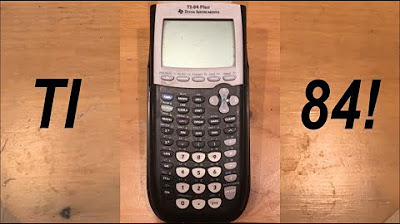
Calculator Tutorial - Intro to the TI 84 Plus

Calculator Techniques FOR BOARD EXAM - Evaluating Functions and Simplifying Expressions 10 EXAMPLES

Getting Started with Casio FX-300MS Plus FX-85MS FX-82MS and FX-350MS Plus Calculator
5.0 / 5 (0 votes)
Thanks for rating: