How to Tutor Online with Zoom (Tools & Techniques)
TLDRThe video script outlines a comprehensive guide for online tutoring, highlighting essential tools such as a laptop or tablet, a writing tablet, a document camera, and headphones for clear communication. The tutor demonstrates the use of Zoom's share screen feature and a document scanner for interactive learning, as well as the importance of using secure payment methods like PayPal for transactions with new clients. The video aims to equip potential tutors with the necessary setup and tips for effective online tutoring sessions.
Takeaways
- 💻 Use a reliable device like a laptop, desktop, or tablet for online tutoring.
- 🖊️ Invest in a writing tablet for more precise and efficient math tutoring.
- 📸 Consider a document camera for clear, top-down views of books or worksheets during sessions.
- 🎧 Use headphones to block background noise and improve audio clarity for both you and your student.
- 🔗 Utilize Zoom's share screen feature to display and work through problems collaboratively.
- 📝 Leverage the whiteboard feature in Zoom for visual problem-solving and annotations.
- 📚 Explore the visualizer software that comes with the document camera to enhance learning materials.
- 👀 Encourage student engagement with the spotlight key for highlighting and indicating steps.
- ✏️ Adapt to different input methods, such as using a mouse or annotations, for students without a writing tablet.
- 💰 Accept payments through secure platforms like PayPal for new clients, and consider Venmo for trusted contacts.
- 📌 Provide links in the video description for viewers to access the tools and resources mentioned.
Q & A
What is the primary focus of the video?
-The video focuses on demonstrating the setup used for online tutoring and providing tips and tools to help others set up for online tutoring.
What type of device is recommended for online tutoring?
-A laptop, desktop, or tablet is recommended as the primary device for online tutoring.
Why is a writing tablet useful for math tutoring?
-A writing tablet is useful for math tutoring because it allows the tutor to write and illustrate mathematical concepts directly on the computer, making it easier for students to understand.
How does the document camera enhance the tutoring experience?
-The document camera provides a top-down view of physical materials like books or worksheets, allowing students to see exactly what the tutor is referring to without the need to hold it up to the camera, resulting in a clearer and less shaky image.
What are the benefits of using headphones during online tutoring sessions?
-Headphones help block out background noise, providing better volume and clarity for the student, which enhances the overall communication and learning experience.
How does the tutor use Zoom's share screen feature?
-The tutor uses Zoom's share screen feature to display a whiteboard for problem-solving, annotate documents using the visualizer software, and spotlight specific areas of the material to guide the student's attention.
What is the purpose of the visualizer software that comes with the document camera?
-The visualizer software allows the tutor to zoom in on specific parts of a document, annotate directly on the screen, and provide a clear visual aid for the student during the tutoring session.
How can a student without a writing tablet participate in problem-solving on the whiteboard?
-A student without a writing tablet can use the spotlight key to highlight and indicate steps in the problem-solving process, or use the mouse for less precise annotations.
What are the options for getting paid as an online tutor?
-Online tutors can get paid through platforms like Venmo for acquaintances or PayPal for more formal and secure transactions, where an invoice can be sent directly to the client's email.
What advice is given regarding the security of payment methods for online tutoring?
-It is recommended to use PayPal for a more secure transaction, as it allows for invoicing and prevents charge reversals, unlike Venmo which is suggested for trusted acquaintances only.
How can viewers find more information about the tools mentioned in the video?
-Viewers can find more information about the tools mentioned in the video by checking the description box below the video, where links to the tools will be provided.
Outlines
📚 Online Tutoring Setup and Tips
The speaker introduces their online tutoring setup, including the tools they use for teaching students. They mention the necessity of a laptop or desktop, a writing tablet for math tutoring, and a document camera for清晰的展示书本或工作表。The speaker also provides links for interested viewers to find these tools. They discuss the use of headphones for better audio quality and the software they use, specifically Zoom's share screen feature, which includes a whiteboard for problem-solving and a document scanner for annotating books. The speaker demonstrates how these features enhance the online tutoring experience by allowing real-time interaction and clear communication between tutor and student.
💰 Getting Paid for Online Tutoring
The speaker addresses the issue of payment in online tutoring. They suggest using Venmo for acquaintances and PayPal for new clients, recommending the latter for its security and invoicing features. The speaker warns about the possibility of charge reversals with Venmo and emphasizes PayPal's security benefits. The video concludes with an invitation for questions in the comments and a mention of additional resources in the video description.
Mindmap
Keywords
💡online tutoring
💡laptop or desktop
💡writing tablet
💡document camera
💡headphones
💡Zoom
💡whiteboard
💡visualizer software
💡spotlight key
💡payment methods
💡tutorial tips
Highlights
The video provides a comprehensive guide for setting up online tutoring sessions.
A laptop, desktop, or tablet is recommended as the primary device for online tutoring.
For math tutoring, a writing tablet connected via USB is suggested to enhance the learning experience.
A document camera is introduced as a tool for providing clear, top-down views of physical materials like books or worksheets.
Using headphones can improve audio quality by blocking background noise and providing clearer communication.
The video discusses the use of Zoom as a platform for online tutoring, highlighting its features such as muting, starting/stopping video, and inviting students.
The share screen feature in Zoom allows tutors to use a whiteboard and share their screen with students.
The whiteboard feature enables both the tutor and student to draw, solve problems, and interact with each other visually.
The document scanner with visualizer software can be used to zoom in on and annotate problems from a math book.
The video mentions the option for students to use a mouse or spotlight key for interaction if they lack a writing tablet.
The eraser and clear screen features of the visualizer software facilitate easy corrections and resetting of the workspace.
The video addresses the practical concern of payment for online tutoring services.
Recommendations for payment methods include Venmo for acquaintances and PayPal for more secure transactions with new clients.
Links to the tools mentioned in the video are provided in the description for viewers' convenience.
The video concludes with an invitation for questions and a teaser for future content.
Transcripts
Browse More Related Video
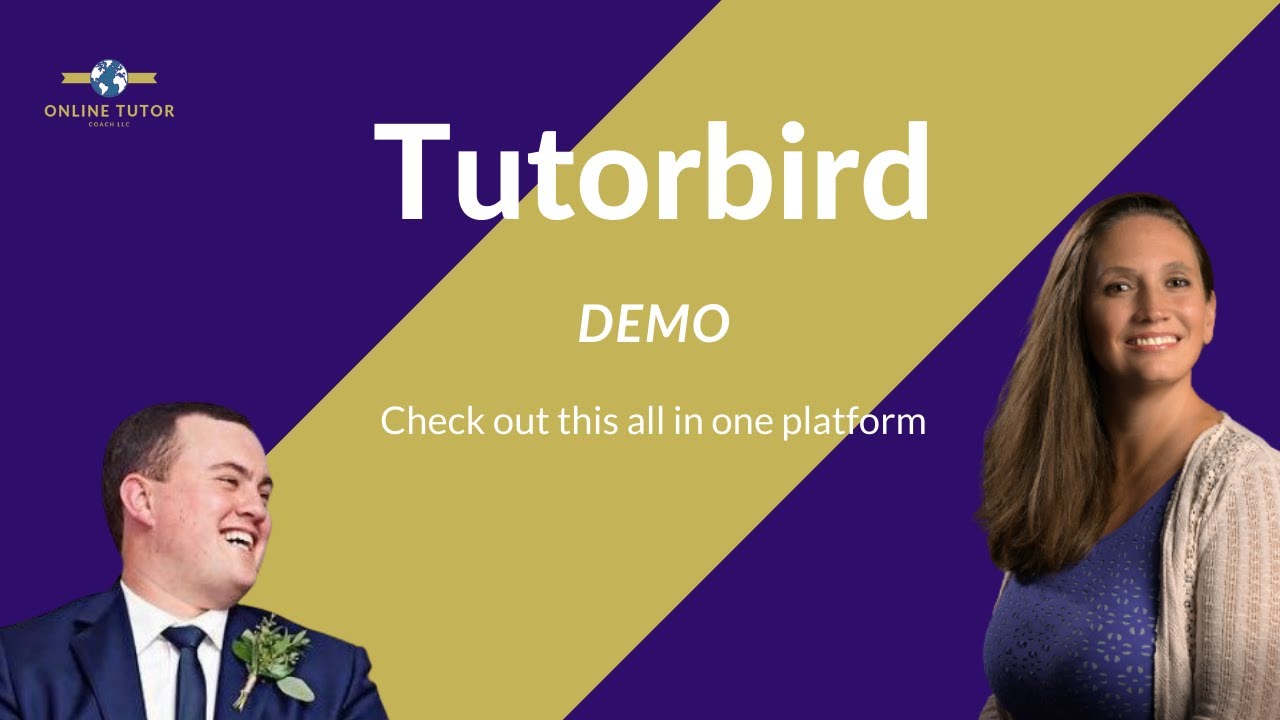
Tutorbird Demo: Is This Tool Really Worth it?

🔴 How to Launch a Creative Business From Zero
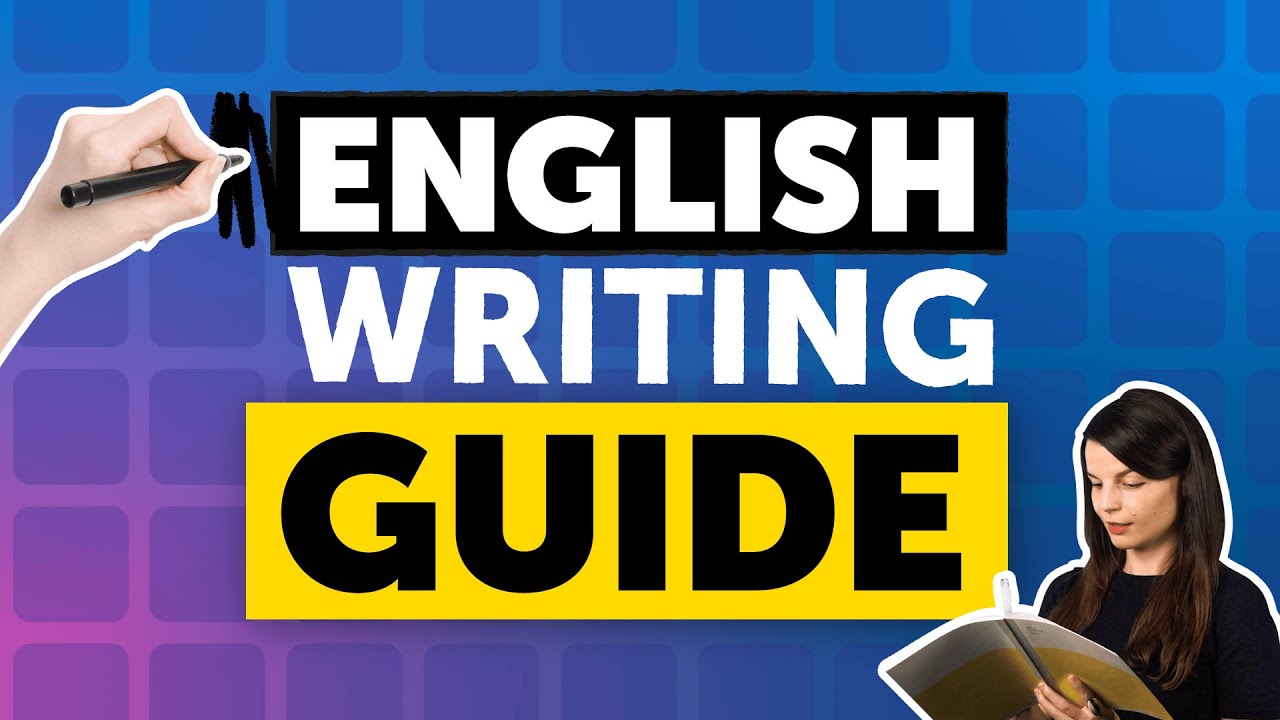
English Writing Decoded in 45 Minutes: A Quick Guide
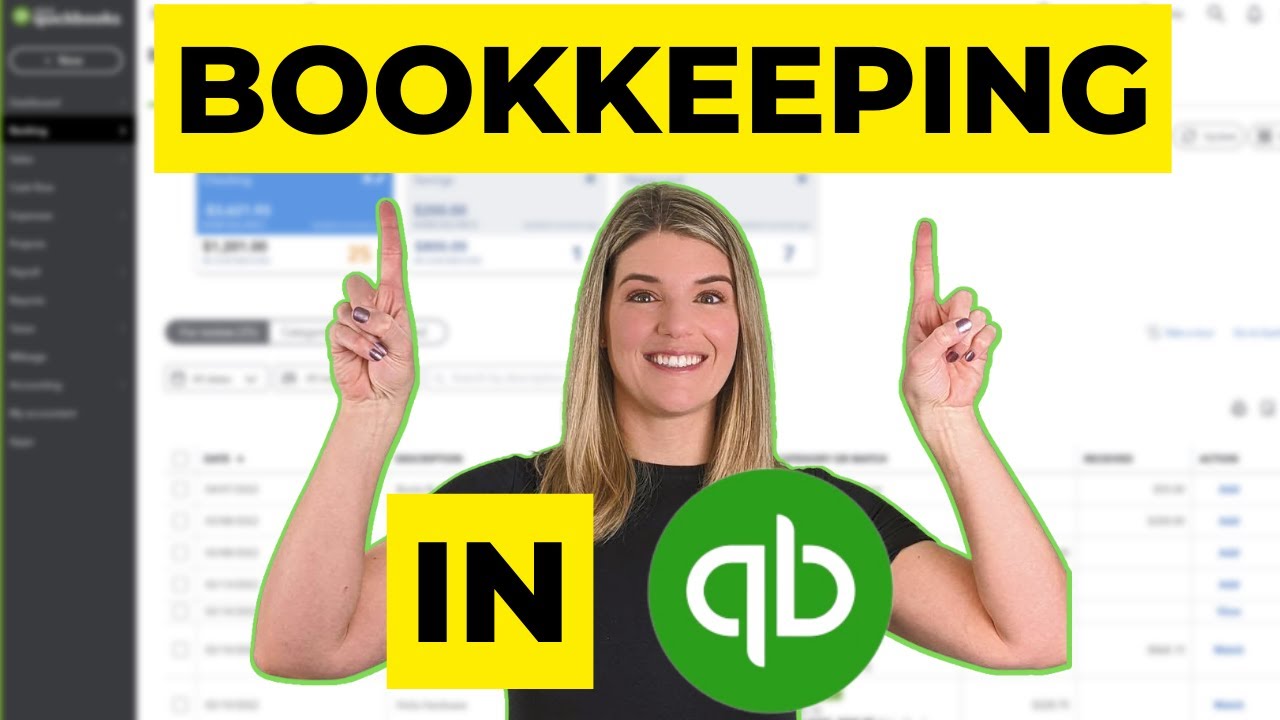
How to do a full month of bookkeeping in QBO {full tutorial}
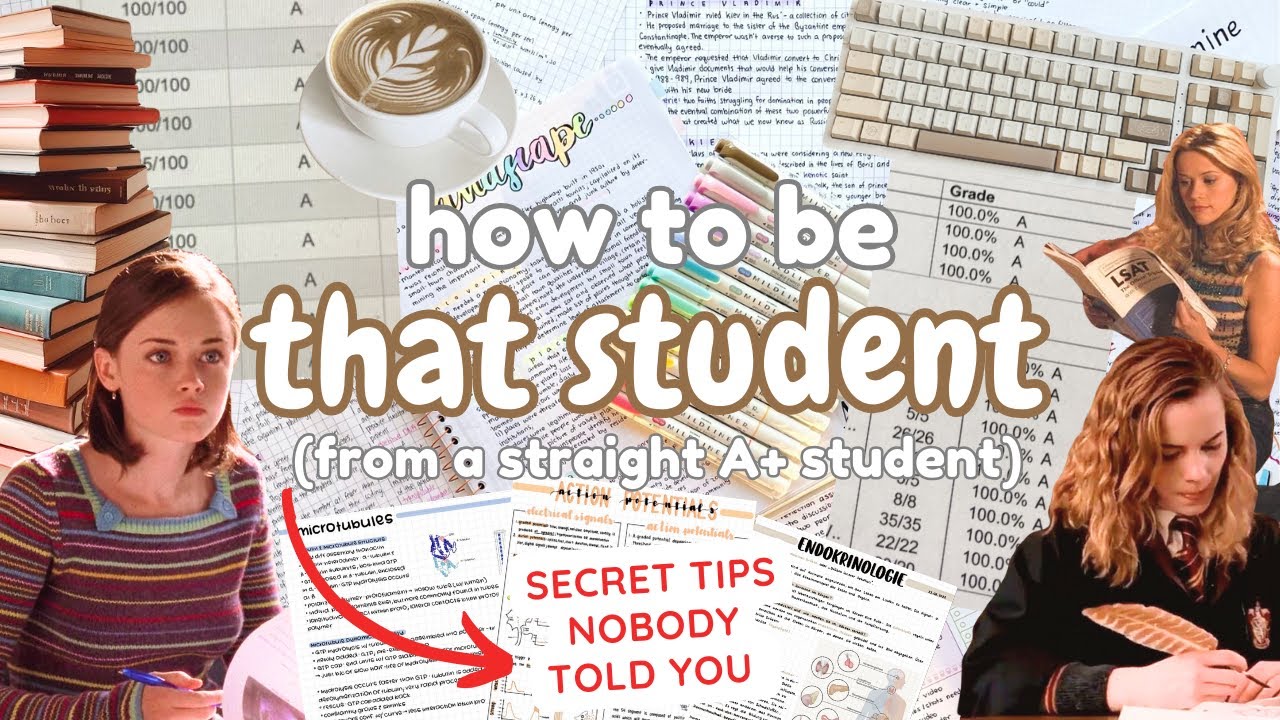
Become a top 1% student ✨💯 study tips, organization hacks, and motivation to always get straight A's

Microsoft Word Tutorial - Intermediate Lesson 1
5.0 / 5 (0 votes)
Thanks for rating: