MailChimp Pop Up Form for Beginners: How to Create and Set up on WordPress
TLDRThis tutorial offers a step-by-step guide on creating a pop-up form using MailChimp to grow an email list. It covers accessing the pop-up form builder, customizing style, layout, and settings, adding new fields, changing the header image, and publishing the form on a WordPress website. The video also discusses using the header footer code manager plugin for easy code integration and shares a personal switch to MailerLite for email marketing.
Takeaways
- 📌 The tutorial is about creating a pop-up form on MailChimp to grow an email list.
- 🛠️ Access the pop-up form builder by navigating to the Audience section, then Sign Up Forms, and finally Subscriber Pop-Up.
- 🎨 In the Style section, you can customize font colors, sizes, and choose from different layout options.
- 🖼️ The Layout section allows you to select from five different pop-up designs, including hero images placement variations.
- 🔧 The Settings area lets you adjust the pop-up's display timing, position, and overlay opacity.
- 🚫 Paid MailChimp plans offer the option to remove the MailChimp badge from the pop-up.
- 📝 To add new fields to the form, go to Settings, then Audience Fields and Merge Tags.
- 🔄 Reorder or add new fields to the form using the plus button and drag-and-drop functionality.
- 🌟 To change the header image, upload a new one and replace the existing image within the form settings.
- 📈 After publishing the form, obtain the code from MailChimp and add it to your website using the appropriate method, like a plugin for WordPress.
- 🔗 The tutorial mentions using the Header Footer Code Manager plugin for easily managing code snippets in WordPress.
Q & A
What is the main topic of the tutorial?
-The main topic of the tutorial is creating a pop-up form on MailChimp to grow an email list and integrating it with a WordPress site.
What are the three main sections of creating a pop-up form in MailChimp?
-The three main sections are Style, Layout, and Settings.
How can you access the pop-up form builder in MailChimp?
-You can access the pop-up form builder by going to the Audience section, then selecting Sign Up Forms, and finally choosing Subscribe & Pop-Up.
What options are available for customizing the style of the pop-up form?
-In the Style section, you can choose font colors, font sizes, and select the font type for headings, paragraphs, and labels.
What are the layout options provided for the pop-up form?
-The layout options include Hero Image on the Right, Hero Image on the Left, Hero Image on Top, Modal with no image, and Fixed Bottom bar at the bottom of the screen.
What settings can be adjusted to control the pop-up form's display and position?
-In the Settings, you can adjust the overlay opacity, the timing of when the pop-up displays (immediately, after a certain number of seconds, or based on scroll activity), and the position of the pop-up (center, bottom right corner, or based on user's intent to leave the site).
How can you add new fields to the pop-up form?
-To add new fields, go to the Settings in the form area, select Audience Fields and Merge Tags, and then add the desired fields. Once added, you can insert them into the form using the plus button.
How does one change the header image of the pop-up form?
-To change the header image, hover over the image and click the replace button. You'll need to have created and uploaded the new image elsewhere before replacing it in the form.
What is the process for publishing the pop-up form on a website?
-To publish the form, click 'Save and Publish' in the top right corner of MailChimp. You'll then receive a code that needs to be copied and added to the website, specifically in the header or footer using a plugin like Header Footer Code Manager.
How can you find the pop-up form code in the future?
-To find the code in the future, navigate to the Integrations section in MailChimp, select 'Manage Integrations', and then click on your connected website to access the code.
What is the alternative email marketing platform mentioned in the script?
-MailerLite is mentioned as an alternative email marketing platform that the speaker has had a better experience with.
Outlines
📚 Introduction to MailChimp Pop-Up Tutorial
This paragraph introduces a tutorial focused on creating a pop-up form using MailChimp to grow an email list. The agenda includes accessing the pop-up form builder, creating and styling the pop-up, working through layout and settings, adding new fields if necessary, changing the header image, and finally publishing the form on a website. The starting point is within MailChimp's audience section, specifically under sign-up forms and subscriber pop-up. The paragraph outlines the three main customization options: style, layout, and settings, and briefly describes their functions.
🎨 Customizing Pop-Up Form Appearance and Behavior
The second paragraph delves into the customization of the pop-up form's appearance and behavior. It explains how to choose font styles, colors, and sizes under the 'style' section. The 'layout' section offers five different design options, including hero image placements and a modal. The 'settings' section allows for the adjustment of overlay opacity, display timing, and pop-up position. The paragraph also discusses how to add new fields to the form, change the header image, and the importance of publishing the form on a website. Specific instructions on obtaining and using the form's code are provided, along with a mention of a plugin for managing code snippets on WordPress sites.
Mindmap
Keywords
💡MailChimp
💡Pop-up Form
💡Email List
💡WordPress Site
💡Styling
💡Layout
💡Settings
💡Fields
💡Header Image
💡Code Integration
💡MailerLite
Highlights
The tutorial is about creating a pop-up form on MailChimp to grow an email list.
The agenda includes accessing the pop-up form builder, creating and styling the pop-up, working through layout and settings, and publishing it on a website.
In MailChimp, go to the audience section to access sign-up forms and subscriber pop-up.
Style, layout, and settings are the three options for creating a pop-up form.
The style section allows choosing font colors, sizes, and types for the pop-up form.
Layout options include five different designs, such as hero image placements.
Settings determine the pop-up's display, position, and overlay opacity.
Paid MailChimp plans offer the option to turn off the MailChimp badge.
New fields can be added to the form through audience fields and merge tags.
The order of fields in the form can be rearranged using the plus and drag buttons.
Header images can be changed by uploading a new file and replacing the old one.
To publish the form on a website, save and publish it to obtain the code.
The code can be added to a WordPress site using the header footer code manager plugin.
The header footer code manager allows managing various code snippets for different purposes.
The tutorial creator ultimately chose to use mailerlite over MailChimp for email marketing.
Transcripts
Browse More Related Video

The Only Mailchimp Tutorial You Will Ever Need (FOR BEGINNERS)

Brevo Email Marketing for Beginners | How to Use Brevo for Beginners 2024

MAILCHIMP TUTORIAL 2024 (For Beginners) - Step by Step Email Marketing Guide

How to Design an Email Newsletter in Mailchimp (with help from Canva!)

eCommerce Website Tutorial - Online Store with WooComerce and WordPress
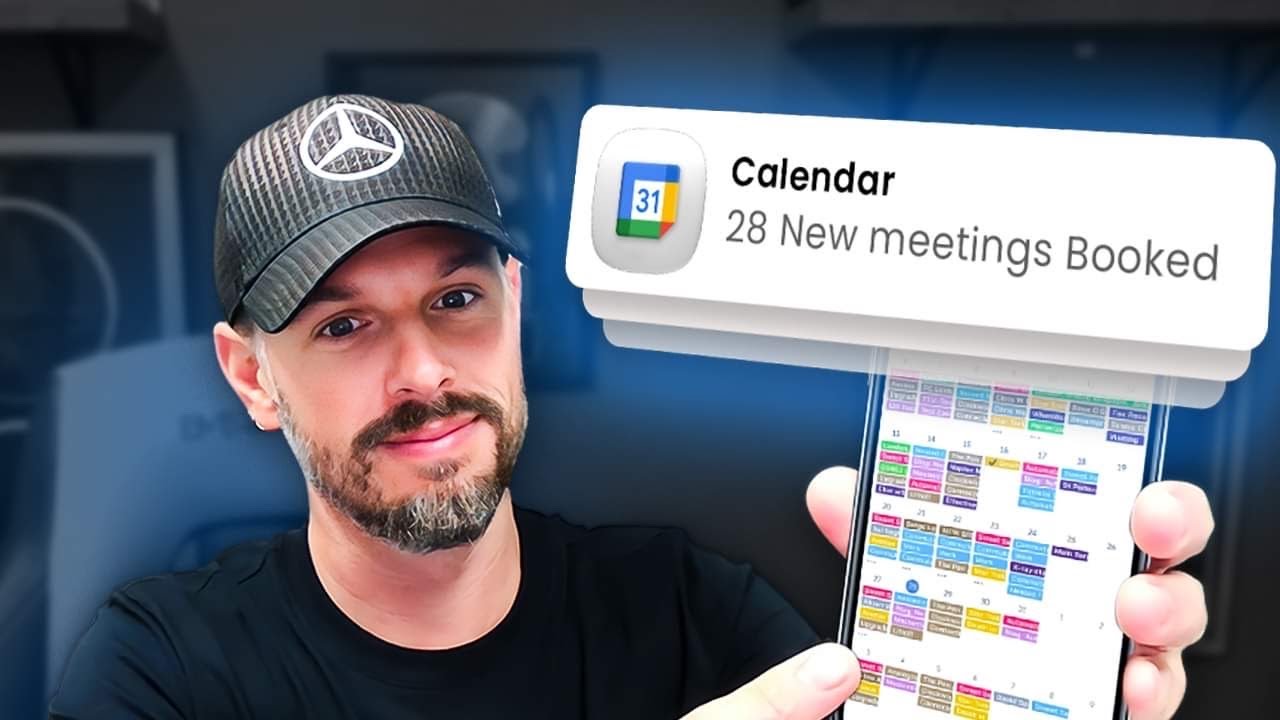
Book Dozens of Appointments W/ Cold Email {GHL Walkthrough}
5.0 / 5 (0 votes)
Thanks for rating: