RescueNet® CaseReview - Module 6 How to trend CPR data
TLDRThe video script discusses the process of tagging case files for efficient analysis and retrieval. It highlights the use of automatic and manual tagging, with examples of specific attributes like hospital departments and clinical details. The script further explains how to access and interpret CPR trend data through a user-friendly interface, allowing users to filter and refine information based on various parameters. The data is presented in both graphical and tabular formats, with options to track metrics over time for performance improvement and educational purposes. Users can also export this data into a comprehensive CSV file for further analysis.
Takeaways
- 🏥 Tagging system: The script discusses an automatic and manual tagging system for categorizing and finding case files efficiently.
- 📝 Consistent tagging: It is emphasized on creating a consistent list of tags with particular attributes to be followed over time for better organization.
- 🏥 Case file example: The script provides an example of tagging a case file related to a hospital (designated as Zol H) and its specific areas like ICU with additional clinical attributes.
- 📊 CPR trend analysis: The script explains how to access and interpret CPR trend data, which is displayed in both graphical and tabular formats.
- ⚙️ Customizable filters: Users can refine the CPR trend data by adjusting interval parameters, patient age groups, and reviewing status for a more targeted analysis.
- 🏷️ Tag-based filtering: The system allows users to filter trend data based on specific tags applied to the cases for a focused review.
- 📈 Visualization of trends: The CPR trend graph uses colors to represent different metrics (e.g., rest in blue, ROSC in black), with the axes representing the selected interval and the number of arrests/ROSC.
- 🔍 Interactive data points: Hovering over a point on the graph provides detailed information about that specific data point.
- 📑 Aggregate data table: Below the graph, a table displays aggregate values for all selected cases, comparing actual metrics against target ranges set by the system administrator.
- 💹 Performance tracking: Trending helps in tracking metrics over time, identifying areas for performance improvement, and guiding educational initiatives.
- 📤 Exporting data: Users can generate a .csv file, which includes a zip file containing the trend data, advanced trend export, and filter options for further analysis.
Q & A
What is the primary purpose of adding tags to a case?
-The primary purpose of adding tags to a case is to make them easier to find for further analysis.
What are the two types of tagging methods mentioned in the script?
-The two types of tagging methods mentioned are automatic tagging and manual tagging.
How does automatic tagging work?
-Automatic tagging applies a tag name to a newly uploaded case that matches the predefined search criteria.
In which part of the system can manual tags be added?
-Manual tags can be added in the tag area on the case summary page.
What is an example of a tag attribute used in the script?
-An example of a tag attribute used is designating a specific hospital, such as 'Zole Hospital' or 'Zoll Hospital 1', and a particular area within the hospital, like the ICU.
What additional information can be included as tags?
-Additional information that can be included as tags are specific clinical attributes, rhythms displayed, waveforms, and personnel involved in the event.
How can a user access the CPR trend page?
-The CPR trend page can be accessed by selecting 'CPR Trend' in the top banner of the system.
What format does the CPR trend data display?
-The CPR trend data is displayed in both a graph and a table format.
What are some options available on the left side of the CPR trend page for refining the trended information?
-Options on the left side of the page include interval parameters, patient age groups, and the selection of cases marked as reviewed.
What does the CPR trend graph represent?
-The CPR trend graph represents trends in a resuscitation (CPR) event, with ROSC (Return of Spontaneous Circulation) in black and the number of arrests in blue.
How can users track metrics over time?
-Users can track metrics over time by using the trending feature, which assists in identifying areas for performance improvement and educational initiatives.
What type of file can a user generate from the CPR trend page?
-A user can generate a .csv file by selecting the blue box in the upper right corner of the page, which then generates a zip file containing three separate files: the trend export, the advanced trend export, and the filter options.
Outlines
🏥 Case Tagging and Analysis
This paragraph discusses the use of automatic and manual tagging in case files for easier analysis and retrieval. It explains the process of applying tags based on search criteria and the importance of maintaining a consistent list of tags over time. The example provided illustrates tagging a hospital case with specific attributes such as hospital name, department, and clinical details. The paragraph also introduces the use of the CPR trend page, which allows users to refine data through various filters and parameters, ultimately displaying trends in resuscitation efforts and spontaneous circulation in both graphical and tabular formats.
Mindmap
Keywords
💡transcript
💡tags
💡automatic tagging
💡manual tags
💡case file
💡clinical attributes
💡CPR trend
💡interval parameters
💡patient age group
💡filtering by tags
💡trending
💡CSV file
Highlights
Automatic tagging simplifies case file organization and retrieval for further analysis.
Manual tags can be added on the case summary page for more personalized categorization.
Creating a consistent list of tags with particular attributes ensures systematic data management.
Case files can be tagged by the enterprise as a whole, such as 'Zole Hospital' for clarity.
Specific hospital areas like 'Zoll Hospital 1 - ICU' can be designated for detailed case categorization.
Clinical attributes, such as rhythms and wave forms, can be used as tags for enhanced data specificity.
Involved personnel can be tagged to track involvement in specific events or cases.
The CPR trend page provides access to critical data through a simple selection process.
CPR trend data is presented in both graphical and tabular formats for comprehensive analysis.
Interval parameters allow users to filter data based on daily, weekly, monthly, quarterly, or yearly trends.
User can select specific patient age groups for a more targeted analysis.
Filtering by tags enables users to focus on trend data from cases with specific attributes.
The CPR trend graph visually represents trends in arrests and ROSC, with colors distinguishing between them.
Hovering over graph points provides detailed value insights for precise data analysis.
The table below the graph offers aggregate values, comparing them to target ranges with color-coding for performance evaluation.
Trending features allow tracking of metrics over time, aiding in performance improvement and educational initiatives.
Users can generate a .csv file for data export, including trend, advanced trend export, and filter options.
Transcripts
Browse More Related Video

Learn how to scrap TWITTER data in python - 2024
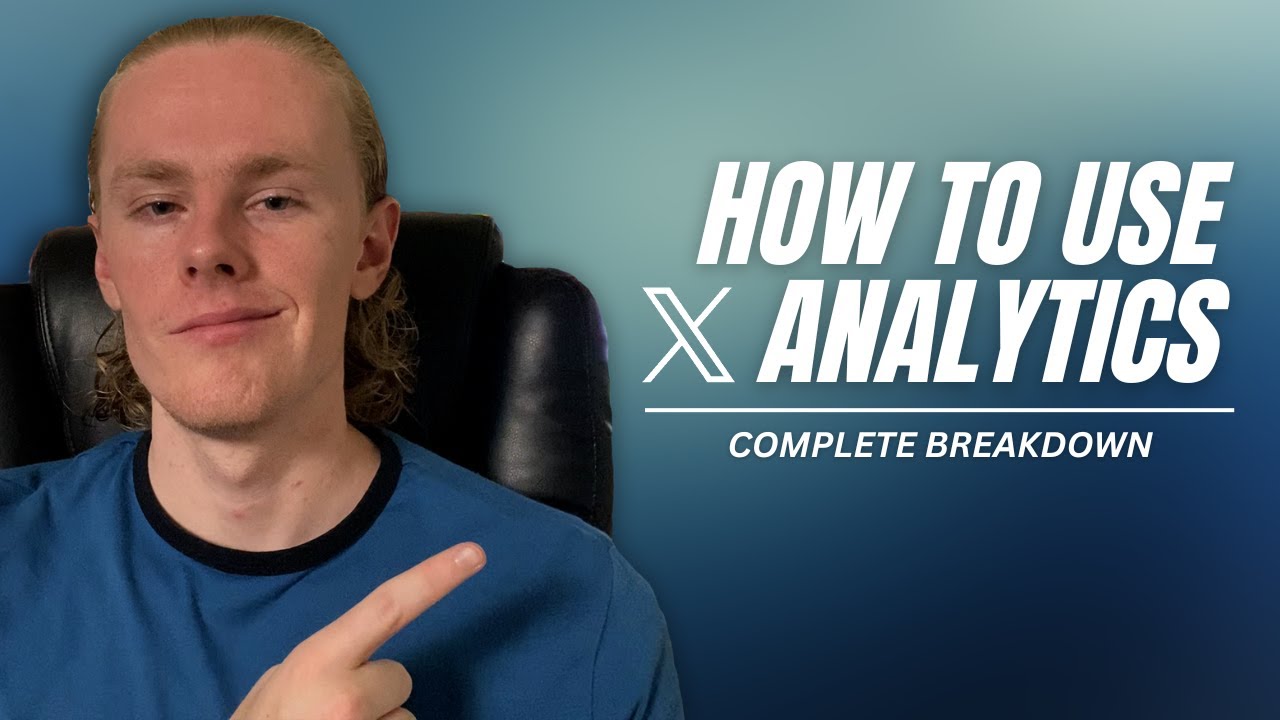
How to Use X/Twitter Analytics
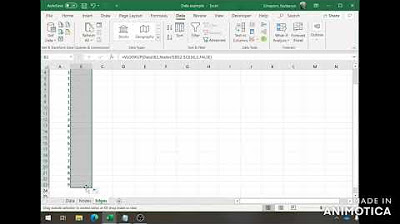
Data Preparation for Social Network Analysis
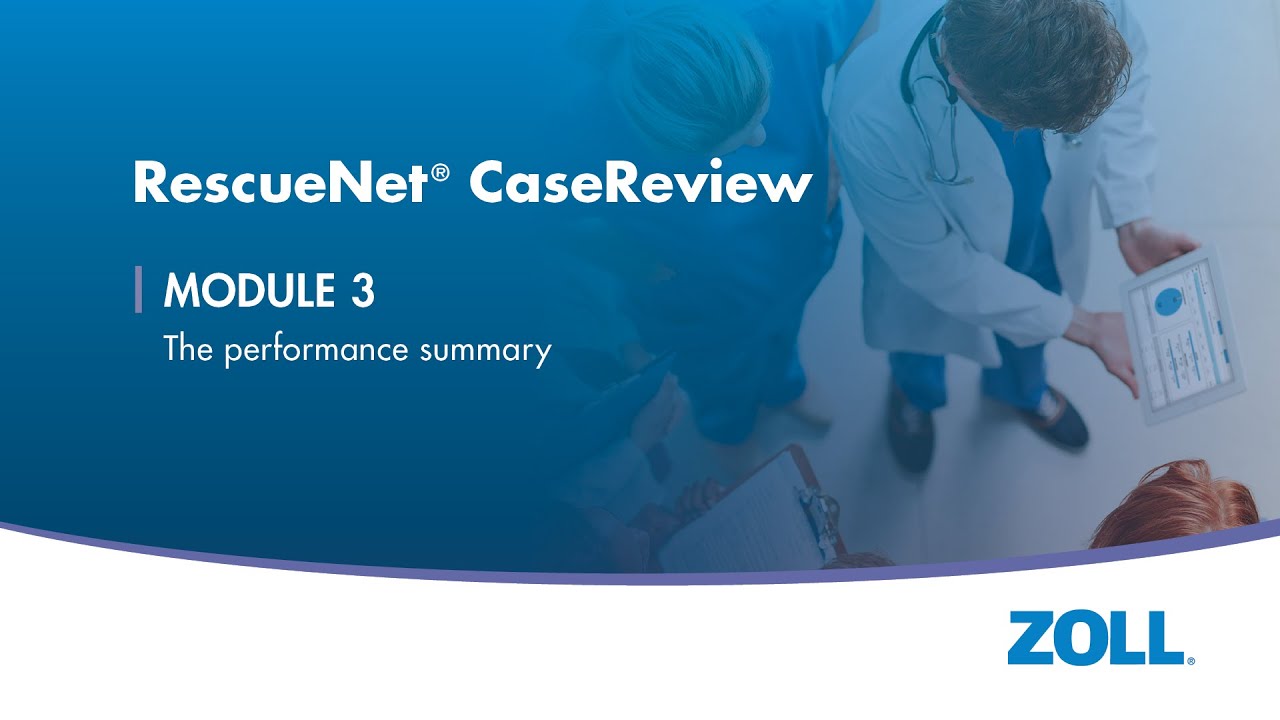
RescueNet® CaseReview - Module 3 The performance summary
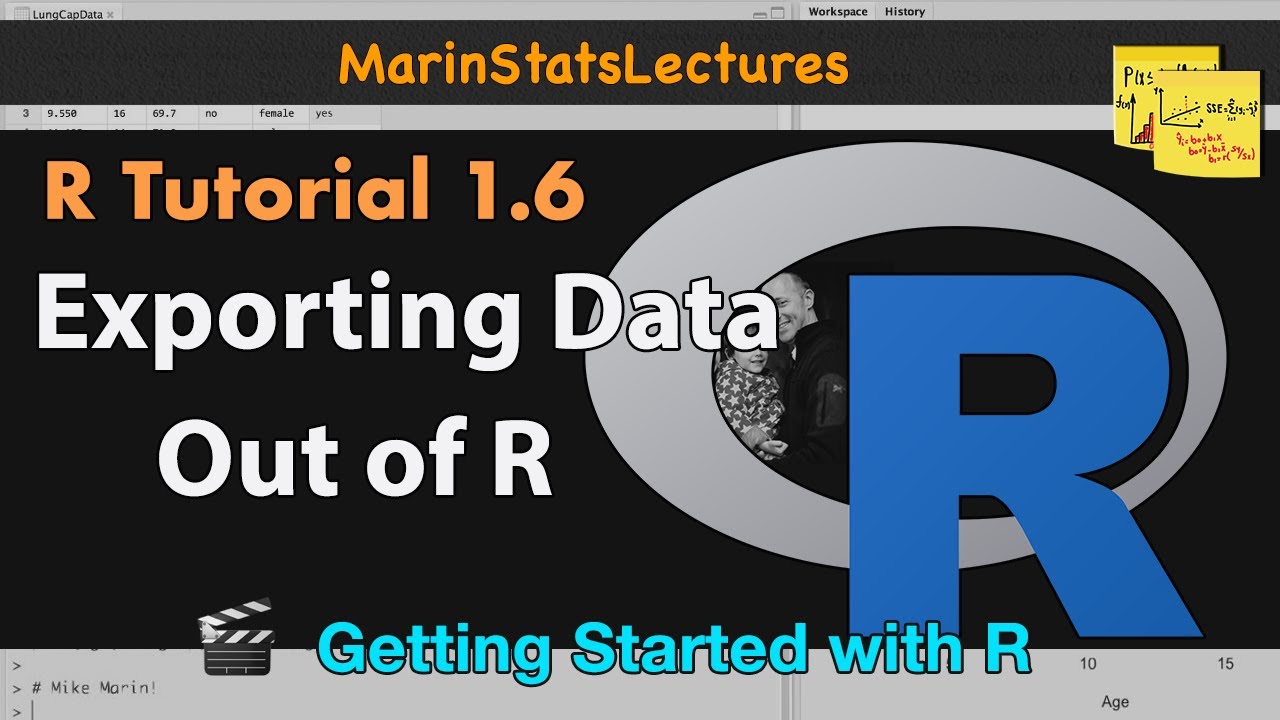
Export Data from R (csv , txt and other formats) | R Tutorial 1.6 | MarinStatsLectures

How to get TWEETS by Python | Twitter API 2022
5.0 / 5 (0 votes)
Thanks for rating: