How to make a FTIR spectra in excel from a CSV file
TLDRThis video tutorial guides viewers on creating an FTIR graph from CSV file data. It covers inserting blank spaces, labeling columns, formatting data, plotting graphs, adjusting axis scales, and exporting the graph into a Word document. The focus is on clarity and readability, with tips on graph aesthetics and data presentation.
Takeaways
- 📈 Start by inserting blank spaces above your data in a CSV file to prepare for graphing.
- 📋 Label the first column as 'Wave Number (cm⁻¹)' and the second column as 'Absorbance' for clarity.
- 🔍 Change the format of the wave number column from scientific to a more recognizable number format with zero decimal places.
- 📊 Ensure the absorbance column is also formatted as a number, possibly with four decimal places for precision.
- ❌ Delete any data points at the end of the absorbance column that go to zero, as they can distort the graph.
- 📉 When plotting, use a scatter chart with lines to connect the data points, choosing between a curve or straight lines based on preference.
- 🔄 Adjust the axis direction so that the wave number (x-axis) decreases from right to left, which is standard for infrared graphs.
- 📌 Set the x-axis to start at the maximum value, typically 4000 cm⁻¹, to match the standard infrared graph scale.
- 📐 Modify the y-axis to display absorbance values between 0.3 and 0, excluding negative values for better readability.
- 🏷️ Add axis labels such as 'Wave Number (cm⁻¹)' for the x-axis and 'Absorbance' for the y-axis to provide context.
- 🖌️ When exporting the graph to a document, ensure lines and grid marks are black for consistency and clarity, and paste the graph as a picture to prevent editing in the document.
Q & A
What is the main topic of the video?
-The video is about how to create an FTIR (Fourier Transform Infrared Spectroscopy) graph from data in a CSV file.
What are the two columns required in the CSV file for making an FTIR graph?
-The two columns required are 'a' and 'b', which represent the wave number and absorbance, respectively.
Why is it necessary to insert blank spaces above the data in the CSV file before creating the graph?
-Blank spaces are inserted to provide room for adding a sample description and column headers, which helps in organizing and identifying the data.
What is the purpose of changing the format of the wave number column from scientific to number?
-Changing the format makes the wave number more recognizable and easier to understand in the context of an infrared graph.
How should the data points be represented in the FTIR graph?
-The data points should be represented as a line graph, with the option to choose between a smooth curve or straight lines connecting the points.
What is the typical direction of the x-axis in an FTIR graph?
-In a standard FTIR graph, the x-axis usually goes from right to left, showing wave numbers.
Why is it important to reverse the order of the axis values in the FTIR graph?
-Reversing the axis values aligns the graph with the conventional presentation of FTIR spectra, where lower wave numbers are on the right.
How can the graph's readability be improved?
-The readability can be improved by adjusting the number of decimal places, setting axis limits, and adding axis labels.
What should be considered when exporting the graph to a Word document?
-When exporting, it's important to remove any unnecessary grid lines, ensure the graph has no borders, and paste it as a picture to prevent editing within Word.
What is the significance of adjusting the y-axis absorbance values when stacking FTIR spectra in a report?
-Adjusting the y-axis values prevents overlap between stacked spectra, making each spectrum distinct and easier to analyze.
Why might the color of lines and text in the graph need to be changed before including it in a report?
-Colors may be changed to black for consistency and to ensure that the graph is clear and professional-looking in a printed report.
Outlines
📊 Creating an FTIR Graph from CSV Data
This paragraph outlines the process of creating a Fourier Transform Infrared Spectroscopy (FTIR) graph from data in a CSV file. The video demonstrates how to format the data with two columns, labeled 'a' and 'b', which represent wave numbers and absorbance values, respectively. It emphasizes the importance of inserting blank spaces for clarity, adding a sample description, and adjusting column widths for better readability. The wave number is initially in scientific notation but is then formatted to a more recognizable number format with zero decimal places. The absorbance data is also formatted to improve clarity, and any data points that do not contribute to the graph, such as the last reading that goes to zero, are removed. The video also discusses the typical orientation of an FTIR graph, which is from right to left, starting from 4000 and ending at 400 cm^-1, and how to adjust the graph to reflect this.
📈 Customizing and Enhancing the FTIR Graph
The second paragraph delves into customizing the FTIR graph for better readability and accuracy. It explains how to adjust the axis scales to show only two decimal places, set the minimum and maximum values appropriately, and ensure the graph reflects the correct range of absorbance values. The video also covers adding axis labels, such as 'Wave number cm^-1' and 'Absorbance', and the option to remove the scale for absorbance if it's not required. It touches on the importance of grid marks for easier reading and suggests adjusting the graph's magnification for clarity. Additionally, the paragraph discusses the possibility of showing two graphs for comparison, such as an expanded view focusing on specific peaks, and the need to adjust line colors and styles for consistency and professionalism in reports.
🖋️ Incorporating the FTIR Graph into a Report
The final paragraph focuses on integrating the completed FTIR graph into a report or document. It describes the process of copying the graph from the spreadsheet and pasting it into a Word document as a picture to prevent further editing within the document. The video mentions the importance of removing any unnecessary lines or borders from the graph before exporting it to maintain a clean and professional appearance. It also discusses the potential need to adjust the graph's axis values when stacking multiple spectra to avoid overlap and ensure clarity. The paragraph concludes with a reminder to consider offsetting the y-axis absorbance values when stacking graphs and a note on changing line colors to black for a more formal report presentation.
Mindmap
Keywords
💡FTIR
💡CSV file
💡Wave number
💡Absorbance
💡Scientific form
💡Scatter chart
💡Axis
💡Decimal places
💡Graph labels
💡Word document
💡Paste as picture
Highlights
Introduction to creating an FTIR graph from CSV file data with two columns labeled 'a' and 'b'.
Inserting blank spaces above the data for additional information.
Adding a sample description at the top of the data set.
Labeling the first column as 'Wave number cm⁻¹' and adjusting column width for clarity.
Changing the format of the wave number column from scientific to a more recognizable number format with zero decimal places.
Adjusting the absorbance column to display with four decimal places for precision.
Deleting the last data point where absorbance goes to zero for a more typical graph appearance.
Selecting the correct chart type for the FTIR graph, choosing between a current line or straight lines.
Reversing the axis order to match the standard FTIR graph format, with higher values on the left.
Adjusting the x-axis range to start at 4000 instead of 0 for better visualization.
Specifying the y-axis to show only two decimal places for easier readability.
Setting the y-axis minimum to 0 to exclude negative values.
Adding axis labels for 'Wave number cm⁻¹' and 'Absorbance'.
Discussing the option to show or hide the scale of absorbance in an infrared spectrum.
Improving graph readability with grid marks and adjusting the scale increments.
Demonstrating how to copy and paste the graph into a Word document while maintaining its integrity.
Explaining the process of adjusting line colors and styles for a professional report appearance.
Providing tips on how to stack multiple FTIR graphs with offset adjustments for clarity.
Final review and summary of the process to create and export an FTIR graph for reporting.
Transcripts
Browse More Related Video

Create a Word Search puzzle in Canva - (easy tutorial)

15 POWERFUL GOOGLE SHEETS TIPS & TRICKS (Insanely Useful Productivity Tips For Beginners)
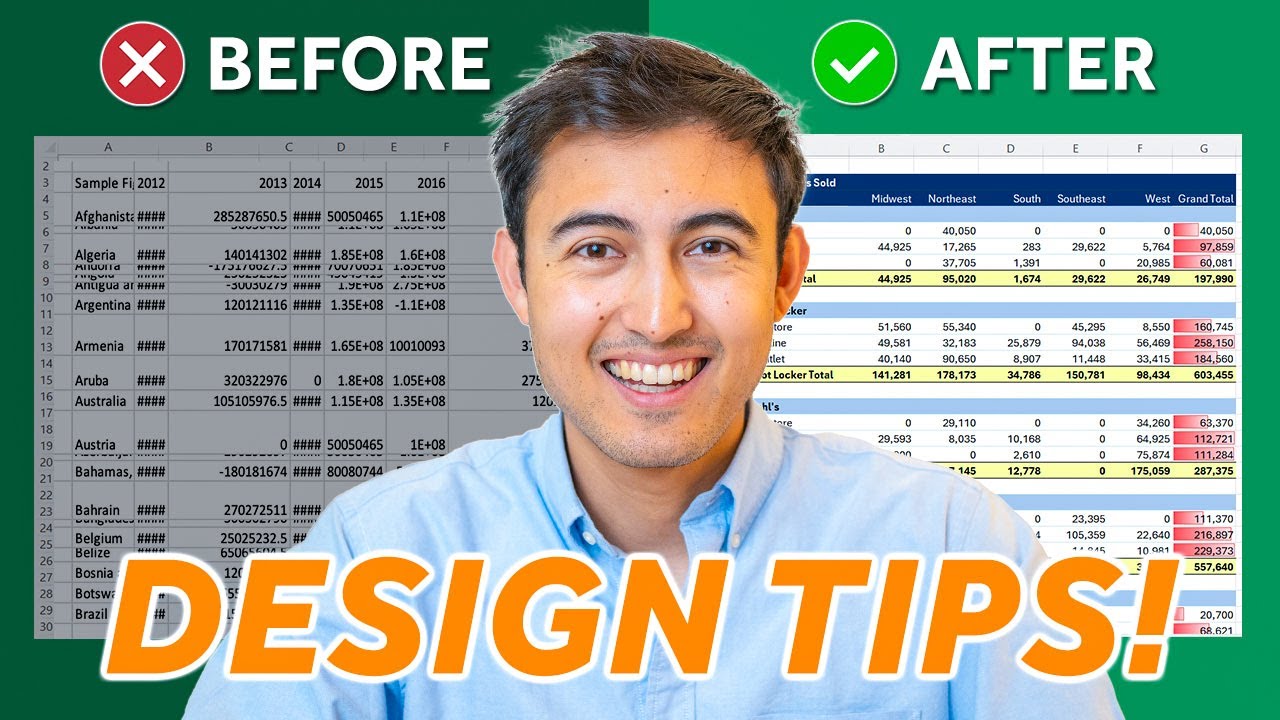
Best Pivot Table Design Tips to Impress Anyone

Master Data Cleaning Essentials on Excel in Just 10 Minutes
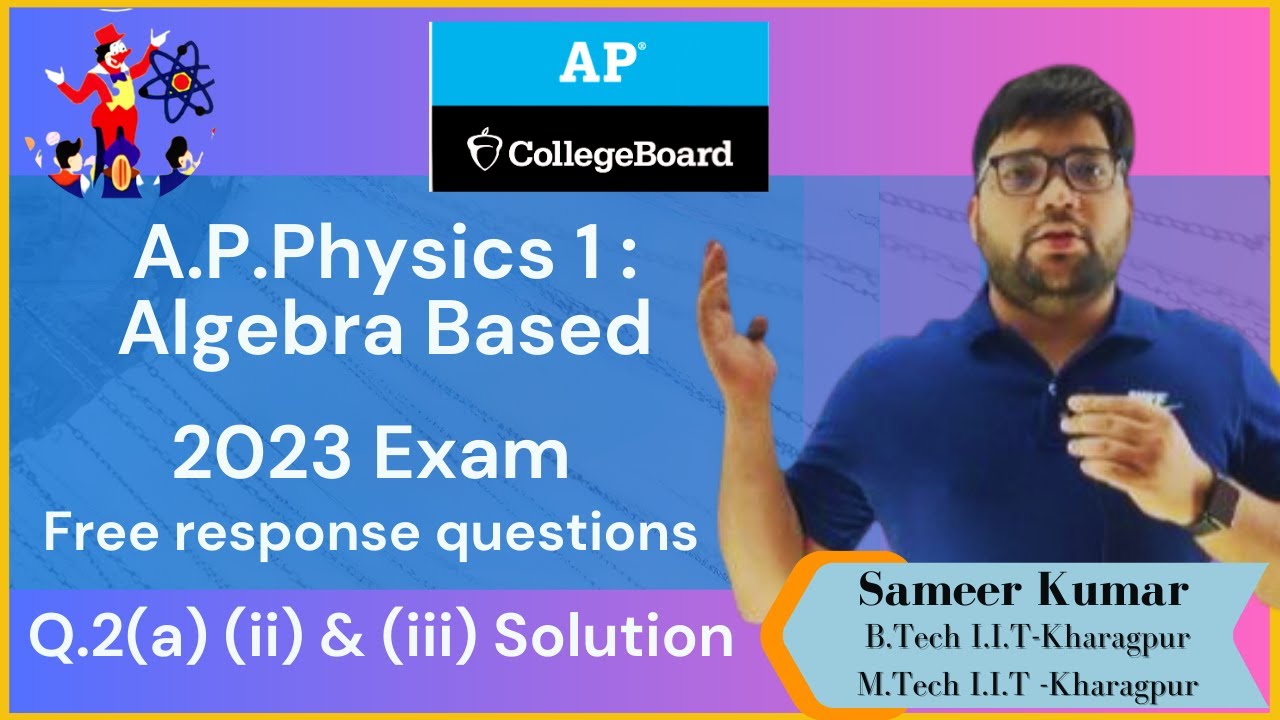
AP Physics 2023 Exam Solutions|Q2. PART A ( ii) | Complete Step-by-Step Answers and Explanations"

Statistics - Making a scatter plot using the Ti-89 calculator
5.0 / 5 (0 votes)
Thanks for rating: