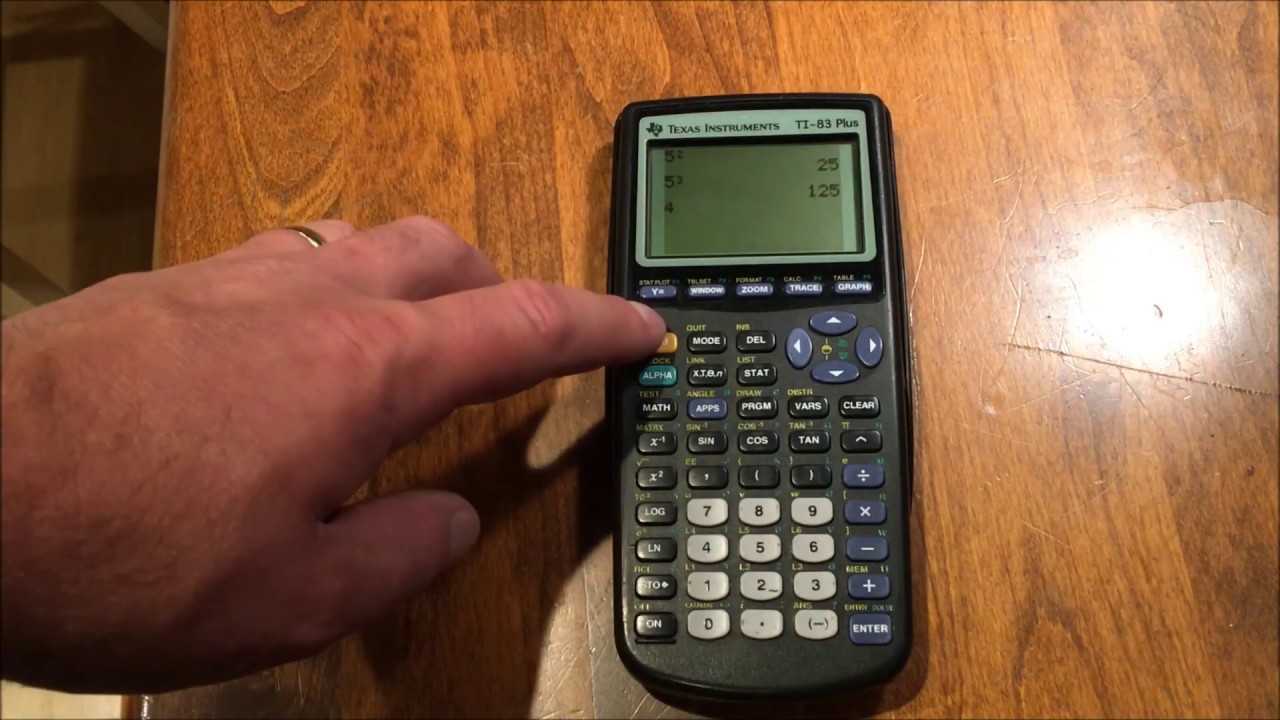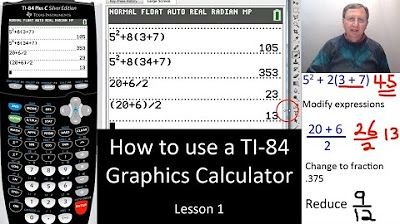The GED Calculator How to Use it
TLDRThis instructional video offers a comprehensive guide on utilizing the Texas Instruments TI-30XS calculator for the GED Math test. It covers essential calculator settings, fraction operations, converting between fractions and decimals, and handling mixed numbers. The tutorial also demonstrates solving story problems, working with percentages, squares, square roots, and scientific notation. Additionally, it explains how to calculate mean, median, and round numbers, ensuring viewers are well-prepared for the test with practical examples and step-by-step instructions.
Takeaways
- 🧮 The video demonstrates the use of the Texas Instruments TI-30XS calculator for the GED Math test, highlighting its availability on various platforms like Amazon and eBay.
- 🚀 Familiarity with the TI-30XS calculator can potentially boost GED Math test scores by 1-3 points, emphasizing its importance for test preparation.
- ⚠️ For 46 questions on the GED Math test, a calculator is only prohibited for 5 questions; for the remaining, the TI-30XS or an online version is permissible.
- 🔑 The 'Mode' button is crucial for setting up the calculator with the correct display settings: 'Norm', 'Deg', 'Float', and 'Math Print'.
- 🔢 The script explains how to enter and manipulate fractions, including addition, multiplication, and conversion between fractions, decimals, and percentages.
- 🔄 The 'Toggle' button is used for converting between fraction and decimal forms, offering two methods for such conversions.
- 📉 The video covers operations with mixed fractions, including subtraction and conversion to improper fractions, as well as vice versa.
- 𑁍 The calculator automatically reduces fractions and can convert them to decimals, simplifying complex mathematical problems.
- 🔢 It also details how to perform operations with percentages, square roots, and exponents, showcasing the calculator's versatility.
- 📊 The TI-30XS can calculate statistical measures like mean and median, useful for interpreting data sets.
- 🔀 The calculator can switch between standard and scientific notation, which is beneficial for handling very large or small numbers.
- 🔍 The script also teaches how to round numbers to various decimal places using the 'Float' setting on the calculator.
Q & A
What is the main topic of the video?
-The video is a tutorial on how to use the Texas Instruments TI-30XS calculator for the GED Math test.
Where can one purchase a Texas Instruments TI-30XS calculator?
-The calculator can be bought at many physical stores, as well as online marketplaces like Amazon and eBay, both new and used.
How many points could familiarity with the TI-30XS calculator potentially boost a GED Math test score?
-Becoming proficient with the calculator could increase the score by one to three points.
How many questions are on the GED Math test, and when is a calculator not allowed?
-There are 46 questions in total, and a calculator cannot be used for 5 of them.
What are the default settings on the TI-30XS calculator that should be highlighted for the GED Math test?
-The default settings should be 'Degree', 'Norm', 'Float', and 'Math Print'.
How does the calculator handle fractions?
-The calculator can perform operations with fractions and automatically reduce them to their simplest form.
What is a toggle button on the calculator, and what does it do?
-The toggle button is used to switch between different modes of the calculator, such as converting fractions to decimals or vice versa.
How can you convert a fraction to a decimal on the TI-30XS calculator?
-After entering the fraction, you can either press the 'Enter' key followed by the double arrow toggle button or use the '2nd' function with the table button to convert the fraction to a decimal.
What is the process for converting an improper fraction to a mixed fraction on the calculator?
-After entering the improper fraction, use the '2nd' function with the appropriate button to convert it to a mixed fraction.
How does the calculator handle square roots and negative numbers?
-The calculator can calculate square roots and will give an error if a negative number is inside the square root function, as square roots of negative numbers are undefined in the realm of real numbers.
What is the purpose of the 'Data' button on the calculator?
-The 'Data' button is used to enter and manage lists of numbers, which can then be used to calculate statistics like mean and median.
How can you find the mean and median of a set of numbers using the calculator?
-Enter the numbers into the calculator's list, then use the 'Stat' function to calculate the mean and median.
What is scientific notation, and how do you switch to it on the calculator?
-Scientific notation is a way to express very large or very small numbers using powers of ten. To switch to scientific notation on the calculator, go to the 'Mode' menu and select 'Sci'.
How does the calculator handle rounding numbers to different decimal places?
-The calculator has a 'Float' setting that, when adjusted, rounds numbers to the nearest whole number, tenths, hundredths, or thousandths place.
What should you do after using the rounding feature on the calculator to ensure it's ready for the next problem?
-Reset the calculator to its default settings by either returning the 'Float' setting to its default or using the 'Reset' function to clear memory.
Outlines
🧮 Introduction to the GED Math Test Calculator
This paragraph introduces the Texas Instruments TI-30XS calculator, the official calculator for the GED Math test. It emphasizes the importance of familiarity with the calculator for potentially increasing the test score by one to three points. The script mentions that while 46 questions are on the test, a calculator is only restricted for use on 5 of them. It also outlines the topics to be covered in the video, including setting the calculator to the correct mode, understanding the button functions, and performing basic operations with fractions.
🔢 Navigating Calculator Modes and Fraction Operations
The speaker demonstrates how to set the calculator to the correct mode, ensuring 'Math Print' is highlighted for proper display of calculations. They explain the use of the 'Second' button to access additional functions and symbols. The paragraph focuses on performing operations with fractions, including addition and multiplication, and correcting common mistakes such as placing a plus sign in the denominator. The process of converting between fractions and decimals is also discussed, with two methods provided for each conversion.
📉 Converting Fractions and Mixed Numbers
This section delves into converting fractions to decimals and vice versa, with a preference for the top method using the toggle button. It also covers the automatic reduction of fractions by the calculator and the conversion of improper fractions to mixed numbers. The script provides step-by-step instructions for entering mixed fractions and converting them to decimals, as well as changing mixed numbers back to improper fractions and then to decimals.
🔄 Operations with Mixed Fractions and Percentages
The video script explains how to perform subtraction with mixed fractions and convert the result back to a mixed fraction or decimal. It also covers converting fractions to percentages and solving simple percentage-based story problems, such as finding what percentage one number represents of another. The use of the calculator's percent function is highlighted, allowing for direct percentage calculations without conversion to decimals.
📚 Squares, Square Roots, and Scientific Notation
The paragraph introduces the process of calculating squares and square roots on the calculator, including handling negative values and simplifying square roots. It also covers converting between scientific notation and standard notation, demonstrating how the calculator automatically formats large or small numbers in scientific notation for readability.
📈 Mean, Median, and Scientific Notation Conversions
This section explains how to use the calculator to find the mean and median of a data set, using the data entry and statistical functions. It also provides examples of converting numbers from scientific notation to standard notation and back, emphasizing the calculator's automatic conversion for very large or small numbers.
🔢 Rounding Numbers and Resetting Calculator Settings
The final paragraph demonstrates how to round numbers to various decimal places using the calculator's float function. It also explains the importance of resetting the calculator to its default settings after rounding, to avoid affecting subsequent calculations. Two methods for resetting the calculator are provided: adjusting the mode settings or using the reset function.
Mindmap
Keywords
💡TI-30XS
💡GED Math Test
💡Mode Button
💡Fraction
💡Scientific Notation
💡Square Root
💡Mixed Fraction
💡Percent
💡Mean and Median
💡Standard Notation
💡Rounding
Highlights
Introduction to the Texas Instruments TI-30XS calculator, the official calculator for the GED Math Test.
Availability of the TI-30XS calculator for purchase on platforms like Amazon and eBay, both new and used.
Potential for increasing GED Math Test scores by up to three points through familiarity with the TI-30XS calculator.
Explanation of the 46-question GED Math Test structure, with 41 questions allowing calculator use.
Demonstration of setting the calculator to the correct mode for the GED Math Test, including 'Math Print'.
Tutorial on using the calculator's fraction functionality, including entering and simplifying fractions.
How to perform operations with fractions, such as addition and multiplication, on the calculator.
Conversion methods between fractions and decimals using the TI-30XS calculator.
Guide on changing improper fractions to mixed numbers and vice versa using the calculator.
Explanation of how to convert fractions to percentages and solve related story problems.
Demonstration of calculating square roots and handling errors with negative square roots.
Tutorial on squaring numbers and fractions, including handling negative numbers in square operations.
Introduction to scientific notation and its conversion to and from standard notation on the calculator.
How to find the mean and median of a data set using the calculator's statistical functions.
Instructions on rounding numbers to various decimal places using the calculator's float settings.
Reset and default settings for the calculator to ensure it's ready for the next problem on the GED Math Test.
Transcripts
5.0 / 5 (0 votes)
Thanks for rating: