How to use a Scientific Calculator
TLDRThis instructional video script guides students on effectively using a scientific calculator for mathematics exams. It emphasizes setting the calculator to degree mode, using the second function to access advanced operations, and understanding specific buttons for power, square, cube, square root, and trigonometric functions. It also covers entering fractions, using the pi button, leveraging the ANS button for previous answers, and employing brackets for order of operations. The script advises on using calculator features like percentage calculation and correcting mistakes with the delete key, urging students to consult their calculator's manual for precise button locations and functions.
Takeaways
- 🔢 Ensure your calculator is in degree mode before starting calculations by using the mode button.
- 🔑 The second button, often purple or labeled 'shift', accesses additional operations on the calculator.
- 💪 To raise a number to a power, use the 'X to the power of Y' button, ensuring you know the correct button for your calculator.
- 📐 Squaring a number is done using the 'x-squared' button, which is usually clearly marked on the calculator.
- 🔶 To cube a number, use the second button in conjunction with the 'x-squared' button to access the 'X cubed' operation.
- 📚 The square root button is essential and varies in operation; some calculators require entering the number first, others press the button before.
- 🔄 For cube roots, use the second button with the square root button, as it may be combined with the square root function.
- 📐 Trigonometry functions like sine, cosine, and tangent are available, but remember to use inverse functions when finding angles.
- 📈 Fractions can be entered using a specific button, which may be labeled differently across calculators, so locate it on your own device.
- 🍕 The pie button, accessed with the second button and the exp button, is crucial for calculations involving circles.
- 🔄 The ANS button allows you to use the result of a previous calculation in subsequent operations, streamlining your workflow.
- 📈 Use brackets on your calculator to control the order of operations, ensuring calculations are performed as intended.
- 🔢 If your calculator provides answers in fraction or surd form and you need a decimal, use the SD button to convert it.
- 🔢 The 'log' button with the '10 to the power of X' symbol, accessed with the second button, is useful for calculations involving powers of ten.
- 🔢 When performing calculations in standard form, ensure to use brackets to maintain the correct order of operations.
- 📉 The percentage button, accessed with the second button, is useful for calculating percentages of quantities.
- ❌ Use the delete key to remove errors in long calculations, allowing for corrections without starting over.
Q & A
Why is it important to know how to use a calculator properly for a mathematics exam?
-Knowing how to use a calculator properly is crucial for a mathematics exam because it ensures that you can perform calculations accurately and efficiently, which is essential for obtaining correct answers.
What should be the calculator's mode before performing any calculations in an exam?
-The calculator should be in the degree mode, which can be selected by pressing the mode button and choosing the 'degree' or 'deg' option.
What is the function of the second button on a scientific calculator?
-The second button, sometimes referred to as the shift button, allows access to a set of operations that are found above the standard keys on the keypad, enabling the use of more advanced mathematical functions.
How do you raise a number to the power of another number using a calculator?
-To raise a number to the power of another, you enter the base number, press the 'X to the power of Y' button, and then enter the exponent.
What button is used to square a number on a calculator?
-The 'x-squared' button is used to square a number on a calculator.
How can you cube a number using a calculator?
-To cube a number, you press the number, the second button to access advanced operations, and then the 'x-squared' button to access the 'X cubed' operation.
What is the square root button used for on a calculator?
-The square root button is used to calculate the square root of a given number. On some calculators, you press the square root button before entering the number, while on others, you enter the number first.
How do you calculate a cube root using a calculator?
-To calculate a cube root, you type the number, press the second button, and then press the square root button, which accesses the cube root function.
What are the trigonometry buttons on a calculator used for?
-The trigonometry buttons on a calculator are used to calculate sine, cosine, and tangent ratios, as well as their inverses, which are necessary for solving various trigonometric problems.
How do you enter fractions into a calculator?
-To enter fractions, you use the fraction button, which may be labeled as 'a and B over C' or represented by a fraction symbol. For mixed numbers, you press the fraction button twice.
What is the purpose of the ANS button on a calculator?
-The ANS button, which stands for 'answer', allows you to use the result of a previous calculation in the next calculation, which is useful for chaining calculations together.
How can you ensure that a calculator performs a calculation in a specific order?
-To ensure a calculator performs a calculation in a specific order, you need to use the brackets buttons on the keypad to enclose the parts of the calculation that you want to be performed first.
What is the function of the '10 to the power of X' button on a calculator?
-The '10 to the power of X' button, accessed using the second button, is used to perform calculations involving standard form numbers, ensuring that the calculations are done correctly.
How can you find a percentage of a quantity using a calculator?
-To find a percentage of a quantity, you press the percentage symbol, the second button to access the percentage operation, the multiply key, and then the numbers representing the quantity and the percentage.
What is the delete key on a calculator used for?
-The delete key is used to remove the last number or operation entered in error, allowing you to correct mistakes in long calculations.
Outlines
🔢 Understanding Calculator Modes and Operations
This paragraph focuses on the importance of using a calculator effectively during a mathematics exam. It emphasizes the need to be familiar with the calculator's manual and to ensure it's set to the correct mode, specifically 'degree mode,' before performing calculations. The paragraph introduces the 'mode' and 'second' (or 'shift') buttons, explaining their functions in accessing additional operations and powers. It also provides a step-by-step guide on how to use the calculator for basic operations like raising a number to a power, squaring, and cubing numbers. The importance of knowing the location of these buttons on individual calculators is stressed, as is the need to read the manual to understand the specific calculator's layout and functions.
📚 Mastering Advanced Calculator Functions
The second paragraph delves into more advanced calculator functions, such as finding square and cube roots, which may vary in operation across different calculators. It discusses the use of trigonometric functions and the distinction between calculating angles and lengths using inverse ratios. The paragraph also addresses the entry of fractions and mixed numbers into the calculator, highlighting the specific buttons required for these operations. Additionally, it covers the use of the 'pi' button for circle-related calculations and the 'ANS' button for utilizing previous answers in subsequent calculations. The importance of using brackets for order of operations and the calculator's adherence to BIDMAS (or BODMAS) is also mentioned.
🔄 Calculator Error Correction and Additional Functions
The final paragraph discusses how to correct errors in long calculations using the 'DEL' or 'delete' key, which removes the last entered number or operation. It also touches on the conversion of answers from fraction or surd form to decimal form using the 'SD' button, if the calculator provides such an option. The paragraph further explains how to perform calculations with numbers in standard form and the use of the percentage button for quick percentage calculations. It concludes with a reminder to read the calculator's manual to understand all its features and functions, ensuring that the user can perform a wide range of mathematical operations effectively.
Mindmap
Keywords
💡Calculator
💡Mode Button
💡Second Button/Shift Button
💡Exponentiation
💡Squaring
💡Cubing
💡Square Root
💡Cube Root
💡Trigonometry
💡Fractions
💡Pi (π)
💡ANS Button
💡Brackets
💡SD Button
💡Logarithm
💡Percentage
💡Delete Key
Highlights
The importance of knowing how to properly use a calculator for mathematics exams.
Ensuring the calculator is in the correct mode, specifically degree mode, before calculations.
The role of the mode button in selecting the correct operational mode for the calculator.
Accessing additional operations through the second or shift button on a calculator.
Using the X to the power of Y button to raise a number to another number's power.
The method to square a number using the x-squared button on a calculator.
Accessing the X cubed operation by using the second button in conjunction with the x-squared button.
Identifying and using the square root button on a calculator.
Performing cube root calculations by using the second button with the square root function.
Trigonometry calculations using sine, cosine, and tangent ratios on a calculator.
Entering fractions into a calculator using the fraction button.
Using the pie button to insert the value of pi in calculations.
Utilizing the ANS button to use answers from previous calculations.
Performing calculations using brackets to ensure the correct order of operations.
Converting answers from fraction or surd form to decimal using the SD button.
Using the log button with the second button to perform calculations in standard form.
Calculating percentages using the percentage button on a calculator.
Correcting mistakes in long calculations using the delete key.
Transcripts
Browse More Related Video
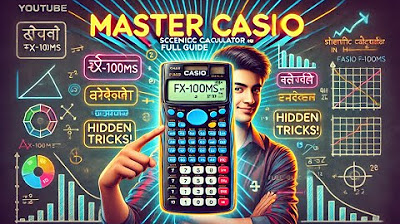
How to Use Casio Scientific Calculator | Scientific Calculator Shortcuts, Tips and Tricks

5 Essential GCSE Maths Calculator Skills You Need To Know! | Casio Calculator
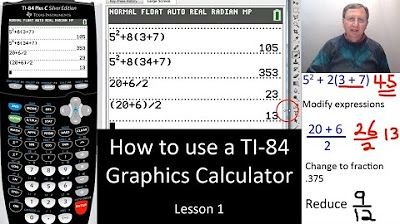
TI-84 Plus Calculator Basic Features - Lesson 1
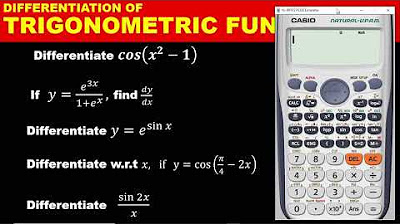
DIFFERENTIATION PART 3: HOW TO DIFFERENTIATE TRIGONOMETRIC FUNCTION WITH THE CALCULATOR
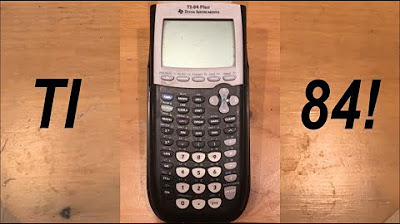
Calculator Tutorial - Intro to the TI 84 Plus

How to Use Your Scientific Calculator
5.0 / 5 (0 votes)
Thanks for rating: