Tattoo Pro Video Guide - Discover Procreate Tattoo Brushes And How To Use Them
TLDRIn this tutorial, Tony Harris introduces the Tattoo Pro pack for Procreate, a comprehensive toolkit for creating authentic tattoo-style illustrations. The guide covers a variety of brushes, including sketches, erasers, liners, and shaders, each with unique functionalities. Harris also shares tips on using these tools effectively, such as stabilizing lines and controlling shading. Additionally, he demonstrates techniques for lettering, shading control, and using body part templates, color swatches, and Instagram frames to enhance artwork presentation.
Takeaways
- 🎨 The 'Tattoo Pro' pack for Procreate includes a comprehensive set of brushes designed to create authentic tattoo-style illustrations.
- 🖌️ The pack features various sketching tools, including pencils with different levels of opacity and grain, and erasers with unique use cases for precise editing.
- 🔍 Both regular and stabilized versions of the sketching tools are included, offering flexibility for artists whether they need full control or smoother lines.
- ✂️ Four different 'razors' or erasers are provided for various cleanup tasks, each with a specific function for different aspects of the illustration.
- 🖋️ The 'liners' in the pack come in both regular and stabilized versions, with options for single-width lines and varying levels of pressure sensitivity.
- 🌈 A range of shading brushes is included, from smooth operators for clean lines to edgier options like 'pinch of salt' and 'nox' for a more rugged look.
- 🔄 The 'grain and stipple' brushes are essential for giving the artwork a realistic tattoo appearance, with different textures and build-up speeds.
- 💧 The 'whips and dots' brushes offer various stippling effects, from random to precise, allowing for detailed highlights and accents.
- 📏 Lettering guide brushes are included, with horizontal spacers and shape guidelines to assist in creating neat and consistent typography.
- 📏 Body part templates can be used for drawing tattoos in proportionate areas, with options to toggle visibility of guide images or lines.
- 🎨 Color swatches can be easily imported into Procreate for便捷 use, streamlining the color selection process for artists.
- 📱 Instagram frames are provided for showcasing artwork on social media, with a simple process for inserting and resizing images within the frames.
Q & A
What is the purpose of the Tattoo Pro pack for Procreate?
-The Tattoo Pro pack is designed to provide all the brushes one would need to create authentic-looking tattoo style illustrations in Procreate, along with bonus content for applying finishing touches.
What types of brushes are included in the Tattoo Pro pack?
-The pack includes a variety of brushes such as sketches, erasers, razors, liners, shaders, stipples, dots, and lettering grade brushes, each with specific use cases for different aspects of tattoo illustration.
How do the sketch brushes in the Tattoo Pro pack differ from each other?
-The sketch brushes, such as sketchy and geezer, differ in opacity, fluidity, and how they respond to pressure and tilt, offering options for pencil-like lines or brush pen effects.
What is the use of erasers in the Tattoo Pro pack?
-Erasers in the pack, like Mr. Brown and Mr. Wolf, are used for tidying up line work and controlling the edges of stippled areas, providing clean lines and maintaining the stippled effect up to the edge.
Can you explain the function of the 'mr pink' brush in the Tattoo Pro pack?
-The 'mr pink' brush is used for lightening up areas that have been made too dark in the stippling process, allowing for a gradual reduction in darkness while preserving the underlying gradient.
What is the benefit of having both regular and stabilized versions of the sketchers and liners in the Tattoo Pro pack?
-Having both versions allows artists to switch between full freehand control for sketching and a stabilized version for creating longer, smoother lines without the need to adjust settings.
How are the shaders in the Tattoo Pro pack used in the illustration process?
-Shaders are used as a primer coat before adding more stipples or grains, or as a wash for a shading effect, with different textures and build-up speeds to achieve various shading styles.
What are the 'whips' brushes in the Tattoo Pro pack and how are they used?
-Whips brushes, like 'whipping knocks', emulate the effect of dragging the needle across the skin, transitioning from a solid line to a dotted line, useful for adding gradients and color changes in details.
How can the 'dotty pressure' brushes be utilized in tattoo illustrations?
-The 'dotty pressure' brushes are versatile and pressure-sensitive, used for internal shading and providing a quick way to build up stippling and texture in the artwork.
What techniques are demonstrated in the script for controlling stipple and grain work in tattoo illustrations?
-Three techniques are shown: 1) Freehand stippling followed by tidying up with erasers, 2) Using the selection tool to create a mask for contained shading, and 3) Using a clipping mask with a blocked-off area for contained shading.
How are the lettering grade brushes used in the Tattoo Pro pack?
-The lettering grade brushes provide guidelines and spacers to help with the alignment and proportion of lettering in tattoo illustrations, with options to stamp and resize them for precise placement.
What are the body part templates in the Tattoo Pro pack and how can they be used?
-Body part templates are used to draw tattoo illustrations in proportion for specific body areas. They can be imported into Procreate and adjusted for visibility and color to suit the artist's needs.
How can color swatches be imported and used in Procreate according to the script?
-Color swatches can be transferred onto an iPad, imported into Procreate via the files app, and then accessed in the color panel for use in the artwork.
What is the process for using Instagram frames with artwork in Procreate as described in the script?
-The process involves exporting the artwork, inserting it into an Instagram template, resizing and arranging it, turning on and off different frames to choose the preferred one, and then sharing the final composition as an image to be posted on Instagram.
Outlines
🎨 Tattoo Pro Pack Overview
Tony Harris introduces the Tattoo Pro Pack for Procreate, a comprehensive set of brushes designed to create authentic tattoo-style illustrations. The pack includes a variety of sketching tools, erasers for unique use cases, and bonus content for beginners. The video guide offers useful tips for the illustration process in Procreate, with a focus on the pack's content. It covers the use of sketching brushes with different opacities and grains, the utility of stabilized versions for smoother lines, and the four distinct erasers for various cleaning tasks. The guide also demonstrates how to use brushes for stippling, shading, and creating gradients, emphasizing the importance of brush selection for achieving the desired tattoo effect.
🖌️ Customizing Line Work with Tattoo Pro
The script delves into the customization options for line work using the Tattoo Pro Pack. It discusses the use of razors for cleaning up line work, the subtlety of different erasers like Mr. Wolf for stippled areas, and the Mr. Pink brush for adjusting gradients. Liners are highlighted for their regular and stabilized versions, with specific mentions of Monorail and Mishmash for even weight lines and the Smooth Operator for clean lines. The favorites, Pinch of Salt and NOX, are noted for their edge roughness, adding a less digital look. The paragraph also covers the use of the Stubby brush for tapered strokes and the Outerliner and Big Done Blocker for thick, even lines and quick black area blocking.
🌈 Shaders and Stippling Techniques
This section of the script focuses on the use of shaders and stippling brushes within the Tattoo Pro Pack. It describes four different shaders for priming coats or wash effects, each with unique textures and buildup speeds. The Ghost Lines Shader is highlighted for its imperfect lines, emulating the needle-dragging process. The script also explains how to use color shading with brushes, employing clipping masks to stay within lines. Various stippling brushes are introduced, such as the Tortoise Air and Flash for smooth buildup, and aggressive brushes like Wormhole for quick, high-contrast shading. The use of dotty pressure brushes for versatile shading and the Noisy Neighbor for adding subtle noise to artwork is also discussed.
✍️ Lettering and Shading Control
The script explains how to use the Tattoo Pro Pack for lettering and shading control. It describes the use of horizontal spacers and shape guidelines to assist with lettering, starting with stamping the guidelines and resizing them to fit the desired spacing. The process involves sketching over the guidelines with a high-contrast color, inking with an even-weight liner, and then shading within the lines using a clipping mask. The use of razors for adjusting darkness and grain is also covered, along with the technique of using reference layers for precise color blocking and shading.
📏 Body Part Templates and Color Swatches
The final paragraph discusses the utility of body part templates for proportionate tattoo drawing and the ease of using color swatches in Procreate. It explains how to import templates from the Files app and adjust guide lines' visibility and color. The process of transferring color swatches to the iPad and using them in Procreate is outlined. Additionally, the script covers how to use Instagram frames for artwork, detailing the steps to export artwork, insert it into a template, and share the final product ready for posting.
Mindmap
Keywords
💡Procreate
💡Tattoo Pro Pack
💡Brushes
💡Stabilized
💡Erasers
💡Shaders
💡Stippling
💡Grain
💡Clipping Masks
💡Lettering Guides
💡Body Part Templates
💡Instagram Frames
Highlights
Introduction to the Tattoo Pro for Procreate guide by Tony Harris.
Overview of the pack content, including brushes for authentic tattoo-style illustrations and bonus content.
Useful tips and tricks for the illustration process in Procreate, applicable to various projects.
Explanation of the included sketch tools and their unique use cases.
Demonstration of the sketchers' ability to mimic pencil and brush pen effects.
Introduction to the four different razors for various erasing needs in tattoo design.
Mr. Brown eraser's utility for tidying up line work with a clean edge.
Mr. Wolf eraser's use for controlling edges in stippled areas for a realistic tattoo look.
Mr. Pink brush for adjusting gradients without losing the original stipple effect.
Discussion of the liners, including regular and stabilized versions for different line control needs.
Showcasing the variety of single-width brushes for fine line work and detailed illustrations.
Preference for the pinch of salt and nox liners for their edge roughness and digital look reduction.
The stubby brush's capability for tapered strokes without high pressure control.
Utility of the outer liner and big done blocker for thick lines and quick black area blocking.
Whipping knocks and dots brushes for creating gradient and color change effects in tattoo art.
Double duty liner and method dots for creating the appearance of hand-done dot work.
Shaders' use for priming coats or wash effects in tattoo illustrations.
Technique of using grain and stipple brushes for achieving the look of authentic tattoo art.
Edge control brushes for creating gradients and maintaining the direction of the stipple.
Different methods for controlling stipple and grain work for precise tattoo shading.
Use of selection tool and layers for precise shading within designated areas.
Clipping mask technique for staying within lines while shading.
Reference layers' utility for quickly filling in color blocks for shading control.
Lettering grade brushes and guidelines for creating neat and uniform lettering in tattoo designs.
Body part templates for drawing tattoo designs in proportion to specific body parts.
Color swatches import process for便捷 access to custom color palettes in Procreate.
Instagram frame templates for showcasing artwork on social media.
Transcripts
Browse More Related Video

How to Tattoo Black & Grey Horror With Kyle 'Egg' Williams | Tattoo Tutorial

Learn to Draw #03 - Shading Techniques

FULL CANVA TUTORIAL 2024 | How To Use Canva For BEGINNERS!

Create on Canva - how to use the design interface (easy tutorial)

How To Use Canva For BEGINNERS! [FULL Canva Tutorial 2023]
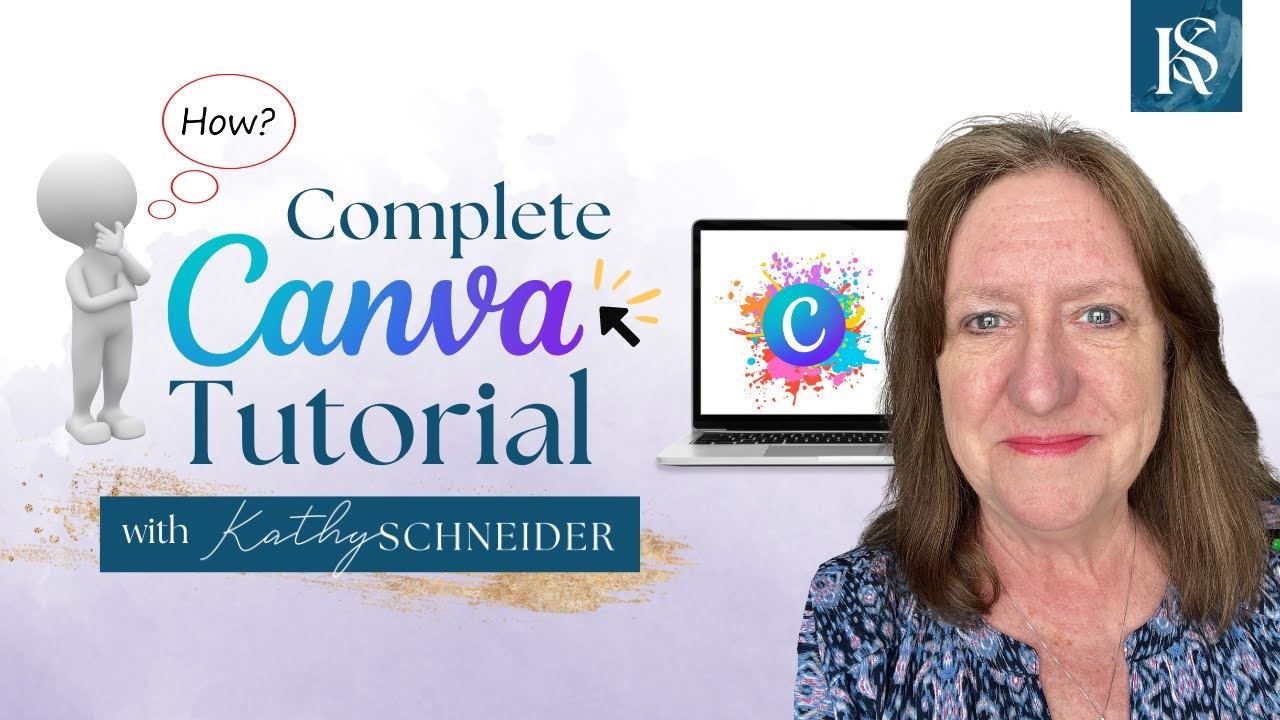
How To Use Canva For BEGINNERS! FULL Canva Tutorial 2023
5.0 / 5 (0 votes)
Thanks for rating: