How To Track And Report On Campaigns In GA4 (Google Analytics 4)
TLDRThis informative video tutorial by Benjamin from Loves Data outlines the process of tracking inbound marketing campaigns in Google Analytics 4 (GA4) using campaign tagged URLs. It explains the significance of UTM parameters and demonstrates how to utilize Google's URL builder to tag URLs for effective campaign tracking. The video also familiarizes viewers with GA4's acquisition reports, highlighting how to interpret and use 'Session Default Channel Grouping', 'Session Source', 'Session Medium', and 'Session Campaign' dimensions. It further discusses the benefits of custom campaign tracking, such as analyzing user engagement and conversions, and provides practical examples of tagging for various marketing channels like LinkedIn ads and email newsletters. Additionally, the tutorial covers the use of 'Campaign ID' for data import and the creation of custom exploration reports in GA4, emphasizing the importance of simple and understandable tags for effective campaign analysis and reporting.
Takeaways
- 📊 Learn how to track inbound marketing campaigns in Google Analytics 4 (GA4) using campaign tagged URLs for better performance reporting.
- 🔗 Utilize Google's URL builder to add campaign tags (UTM parameters) to URLs, which helps in tracking custom campaigns driving traffic to your website.
- 📈 GA4's Acquisition reports are vital for understanding where your campaigns show up and how they perform.
- 🌐 'Traffic Acquisition' report is preferred for analyzing how people found your website to start a session.
- 🏷️ Customize 'Session Default Channel Grouping' to 'Session Source' and 'Session Medium' for detailed insights on traffic sources and communication methods.
- 📝 Campaign tagged URLs allow you to define your own source, medium, and campaign name to be visible in GA4 reports.
- 🎯 Track engagement metrics like 'Engaged Sessions', 'Average Engagement Time', 'Conversions', and 'Revenue' to measure campaign effectiveness.
- 🛠️ Use the 'Campaign URL Builder' tool without logging into your GA4 account to create URLs with campaign tags.
- 📧 For email newsletters, use 'source' to track editions and 'medium' as 'email', and customize the campaign name for clarity.
- 📈 Set up custom exploration reports in GA4 to focus on your custom campaigns and filter out non-campaign traffic.
- 🚀 Leverage 'Campaign ID' parameter for importing advertising cost data into GA4 for more comprehensive campaign analysis.
Q & A
What is the main topic of the video?
-The main topic of the video is how to track inbound marketing campaigns in Google Analytics 4 (GA4) using campaign tagged URLs.
What are the three reports in the 'Acquisition' section of GA4?
-The three reports are 'Acquisition Overview', 'User Acquisition', and 'Traffic Acquisition'.
What does 'Session Default Channel Grouping' show in GA4?
-It shows a top-level summary of the different methods people use to find a website, combining various methods into categories or groups.
How does changing the dimension to 'Session Source' affect the report in GA4?
-Changing the dimension to 'Session Source' shows where people found the website, indicating the source of the traffic.
What is the purpose of 'Campaign URL Builder' by Google?
-The 'Campaign URL Builder' is a tool by Google that helps users create URLs with campaign tags to track the performance of their custom campaigns driving traffic to their website.
What are the five components of campaign tags that can be defined for inbound links?
-The five components are 'Campaign Source', 'Campaign Medium', 'Campaign Name', 'Campaign Term', and 'Campaign Content'.
Why is it important to use campaign tagged URLs for all inbound links?
-Using campaign tagged URLs for all inbound links allows for easier tracking and analysis of how campaigns are performing by providing detailed information on the sources, mediums, and other campaign-related data.
How can campaign tagged URLs be seen in GA4 reports?
-Campaign tagged URLs can be seen in the acquisition reports, attribution reports, and custom exploration reports in GA4.
What is the benefit of creating a custom exploration report in GA4?
-Creating a custom exploration report allows users to focus on specific campaign data, filter out non-campaign traffic, and see detailed metrics like sessions, conversions, and engagement rates for their custom campaigns.
What does the 'Campaign ID' parameter serve in campaign tagged URLs?
-The 'Campaign ID' parameter is used to define a unique identifier for the campaign, which is optional but necessary for importing advertising cost data into Google Analytics.
How can users differentiate between paid and organic social traffic in GA4?
-Users can differentiate by setting the 'Campaign Source' as the specific social network domain name and using 'paid' as the 'Campaign Medium', allowing the system to distinguish it from organic social traffic, which will appear as referrals.
Outlines
📊 Introduction to Tracking Inbound Marketing Campaigns in GA4
This paragraph introduces the viewer to the process of tracking inbound marketing campaigns using Google Analytics 4 (GA4). Benjamin from Loves Data explains how to utilize campaign tagged URLs to monitor the performance of custom campaigns, including paid ads on social media, email campaigns, and more. He emphasizes the importance of understanding where these campaigns will appear in GA4 reports and provides a walkthrough of the acquisition reports in GA4, highlighting 'Acquisition Overview', 'User Acquisition', and 'Traffic Acquisition' reports. The explanation includes details on 'Session Default Channel Grouping' and how it categorizes different methods of finding the website, such as 'Organic Search' and 'Paid Search'. The paragraph sets the stage for learning about adding campaign tags to URLs and understanding their impact on GA4 reporting.
🛠️ Using Google's Campaign URL Builder for Tagging
In this section, the focus shifts to the practical application of tracking campaigns through Google's Campaign URL Builder. The tool allows users to create URLs with campaign tags (UTM parameters) that can be used to track the source, medium, and name of the campaign. The video provides a step-by-step guide on how to use the tool, including entering the landing page URL, defining the campaign source, medium, and name, and optional tags like 'Campaign Term' and 'Campaign Content'. Examples are given for tracking a LinkedIn ad, email newsletters, and social media ads. The paragraph also touches on the 'Campaign ID' parameter, which is crucial for importing advertising cost data into GA4. The importance of applying campaign tags to all inbound links for comprehensive campaign performance analysis is emphasized.
🎯 Viewing Campaign Performance in GA4 Reports
The final paragraph discusses how to view the performance of campaigns in GA4. It explains that campaign tagged URLs can be seen in the acquisition reports covered earlier, as well as in the attribution reports and custom exploration reports. A demonstration is provided on accessing the 'Conversion Paths' report in GA4's 'Advertising' section, which shows different marketing touch points before conversion. The process of creating a custom exploration report for campaign tagged links is detailed, including selecting dimensions like 'Session Campaign', 'Session Source', and 'Session Medium', and metrics such as 'Sessions', 'Conversions', and 'Engagement Rate'. The paragraph concludes with instructions on applying filters to focus on custom campaigns and the importance of using simple, understandable tags for effective campaign tracking and reporting in GA4.
Mindmap
Keywords
💡Inbound Marketing Campaigns
💡GA4 (Google Analytics 4)
💡Campaign Tagged URLs
💡Acquisition Reports
💡Default Channel Grouping
💡Session Source and Session Medium
💡Campaign URL Builder
💡Attribution Reports
💡Custom Exploration Reports
💡Campaign ID
💡Engagement Metrics
Highlights
The video demonstrates how to track inbound marketing campaigns in Google Analytics 4 (GA4) using campaign tagged URLs.
Custom campaigns can include paid ads on social media, email campaigns, and more.
Google's URL builder is used to add campaign tags (UTM parameters) to URLs for tracking inbound marketing.
In GA4, acquisition reports show where campaigns will appear and provide insights on how people find the website.
The 'Traffic Acquisition' report is preferred for analyzing how people found the website to start a session.
Default Channel Grouping combines different methods people use to find the website into categories or groups.
Changing dimensions in GA4 allows for analysis of Session Source, Medium, and Campaign for better campaign tracking.
Campaign tagged URLs enable the tracking of custom campaign names, source, medium, and other parameters in GA4.
The 'Campaign URL Builder' is a tool by Google for creating URLs with campaign tags, accessible without logging into an account.
Campaign tags can be applied to all inbound links to the website to easily track campaign performance.
Campaign tagged URLs allow for detailed analysis of user engagement, such as 'Engaged Sessions' and 'Average Engagement Time'.
Attribution reports in GA4 consider different marketing touch points before a conversion, including campaign tagged links.
The 'Conversion Paths' report shows how different channels contribute to conversions, including campaign tagged URLs.
Custom exploration reports in GA4 can be created to focus on custom campaigns and exclude non-campaign traffic.
Using campaign tagged URLs helps in reporting on the results from campaigns and understanding user engagement on the website.
The video provides examples of tracking different types of campaigns, such as LinkedIn ads, email newsletters, and social media ads.
The 'Campaign ID' parameter is optional and useful for importing advertising cost data into Google Analytics.
Transcripts
Browse More Related Video

Track Email Link Clicks in Google Analytics with Google Tag Manager (set up, testing, reporting)

Google Analytics 4 Tutorial for Beginners (2023) || GA4 course
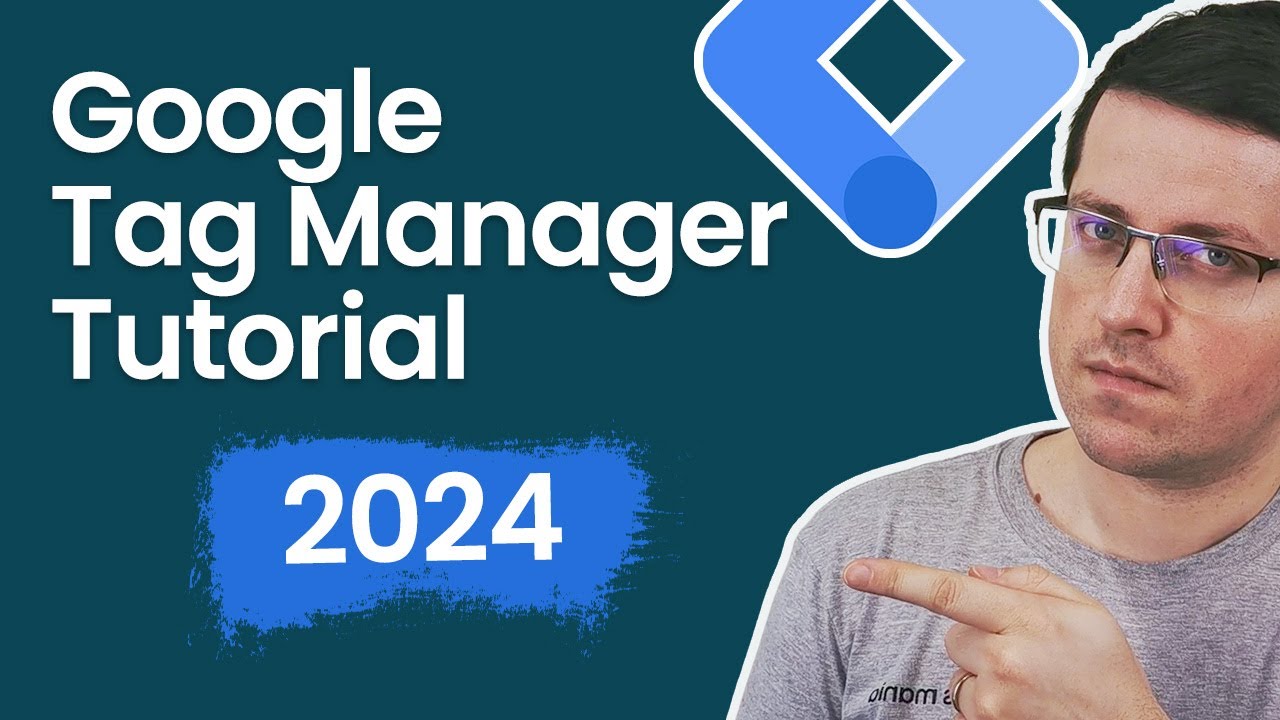
Google Tag Manager Tutorial for Beginners (2024) with New Google Tag

Google Analytics 4 Events Tutorial: Custom Events and Much More

Email Marketing Full Course In 2 Hours | Email Marketing Tutorial For Beginners 2022 | Simplilearn

Collect and analyze email campaign data | Google Digital Marketing & E-commerce Certificate
5.0 / 5 (0 votes)
Thanks for rating: