Getting started with R: Basic Arithmetic and Coding in R | R Tutorial 1.3 | MarinStatsLectures
TLDRIn this instructional video, Mike Marin introduces the basics of using R for data analysis. He covers assigning values to objects, basic arithmetic, and essential R commands. Viewers learn to create objects, perform operations, and utilize shortcuts for efficiency. Marin also emphasizes the importance of comments for clarity in coding. The video promises to build on these fundamentals with vectors and matrices in the next installment.
Takeaways
- 📌 Basic R operations include assigning values to objects, arithmetic functions, and understanding the workspace.
- 🔑 In R, objects are assigned values using '=' or '<-', and the case sensitivity is crucial.
- 🔍 To view the value of an object, you can print it or simply type the object's name.
- 📝 R allows overwriting of objects; assigning a new value to an existing object updates it.
- 🗂️ The 'ls' command and the workspace window are used to view all objects stored in memory.
- ❌ The 'rm' command is used to remove objects from R's memory.
- 🔢 Object names in R can include numbers and periods, but not start with a number.
- 💬 Character values are assigned to objects in R using quotation marks, and numbers in quotes are treated as characters.
- 🧮 Arithmetic operations can be performed on objects in R, including addition, subtraction, multiplication, division, and exponentiation.
- 🔄 R provides functions like 'sqrt', 'log', 'exp', 'log2', and 'abs' for more complex mathematical operations.
- ➡️ Incomplete commands in R are indicated by a plus sign (+), prompting to complete the command.
- ⏫ The 'arrow up' key allows you to navigate through previously entered commands in R.
- 📝 Comments in R code are added using the hash (#) symbol for notes and explanations.
Q & A
How do you assign a value to an object in R?
-You can assign a value to an object in R using the equal sign (=) or the arrow created with the less than sign (<-). For example, to create an object 'x' and store the value 11 in it, you would use 'x = 11' or 'x <- 11'.
What happens if you try to print an object that doesn't exist in R's memory?
-If you attempt to print an object that does not exist, R will return an error message indicating that there is no such object stored in its memory.
Why is it important to consider case sensitivity when naming objects in R?
-R is case sensitive, which means 'x' and 'X' would be considered as two different objects. If you try to print 'X' when only 'x' exists, R will return an error message.
How can you overwrite an existing object's value in R?
-You can overwrite an existing object's value by simply assigning a new value to it. For instance, if you previously assigned 7 to 'y' and now assign 9 to 'y', the object 'y' will now hold the value 9, overwriting the previous value.
What command can you use to view all objects stored in R's workspace memory?
-You can use the 'ls' command to list all objects stored in the workspace memory of R.
How do you remove an object from R's workspace memory?
-You can remove an object from R's workspace memory using the 'rm' command followed by the object's name, such as 'rm(y)' to remove the object 'y'.
What are the rules for naming objects in R regarding numbers and periods?
-Object names in R may include numbers or periods, but the number cannot be the first character. For example, 'x.1' is a valid object name, but '1x' is not.
How does R treat numbers within quotation marks?
-When numbers are enclosed in quotation marks in R, they are treated as character strings rather than numeric values.
Can you perform arithmetic operations on objects in R, and if so, how?
-Yes, you can perform arithmetic operations on objects in R. For example, if 'x' holds the value 11 and 'y' holds the value 9, you can add them using 'x + y', subtract using 'x - y', multiply using 'x * y', and divide using 'x / y'.
What are some arithmetic functions available in R for performing operations like squaring, square root, and logarithms?
-R provides several arithmetic functions such as '^' for exponentiation, 'sqrt()' for square root, 'log()' for natural logarithm, 'exp()' for exponentiation (anti-log), and 'abs()' for absolute value.
How can you navigate through previously entered commands in R?
-You can use the 'arrow up key' on the keyboard to navigate through previously entered commands in R, and the 'arrow down key' to move forward in the command history.
What is the purpose of using a hash (#) symbol in R code?
-The hash (#) symbol in R is used to write comments in the code. Anything following the hash symbol on the same line is treated as a comment and ignored by R, which is useful for adding notes or explanations within the code.
Outlines
📘 Introduction to R Programming Basics
This paragraph introduces the viewer to the basics of R programming with Mike Marin. It covers the assignment of values to objects using the equal sign or the arrow operator, the importance of case sensitivity in R, and the ability to overwrite objects. The paragraph also explains how to view the contents of objects and the workspace, and how to remove objects from memory using the 'rm' command. Additionally, it touches on the rules for naming objects, including the use of numbers and periods, and the distinction between numeric and character data types. Basic arithmetic operations on objects are demonstrated, such as addition, subtraction, multiplication, division, and exponentiation.
🔢 Advanced R Operations and Tips
The second paragraph delves into more advanced R operations, including arithmetic functions like squaring and square roots, as well as logarithmic and exponential functions. It explains how to perform natural logarithms, exponentiation, and calculate logs of different bases. The absolute value function is also introduced. The paragraph concludes with helpful R tips, such as handling incomplete commands indicated by a plus sign, using the arrow keys for command navigation, and the importance of commenting code for clarity and future reference. The use of the hash symbol for comments is highlighted, and the video promises to cover vectors, matrices, and their operations in the next installment.
Mindmap
Keywords
💡R
💡Assigning Values
💡Case Sensitivity
💡Arithmetic Operations
💡Objects
💡Workspace
💡Commands
💡Character Values
💡Arithmetic Functions
💡Comments
💡Shortcuts
Highlights
Introduction to assigning values to objects in R using the equal sign (=).
Demonstration of creating an object 'x' and storing the value 11.
Explanation of how to print or display the value of an object in R.
Emphasis on R's case sensitivity and the error message for uncased object names.
Alternative method of assigning values using '<-' arrow notation.
Personal preference for using the arrow notation in R.
Overwriting objects in R with new values.
Using the 'ls' command to list all objects in the workspace.
Utilizing the 'rm' command to remove objects from R's memory.
Rules for object names in R, including numbers and periods.
Error handling when assigning numbers as the first character in object names.
Assigning character values to objects using quotation marks.
Treatment of quoted numbers as characters in R for arithmetic operations.
Performing basic arithmetic operations on objects in R.
Using mathematical functions like 'sqrt', 'log', and 'exp' in R.
Handling incomplete commands in R with the plus sign (+) prompt.
Keyboard shortcut for navigating through previously entered commands.
Importance of comments in code using the hash (#) symbol.
Upcoming video content on creating vectors and matrices in R.
Transcripts
Browse More Related Video

Create and Work with Vectors and Matrices in R | R Tutorial 1.4 | MarinStatslectures

Logic Statements (TRUE/FALSE), cbind and rbind Functions in R | R Tutorial 1.10| MarinStatsLectures

Setting Up Working Directory in R | R Tutorial 1.11 | MarinStatsLectures

Odds Ratio, Relative Risk & Risk Difference with R | R Tutorial 4.11| MarinStatsLectures
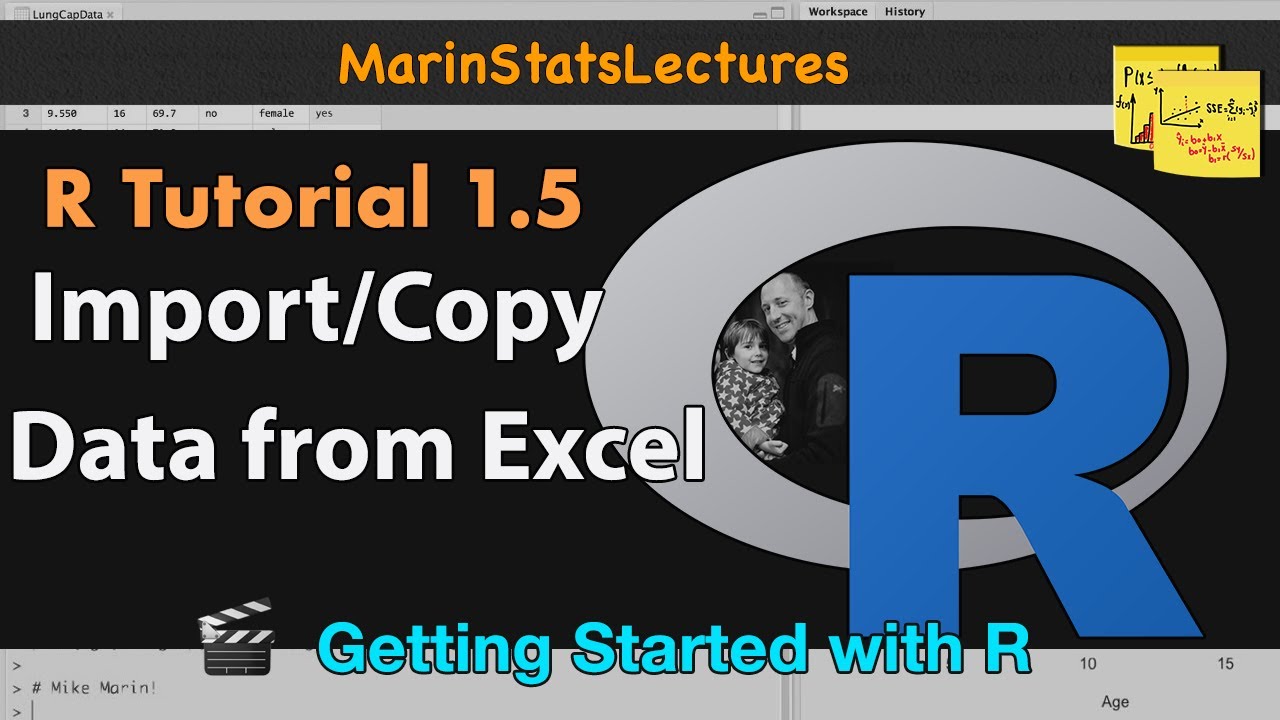
Import Data, Copy Data from Excel to R CSV & TXT Files | R Tutorial 1.5 | MarinStatsLectures

Writing Scripts in R | R Tutorial 1.12 | MarinStatsLectures
5.0 / 5 (0 votes)
Thanks for rating: