video 1, The C47 Calculator
TLDRThis video tutorial showcases the process of converting a DM42 calculator into a C47 calculator by installing the C47 software from the official website and applying a keyboard overlay. The presenter demonstrates how to reset the calculator to its initial state post-installation and customizes the calculator settings according to personal preferences, including the display of battery voltage, complex number format, and the appearance of the imaginary unit as 'j'. The tutorial is set to continue in a second video.
Takeaways
- 📐 The C47 Calculator is a modified version of the DM42 calculator, requiring specific software installation.
- 💻 Users need to download the C47 software from the official website and install it on the DM42, following the provided instructions.
- 🔑 A keyboard overlay is essential for the C47 Calculator, with options available from the C47 website and suppliers like Spiff 72.
- 💰 The official adhesive overlay costs about $20, and there are non-adhesive options that fit into slots on the DM42.
- 📝 The speaker has been using a non-adhesive overlay for about 6 months without any issues, suggesting its reliability.
- 🛠️ The overlays can be tried without fully committing to the conversion, as the cutouts go through all layers.
- 🔄 To reset the calculator to its initial state after installing the C47 software, use the clear menu and F1 key.
- 🔄 A reset will display a splash screen with version information and an open-source notice, requiring any key press to exit.
- ⚙️ Customization options include a 'My Menu' feature, activated by triple pressing the shift key, which can be set to display a user-defined menu.
- 🔋 The status bar can be configured to display battery voltage, an option the speaker prefers to have enabled.
- 🔡 Preferences for displaying complex numbers include changing the imaginary unit from 'I' to 'J' and adjusting the format to show 'J' before the imaginary part.
- 🔄 The speaker plans to continue demonstrating the setup process in a second video.
Q & A
What is the C47 calculator?
-The C47 calculator is a modified version of the DM42 calculator, which requires downloading and installing specific software from the C47 website.
How do you install the C47 software on the DM42?
-The installation process is straightforward and the instructions are included with the software. You need to download the software from the C47 website and install it on the DM42.
What is a keyboard overlay and why is it needed for the C47 calculator?
-A keyboard overlay is a physical layer that fits over the calculator's keys to match the new layout required by the C47 software. It helps users to operate the calculator correctly after the software modification.
How much does the official C47 keyboard overlay cost?
-The official C47 keyboard overlay costs about $20.
What are the two types of keyboard overlays mentioned in the script?
-There are adhesive overlays and overlays with tabs. The adhesive overlay sticks to the calculator, while the tabbed overlay fits into small slots on the DM42 without adhesive.
What is the difference between the adhesive overlay from Spiff 72 and the official C47 overlay?
-The adhesive overlay from Spiff 72 does not have cutouts through the back paper layer, requiring the paper to be peeled off to expose the adhesive before use. The official C47 overlay is an adhesive overlay with cutouts that allow it to be tried on the calculator without committing to permanent application.
How can you try the C47 overlay without committing to it?
-You can lay the overlay on top of the DM42 to try it out, as the cutouts go through all layers, allowing for a trial use without permanent attachment.
What is the purpose of resetting the calculator to the state it has after C47 software installation?
-Resetting the calculator to this state ensures that it is in the same condition as when the C47 software is first installed, providing a clean slate for users to start with.
How do you reset the calculator to the state it has after C47 software installation?
-To reset the calculator, go to the clear menu by pressing the shift key twice, select clear, and then on the F1 key, select reset. Confirm the action to complete the reset.
What is the purpose of the 'My Menu' customization in the C47 calculator?
-The 'My Menu' customization allows users to create a personalized menu that can be accessed by triple pressing the shift key, providing quick access to frequently used functions.
How can you change the complex number display to show the imaginary unit as 'j' instead of 'I'?
-You can change the complex number display by going to the display menu, navigating to the appropriate setting, and changing it so that the imaginary unit is represented as 'j'.
What are the steps to show the battery voltage on the status bar?
-To show the battery voltage on the status bar, go to the mode menu, select configure, and then navigate to the flag settings to enable the display of battery voltage.
How can you change the format of complex numbers to show the real part followed by 'j' and then the imaginary part?
-You can change the format by accessing the display settings and adjusting the options to place 'j' in front of the imaginary number and to use a dot for the multiplication symbol.
Outlines
😀 Customizing the C47 Calculator
The script outlines the process of transforming a DM42 calculator into a C47 calculator by downloading and installing software from the C47 website. It also discusses obtaining a keyboard overlay from two suppliers, with options including an adhesive overlay from the C47 website and non-adhesive overlays from Spiff 72 on the HP handheld calculators forum. The speaker shares their personal experience with the non-adhesive overlay, which they have been using for about 6 months without issues. The video script also covers the steps to reset the calculator to its initial state after installing the C47 software, including accessing the clear menu and resetting the device. Additionally, the speaker describes customizing the calculator's settings, such as changing the triple-press action of the shift key to display a custom menu instead of the home menu, which is a feature they find particularly useful.
🔋 Enhancing Calculator Usability with Battery and Display Settings
This paragraph focuses on further customization of the C47 calculator, specifically on displaying the battery voltage on the status bar and changing the representation of complex numbers. The speaker details how to enable the battery voltage display through the mode menu and configure flags, resulting in a small annunciator showing the battery status. Additionally, the script covers personal preferences for displaying complex numbers, such as using 'j' instead of 'I' for the imaginary unit and adjusting the format to place 'j' before the imaginary part and using a dot for multiplication. These settings are changed through the display menu, and the speaker demonstrates the effect of these changes by entering a complex number and modifying its appearance according to their preferences. The paragraph concludes with the speaker's intent to continue the demonstration in a subsequent video.
Mindmap
Keywords
💡C47 Calculator
💡DM42
💡Software Installation
💡Keyboard Overlay
💡HP Handheld Calculators Forum
💡Adhesive Overlay
💡Custom Menu
💡Status Bar
💡Complex Numbers
💡Firmware
💡User Preferences
Highlights
Introduction of the C47 calculator, a modified DM42 with specific software.
Instructions for downloading and installing C47 software from the official website are included.
Mention of two suppliers for the keyboard overlay: the official C47 website and Spiff 72 on the HP handheld calculators forum.
Description of the adhesive overlay from the official C47 website costing about $20.
Explanation of the non-adhesive overlay with tabs from Spiff 72, which fits into slots on the DM42.
Personal experience with the non-adhesive overlay, installed 6 months ago without issues.
Option to try overlays without committing to a permanent change by placing them on the DM42.
Another adhesive overlay option from Spiff 72 without cutouts through the back paper layer.
Process of turning on the calculator and resetting it to the initial state after C47 software installation.
Customization of the calculator's settings for personal preference, such as the 'My Menu' feature.
How to display the battery voltage on the status bar through the 'Configure' menu.
Personal preference for displaying complex numbers with 'j' instead of 'I' for the imaginary part.
Settings to change the format of complex numbers and the multiplication symbol to a dot.
Demonstration of how to navigate back to the 'My Menu' using the triple yellow key press.
Final setup of the calculator with personal preferences saved and ready for use.
Announcement of the next video part where further exploration of the calculator's features will occur.
Transcripts
Browse More Related Video
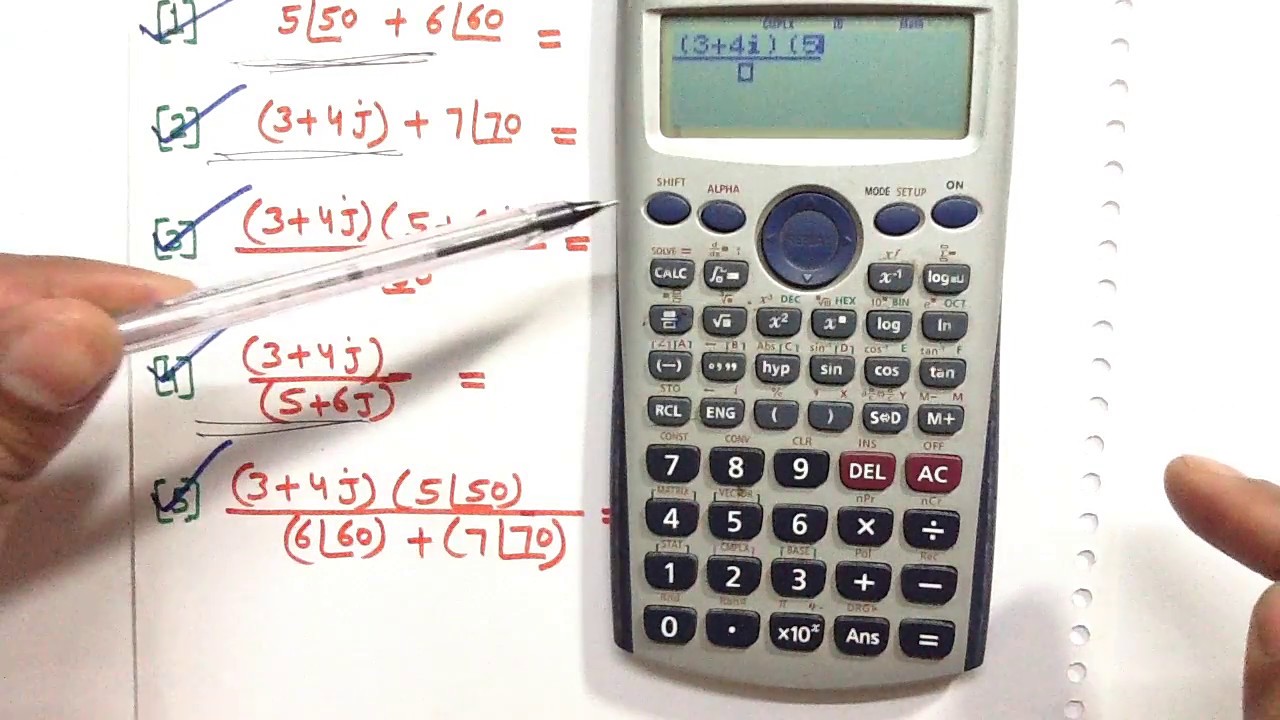
how to use CASIO FX-991ES in (ELECTRICAL ENGINEERING ) (Polar and Rectangular )------1
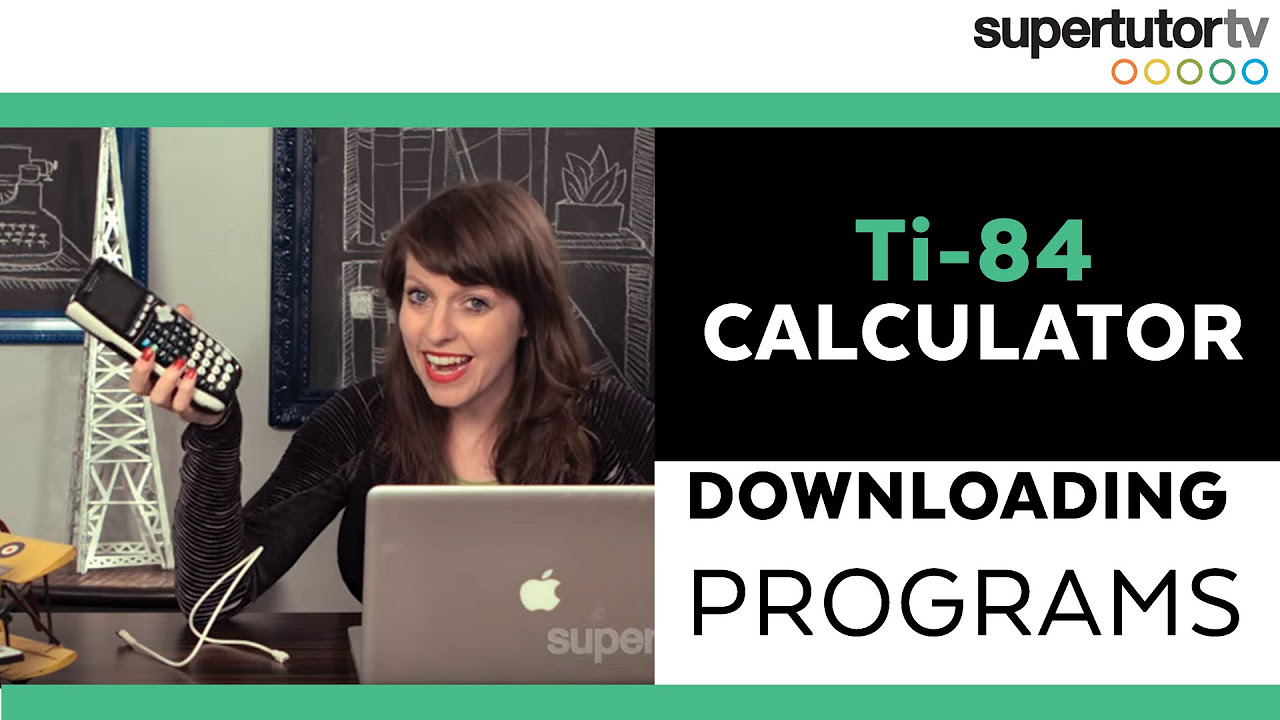
Ti-84 Calculator: Downloading Programs

Casio FX-991ES Plus and FX-115ES Plus 2nd Edition, Learn All Features

Factorizing Using Casio 570MS Calculator

How to setup on screen stats in games with MSI Afterburner and RivaTuner.

ACT Calculator Strategies TI-84+
5.0 / 5 (0 votes)
Thanks for rating: