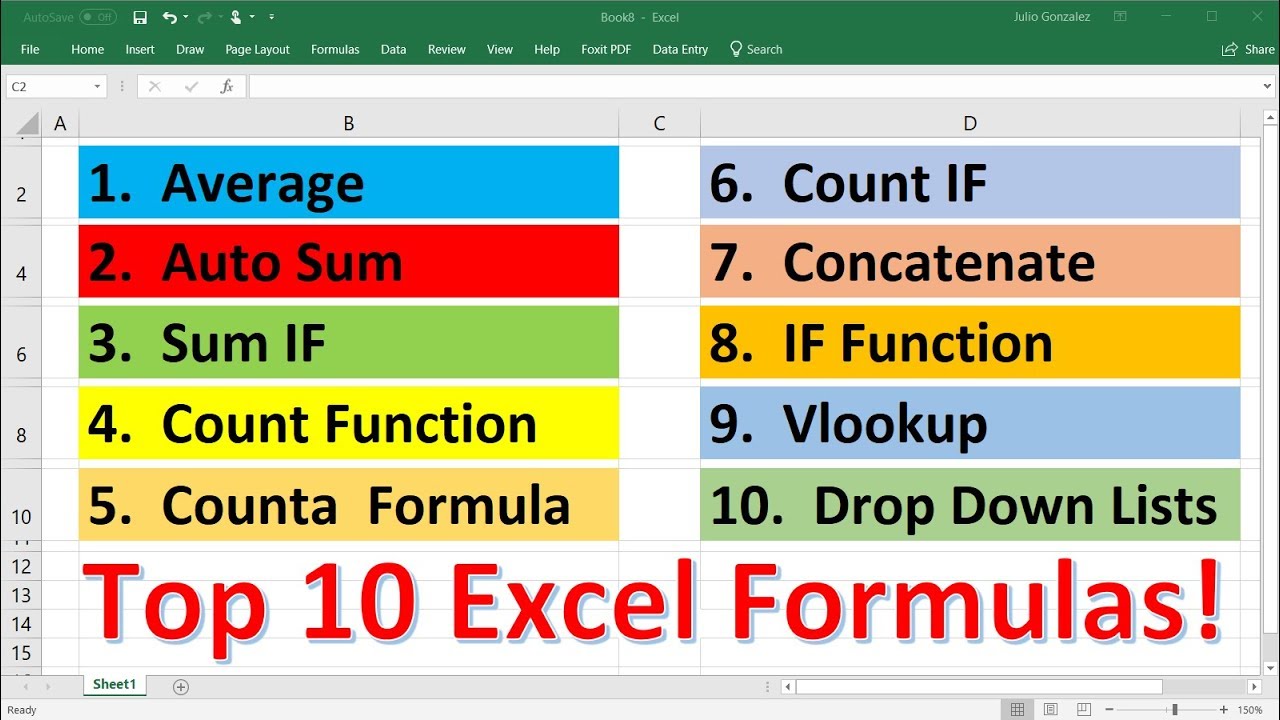TOP 10 Excel Formulas to Make You a PRO User
TLDRThis tutorial video guides viewers from beginner to expert level in Excel formulas, ranking 10 essential formulas from 1 to 5 stars based on difficulty. It starts with basic functions like the sequence formula and string functions, then progresses to date functions, IF statements, and SUMIF/SUMIFS for more complex data manipulation. Advanced techniques include VLOOKUP, IFERROR, XLOOKUP, and INDEX MATCH, with practical examples provided. The video concludes with two bonus tips: using 'Show Formulas' to differentiate between hardcoded and formula-driven cells, and 'Trace Precedence' to understand formula dependencies, making it an informative resource for enhancing Excel skills.
Takeaways
- 📊 The video aims to transform viewers from Excel formula beginners to wizards by teaching 10 essential formulas ranked by difficulty.
- 🔢 The 'SEQUENCE' formula is introduced as a level 1 formula to generate a list of sequential numbers, with variations to start from a specific number.
- 📝 String functions such as LEFT, RIGHT, and MID are demonstrated to extract specific parts of text, like phone codes and country codes.
- 📅 Date functions like TODAY, WEEKDAY, and WEEKNUM are shown to handle dates, ensuring work schedules don't conflict with weekends and identifying specific weeks.
- ⏱ The TODAY function is used to calculate the number of days until an event, helping to prioritize tasks based on their proximity to the current date.
- 🤖 The IF statement is explained as a level two function that performs actions based on whether a condition is true or false, with an example from a balance sheet.
- 📈 SUMIF and SUMIFS functions are introduced for level three to sum values based on single or multiple criteria, useful for filtering sales data by year and product.
- 🔍 VLOOKUP is presented as a level four function to search for data in a vertical table, with an example of finding product quantities.
- 🛑 The IFERROR function is shown to handle errors in lookup functions by replacing them with a user-friendly message, such as 'Out of Stock'.
- 🔄 The XLOOKUP function is highlighted as a more versatile version of VLOOKUP, capable of searching to the left, demonstrated with finding brands by arrival dates.
- 🔑 The INDEX MATCH combination is introduced as a powerful tool for complex lookups with multiple criteria, exemplified by finding California's revenue in 2019.
- 🔍 Two bonus tips are provided: using 'Show Formulas' to differentiate between hardcoded and formula-driven cells, and 'Trace Precedents' to understand the relationships between cells in complex formulas.
Q & A
What is the purpose of the video?
-The video aims to guide viewers from being Excel formulas beginners to becoming wizards by teaching 10 of the most useful Excel formulas ranked in terms of difficulty from 1 to 5 stars.
What is the first Excel formula introduced in the video and what does it do?
-The first formula introduced is the 'SEQUENCE' formula, which allows the generation of a list of sequential numbers in Excel.
How can you generate a sequence of numbers from 1 to 100 in Excel?
-You can generate a sequence of numbers from 1 to 100 by using the formula '=SEQUENCE(100)' and pressing enter.
What is an advanced use of the SEQUENCE formula demonstrated in the video?
-An advanced use of the SEQUENCE formula is to start the sequence at a specific number, such as starting at 500 for an employee ID, by using '=SEQUENCE(100, 1, 500)'.
What are some basic string functions covered in the video?
-The video covers basic string functions like LEFT, MID, and RIGHT which are used to extract specific parts of a text string.
How can you extract the first three characters from a text string in Excel?
-You can extract the first three characters from a text string using the LEFT function, for example, '=LEFT(text, 3)'.
What are some of the date functions discussed in the video?
-The video discusses date functions such as TODAY, WEEKDAY, and WEEKNUM which are used to work with dates in Excel.
How can you check if a particular date is a Sunday using Excel?
-You can check if a particular date is a Sunday by using the WEEKDAY function with the appropriate return type, for example, '=WEEKDAY(date, 2)' where 2 represents Monday as the first day of the week.
What is the purpose of the IF statement in Excel?
-The IF statement in Excel is used to perform a conditional check where it returns one value if the condition is true and another value if the condition is false.
How can you ensure that a balance sheet's total assets equal total liabilities and shareholders' equity using an IF statement?
-You can use an IF statement like '=IF(Assets=Liabilities+Equity, "OK", "Error")' to ensure that the total assets equal the sum of liabilities and shareholders' equity.
What is the SUMIF function used for in Excel?
-The SUMIF function in Excel is used to sum cells that meet a certain condition specified by the user.
Can you provide an example of using SUMIF to find total sales for a specific year?
-An example of using SUMIF to find total sales for the year 2022 would be '=SUMIF(range, 2022, sum_range)' where 'range' contains the years and 'sum_range' contains the sales figures.
What is the difference between SUMIF and SUMIFS in Excel?
-SUMIF allows you to sum based on a single condition, whereas SUMIFS enables you to sum based on multiple criteria or conditions.
How can you find the total expenses for a specific month and category using SUMIFS?
-You can use SUMIFS like '=SUMIFS(sum_range, criteria_range1, criteria1, criteria_range2, criteria2)' where 'criteria_range1' is the month and 'criteria_range2' is the category.
What does VLOOKUP stand for and what is it used for?
-VLOOKUP stands for Vertical Lookup, and it is used to look up data within a vertical table in Excel.
How do you use VLOOKUP to find the quantity of a specific product?
-You can use VLOOKUP by specifying the product name as the lookup value, the range of products and quantities as the table array, the column index number for the quantity, and setting the range lookup to FALSE for an exact match.
What is the IFERROR function used for in Excel?
-The IFERROR function in Excel is used to catch and handle errors in a formula, allowing you to display a custom message or value when an error occurs.
Can you provide an example of using IFERROR to handle an error in a lookup?
-An example of using IFERROR would be '=IFERROR(VLOOKUP(lookup_value, table_array, col_index_num, FALSE), "Error Message")' where "Error Message" is displayed if an error occurs during the lookup.
What is the main difference between VLOOKUP and XLOOKUP in Excel?
-The main difference between VLOOKUP and XLOOKUP is that VLOOKUP can only perform lookups from left to right, while XLOOKUP can perform lookups in both directions, left to right and right to left.
How can you use XLOOKUP to find a product based on a date?
-You can use XLOOKUP by specifying the date as the lookup value, the range of dates and products as the array, and using the 'IF NOT FOUND' parameter to specify a custom message if the date is not found.
What is INDEX MATCH used for in Excel?
-INDEX MATCH in Excel is used for performing a dual lookup, where you need to find a value based on two criteria, one for rows and one for columns.
Can you explain how to use INDEX MATCH to find revenue for a specific state and year?
-To find revenue for a specific state and year, you can use INDEX MATCH by specifying the entire data range, the state as the first MATCH lookup value and criteria, and the year as the second MATCH lookup value and criteria.
What are some bonus tips provided in the video for working with Excel formulas?
-The video provides bonus tips such as using 'Show Formulas' to view all formulas in a worksheet and 'Trace Precedents' to see where complex formulas are coming from and to understand their dependencies.
Outlines
📈 Excel Formulas Mastery Guide
This paragraph introduces a tutorial aimed at transforming viewers from novices to wizards in Excel formulas. It outlines a ranking system for formulas based on difficulty, ranging from 1 to 5 stars, and begins with a basic 'sequence' formula to generate sequential numbers. The explanation includes how to apply the formula to create a list of 100 employees and an advanced use case for generating a sequence starting from a specific number, such as employee number 500. It also touches on string functions like LEFT, MID, and RIGHT to extract specific parts of text, using examples like extracting calling codes and country codes from a dataset.
📅 Date Functions and IF Statements in Excel
The second paragraph delves into date functions such as TODAY, WEEKDAY, and WEEKNUM for managing dates in Excel. It illustrates how to use WEEKDAY to avoid scheduling work on Sundays and WEEKNUM to identify specific weeks of the year. The paragraph also introduces the TODAY function to calculate the number of days until an event. Moving on, it explains the IF statement, which performs actions based on conditions being true or false, using a balance sheet example to demonstrate how to ensure total assets equal total liabilities plus shareholders' equity.
📊 Advanced Excel Functions: SUMIF and SUMIFS
This section introduces more complex IF statements combined with SUM for conditional addition, exemplified by aggregating sales data for iPhones sold in 2022. It also covers the SUMIFS function, which allows for multiple criteria, using a budget dataset to sum expenses for a specific month and category. The paragraph highlights the importance of locking cells with F4 to maintain accuracy when copying formulas down a column and emphasizes the practical application of these formulas in real-world scenarios, mentioning Financial Edge's online finance courses as a resource for further learning.
🔍 VLOOKUP and IFERROR for Data Lookup
The fourth paragraph discusses the VLOOKUP function for retrieving information from a vertical table, using a dataset of Coca-Cola products as an example to find product quantities. It explains the process of using VLOOKUP, including how to lock the table array and column index number. The paragraph also addresses common errors with VLOOKUP, such as when the lookup value does not exist in the table, and introduces the IFERROR function to provide a user-friendly error handling by replacing error values with a custom message, like 'out of stock'.
🌐 Advanced Lookup Functions: XLOOKUP and INDEX MATCH
This paragraph presents advanced lookup functions, starting with XLOOKUP, which can search to the left, unlike VLOOKUP. It demonstrates using XLOOKUP to find out which products arrived on specific dates by reversing the direction of the lookup. The paragraph also explains the INDEX MATCH combination, which is a powerful tool for looking up data based on multiple criteria. Using a dataset of state revenue by year, it shows how to find the revenue for California in 2019 by combining INDEX and MATCH functions to meet the dual criteria of state and year.
🛠️ Excel Tips: Show Formulas and Trace Precedents
The final paragraph offers two bonus tips for working with Excel. The first tip is about using the 'Show Formulas' feature to differentiate between hardcoded values and cells containing formulas. The second tip is about using 'Trace Precedents' to visualize the connections between cells in complex formulas, which is particularly useful for understanding and debugging spreadsheets. The paragraph concludes by inviting viewers to share their knowledge of the presented formulas and to explore additional Excel tips through provided links.
Mindmap
Keywords
💡Excel Formulas
💡Sequence Formula
💡String Functions
💡Date Functions
💡IF Statement
💡SUMIF and SUMIFS
💡VLOOKUP
💡IFERROR Function
💡XLOOKUP
💡INDEX MATCH
💡Trace Precedence
Highlights
Introduction to a tutorial that ranks 10 Excel formulas from 1 to 5 stars in terms of difficulty.
Explanation of the 'SEQUENCE' formula to generate a list of sequential numbers.
Advanced use of 'SEQUENCE' formula to start at a specific number for ID numbering.
Introduction to string functions like LEFT, MID, and RIGHT for text manipulation.
Demonstration of LEFT function to extract the calling code from a string.
Use of RIGHT function to extract the country code from a location string.
Introduction to DATE functions like TODAY, WEEKDAY, and WEEKNUM.
Using WEEKDAY function to avoid scheduling work on Sundays.
Explanation of WEEKNUM function to identify specific weeks of the year.
Utilizing TODAY function to calculate the number of days until an event.
Introduction to the IF statement for conditional logic in Excel.
Real-world application of IF statement to balance a company's financial statement.
Combining SUM and IF functions to sum specific conditions with SUMIF.
Further complexity with SUMIFS to sum ranges with multiple criteria.
Introduction to VLOOKUP for vertical table data lookup.
Using VLOOKUP to find product quantities in a dataset.
Dealing with errors in VLOOKUP with IFERROR function.
Introduction to XLOOKUP for more versatile data lookups.
Using XLOOKUP to find brands that arrived on specific dates.
Combining INDEX and MATCH functions for complex lookups with INDEX MATCH.
Finding specific revenue data using INDEX MATCH with multiple criteria.
Two bonus tips for managing and tracing Excel formulas.
Using 'Show Formulas' to identify hardcoded versus formula-driven cells.
Tracing the precedents of complex formulas to understand their dependencies.
Transcripts
Browse More Related Video
5.0 / 5 (0 votes)
Thanks for rating: