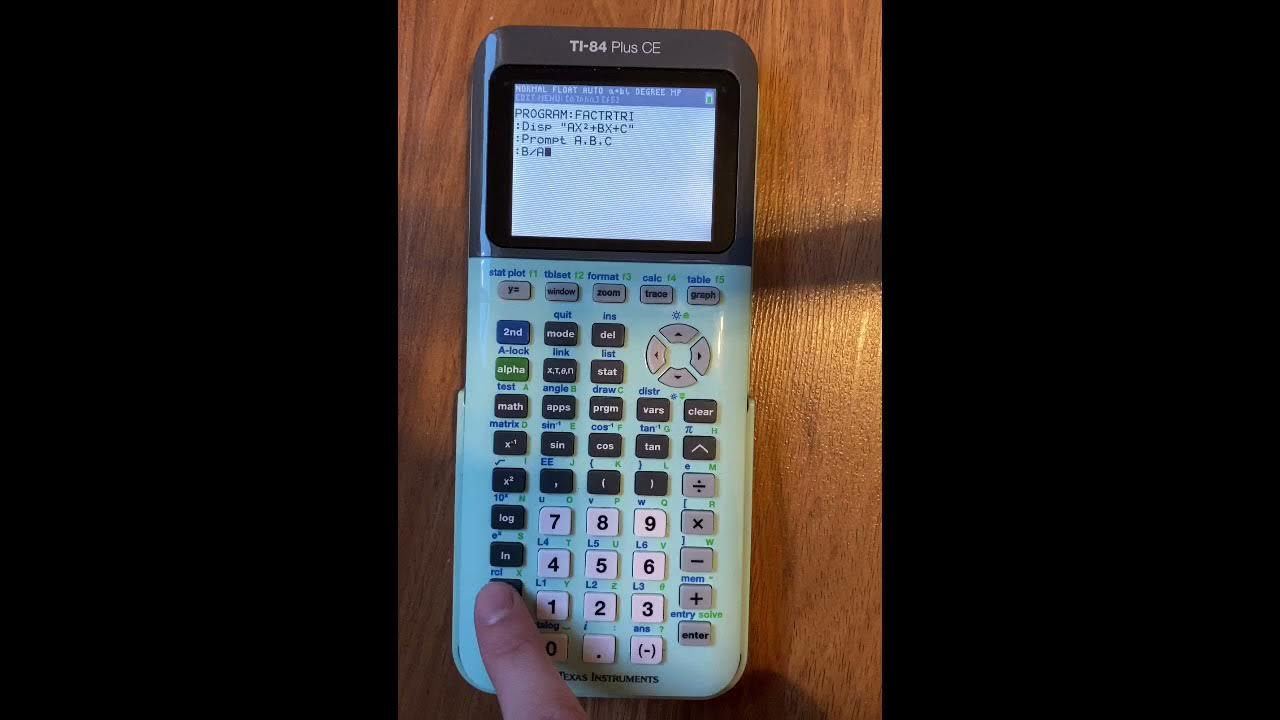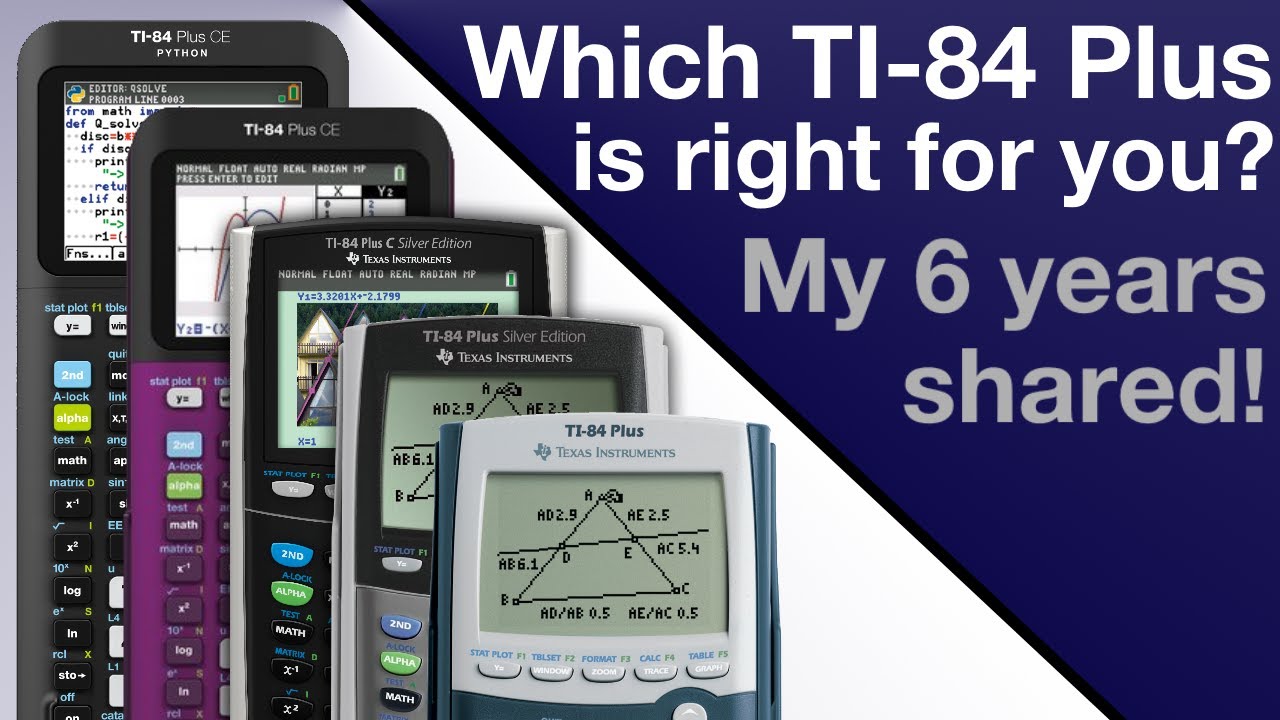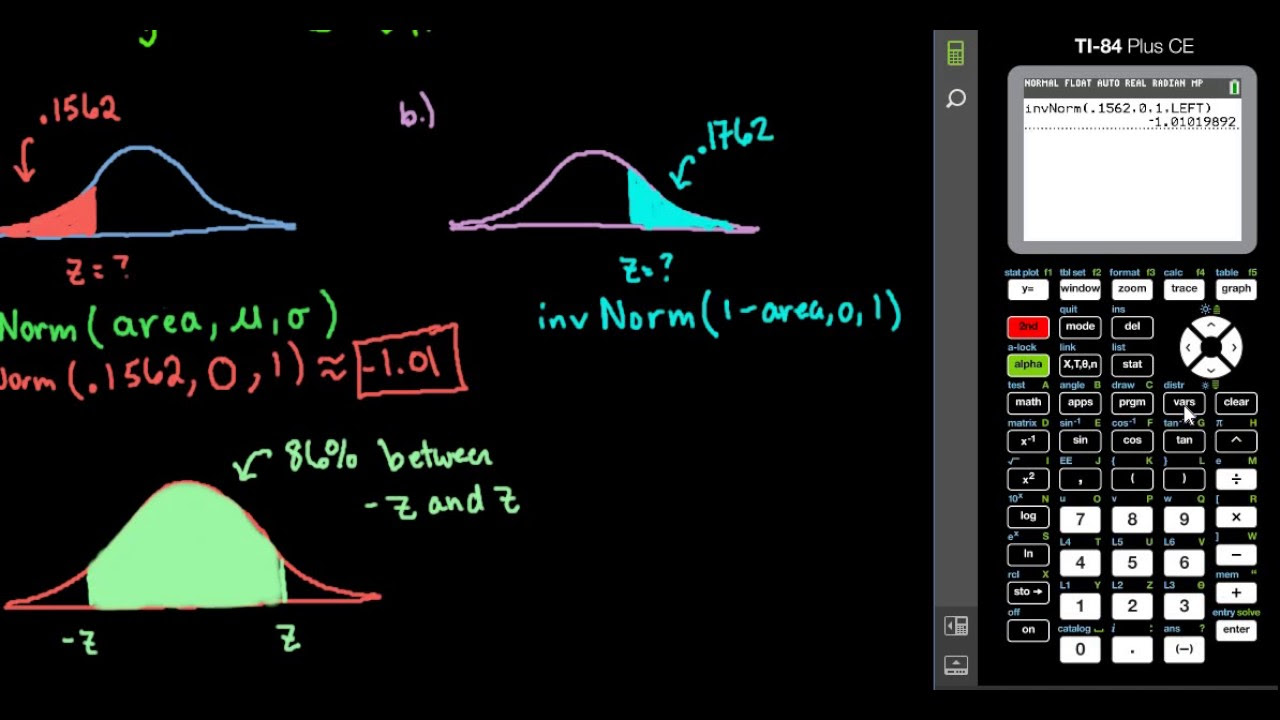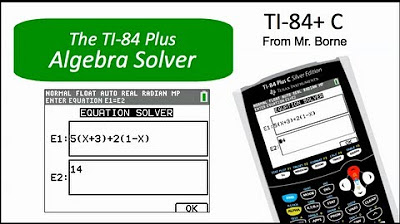Fixing a Texas Instruments TI 84 Plus Calculator that won't turn on
TLDRIn this instructional video, the host tackles the issue of a Texas Instruments TI-84 Plus calculator that won't power on after being in storage. Initially, they replace the batteries to no avail. Next, they clean the battery contacts with a contact cleaner spray, which also fails to resolve the issue. Upon opening the calculator, they discover a burnt and corroded battery contact likely due to a battery leak during storage. The host meticulously removes the corrosion, cleans the area with isopropyl alcohol, and adjusts the battery compartment to avoid the damaged contact. After reassembling and testing, the calculator powers on, with the RAM being cleared due to the backup battery's removal. The video concludes with a tip on screwing metal screws into plastic and a clean-up, offering a helpful guide for those with similar TI-83 or TI-84 issues.
Takeaways
- 🔋 The TI-84 Plus calculator was not turning on after being in storage.
- 🔌 The first troubleshooting step was to replace the batteries, which did not solve the issue.
- 🧼 Cleaning the battery contacts with a contact cleaner spray and a Q-tip was attempted next.
- 🔧 The calculator was opened to inspect the internal components after cleaning did not help.
- 🔩 Six Torx T6 screws and a battery back door screw were removed to open the case.
- 🧲 A magnetic screwdriver was used to help remove the recessed screws.
- 🔍 A burn mark and green corrosion were found on one of the battery contacts.
- 🔌 The battery compartment's spring-loaded pins were suspected to have caused the corrosion due to a battery leak.
- 🛠️ Corrosion was removed using a blade, isopropyl alcohol, and fine-grit sandpaper.
- 🔄 The connection pin on the battery compartment was adjusted to avoid the burnt area.
- 💡 After reassembling and replacing the batteries, the calculator powered on successfully.
- 🛠️ A tip was provided for screwing metal screws into plastic to avoid stripping threads.
- 📚 Common problems with battery contacts on this model were highlighted, and the video concluded with a clean-up.
Q & A
What is the issue with the Texas Instruments TI-84 Plus calculator mentioned in the video?
-The calculator would not turn on after being in storage for a while.
What was the first troubleshooting step taken for the non-functioning calculator?
-The first step was to replace the batteries, which did not resolve the issue.
What type of batteries does the TI-84 Plus calculator use?
-The TI-84 Plus calculator uses triple-A batteries.
What was the next step after replacing the batteries?
-The next step was to clean the battery contacts using contact cleaner spray and a Q-tip.
What did the speaker observe after opening the calculator case?
-The speaker noticed a black burn mark and green corrosion on the right battery contact.
What caused the corrosion on the battery contact according to the video?
-The corrosion was caused by a battery leak while the calculator was in storage.
What method was used to clean the corroded battery contact?
-The corrosion was cleaned using a blade to scrape away the material, followed by wiping with a cloth and isopropyl alcohol, and finally using 1000 grit sandpaper.
How did the speaker address the issue with the spring-loaded pins on the battery compartment?
-The speaker bent the connection pin on the battery compartment slightly to ensure it would touch a clean part of the contact instead of the burnt area.
What was the result after reassembling the calculator and replacing the batteries?
-The calculator turned on successfully after reassembling and replacing the batteries.
What message did the calculator display after being turned on?
-The calculator displayed a message about the RAM being cleared because the backup battery had been removed.
What tip was given for screwing metal screws into plastic?
-Turn the screwdriver anti-clockwise first until you hear a click, then start screwing clockwise to use the existing thread rather than creating your own.
Why might the speaker's experience be helpful to someone with a TI-83 or TI-84 calculator?
-The experience shared in the video could be helpful because problems with the battery contact seem to be common on this model.
Outlines
🛠️ Repairing a Texas Instruments TI-84 Plus Calculator
The video script details the troubleshooting process for a Texas Instruments TI-84 Plus calculator that wouldn't turn on after being in storage. The first step was to replace the batteries, which didn't resolve the issue. The narrator then cleaned the battery contacts with a contact cleaner spray and a q-tip, removing dirt and corrosion. Upon opening the calculator, a burn mark and green corrosion were discovered on the right battery contact, likely caused by a battery leak during storage. The corrosion was scraped off, and the area was cleaned with isopropyl alcohol and fine sandpaper to expose the bare copper. The battery compartment's spring-loaded pins were adjusted to ensure contact with a clean area of the contact.
🔧 Completing the Repair and Testing the Calculator
After addressing the corrosion and burn mark on the calculator's battery contact, the narrator reassembled the calculator and replaced the batteries to test it. Upon pressing the power button, the calculator turned on successfully, indicating the repair was successful. The screen displayed a message about the RAM being cleared due to the removal of the backup battery. The narrator then replaced the screws, using a tip to ensure proper threading into the plastic. The calculator was given a final clean with a microfiber cloth. The video concludes with a note that battery contact issues are common in this model and thanks viewers for watching.
Mindmap
Keywords
💡Texas Instruments
💡TI-84 Plus calculator
💡Battery contacts
💡Corrosion
💡Battery leak
💡Spring-loaded pins
💡Burn mark
💡Isopropyl alcohol
💡1000 grit sandpaper
💡RAM
💡Magnetic screwdriver
Highlights
The TI-84 Plus calculator was not turning on after being in storage.
Batteries were replaced first, but it didn't resolve the issue.
Cleaned battery contacts with contact cleaner spray and a Q-tip.
Brown dirt or residue was removed from the contacts.
Opened the calculator to inspect the interior after cleaning didn't help.
Removed the battery back door and six Torx T6 screws to open the case.
Used a magnetic screwdriver to help remove the recessed screws.
Plastic clips were released using a flat plastic tool to avoid damage.
A black burn mark and green corrosion were found on the battery contact.
Spring-loaded pins in the battery compartment likely caused the corrosion.
Corrosion was scraped away with a blade and cleaned with isopropyl alcohol.
1000 grit sandpaper was used to remove the remaining corrosion.
Connection pin on the battery compartment was bent to avoid burnt area.
Calculator turned on after reassembling and replacing the batteries.
RAM was cleared due to the removal of the backup battery.
Provided a tip for screwing metal screws into plastic to avoid stripping.
Cleaned the calculator with a microfiber cloth as the final step.
Battery contact problems are common on this model, offering a solution.
Transcripts
Browse More Related Video
5.0 / 5 (0 votes)
Thanks for rating: