how to get started in notion *without losing your mind* | notion for beginners
TLDRIn this informative video, the creator Wesley Anna guides viewers on how to effectively start using Notion, a flexible productivity and note-taking app. The video addresses the common struggles beginners face when trying to organize their digital workspaces with Notion. Wesley emphasizes the importance of starting simple and gradually building up complexity. She shares practical tips, such as choosing a base structure that fits one's workflow, and advises against importing all information at once to avoid overwhelming the system. The video also provides a step-by-step guide on setting up a basic dashboard, including creating a gallery view database, adding a cover image, and organizing tasks and events. Wesley concludes with the recommendation to start with the end in mind, focusing on what one truly wants to achieve with Notion, and offers her own Notion system template for download to assist viewers in getting started.
Takeaways
- 📝 Start with the basics: Begin by creating a simple, empty page and add elements gradually to avoid overwhelming complexity.
- 🎨 Customize your workspace: Use icons, emojis, and custom images to personalize your dashboard and make it visually appealing.
- 🔄 Flexibility is key: Notion's strength lies in its adaptability, allowing you to create a personalized system that suits your needs.
- 🚀 Use it for specific purposes: Notion is ideal for creating custom Wikis, dashboards, and content-focused websites, especially for school, work, or small businesses.
- ⏱️ Time management: Be cautious not to spend too much time on aesthetics; ensure the system works effectively for daily use.
- 📈 Start simple, build complexity: Initially focus on core functionalities like task management, note-taking, or journaling, and add more features as needed.
- 🔍 Choose a base structure: Adopt an existing productivity system like GTD or bullet journaling as a foundation for your Notion setup.
- 📚 Utilize templates: Leverage pre-made templates to kickstart your Notion journey and then customize them to fit your workflow.
- 🚫 Avoid data overload: Resist the temptation to import all information from other apps at once; instead, start fresh and see what works best in Notion.
- 🎯 Begin with the end in mind: Define your goals and priorities before building your Notion system to ensure it aligns with what you want to achieve.
- 🔗 Link to resources: For further guidance, consider downloading the creator's Notion template and watching additional videos for more personalized insights.
Q & A
What is the main challenge people face when starting with Notion?
-The main challenge is its flexibility, which can be overwhelming due to the lack of a structured starting point compared to other productivity apps.
Why is Notion described as being similar to Excel, Evernote, and a webpage builder?
-Notion is a flexible productivity and note-taking app with robust database functions, which makes it capable of handling tasks similar to those of a spreadsheet (Excel), note organization (Evernote), and creating web-like content (webpage builder).
What is the best way to start with Notion if you are a beginner?
-Start with a blank page and gradually build up your system, focusing on core functionalities that are important to you on a day-to-day basis.
What is the danger of focusing too much on aesthetics in Notion?
-Focusing too much on aesthetics can lead to spending more time working on the system rather than in it, which can be counterproductive if the system does not effectively serve your needs.
What is the recommended approach to creating a new page in Notion?
-Start with an empty page, add a title, and then use the '+' sign to create different blocks such as text, databases, or images.
How can you add a cover image to your Notion pages?
-You can add a cover by clicking on 'Cover' and then choosing from preset graphics, uploading your own image, linking to an online image, or selecting from Unsplash.
What is the purpose of creating a database in Notion?
-Creating a database in Notion allows you to organize and manage different types of content such as notes, tasks, or collections in a structured way.
How can you navigate between different pages in your Notion dashboard?
-You can create a navigation header with links to different pages, making it easy to move between areas of your dashboard.
What is the advantage of using templates in Notion?
-Templates provide a starting point that you can customize to fit your needs, saving time and effort compared to building a system from scratch.
Why is it advised not to import all your information into Notion at once?
-Importing all information at once can be overwhelming and may lead to a system that does not fit your workflow. It's better to start with the essentials and gradually add more as needed.
What is the most important tip for someone starting with Notion?
-Begin with the end in mind, focusing on your priorities and goals for using the app, and build your Notion system around those to effectively support your daily life.
How can you find templates for Notion?
-You can find templates within the Notion app itself, often on the side panel, or by Googling 'Notion templates' to find a variety of pre-built templates created by the community.
Outlines
🤔 Introduction to Notion and Overcoming Initial Challenges
The first paragraph introduces the video's focus on helping beginners with their journey in using Notion, a flexible productivity and note-taking app. The speaker, Wesley Anna, acknowledges the app's complexity and the common frustration users face when starting. The paragraph emphasizes the importance of starting simple and gradually building up the system to avoid being overwhelmed. It also touches on the customization aspect of Notion, suggesting it's best for creating personalized Wikis or dashboards.
📚 Creating a Basic Structure and Customizing the Dashboard
The second paragraph demonstrates how to create a basic structure in Notion, starting with an empty page and customizing it with a title, icons, emojis, and a cover image. It also shows how to add different types of content blocks, such as text and databases, and rearrange them. The focus is on creating a gallery view database called 'my notebook' for various collections like fitness, recipes, and reading lists. The paragraph also covers adding images, creating navigation headers, and setting up a weekly to-do area with a calendar view for tasks and events.
📅 Setting Up a Weekly Calendar and To-Do List
The third paragraph continues the setup process by creating a weekly calendar and to-do list. It details how to use the database calendar view for adding events and how to organize tasks under different days of the week. The paragraph also discusses the importance of starting with a base structure that fits the user's workflow and gradually adding complexity. It advises against importing all information at once and suggests starting fresh to see what works best in Notion before integrating data from other apps.
🎯 Final Tips for an Effective Notion Experience
The final paragraph offers crucial tips for using Notion effectively. It encourages users to start with a clear goal in mind and to understand that no organization system will be perfect. The paragraph emphasizes the importance of knowing one's priorities and building the Notion system around them. It also provides a link to download Wesley Anna's entire Notion system as a template and invites viewers to watch another video for more insights into personal Notion usage.
Mindmap
Keywords
💡Notion
💡Productivity Apps
💡Database Functions
💡Customization
💡Dashboard
💡Templates
💡Gallery View
💡Task Management
💡Note-taking
💡Start Simple
💡End Goal
Highlights
The video aims to help beginners start their journey with Notion, a flexible productivity and note-taking app.
Notion's complexity comes from its flexibility, which can be overwhelming for new users.
The creator shares personal experience, having spent two years refining their Notion setup.
Notion is best for creating custom Wikis or dashboards and is highly customizable.
The video emphasizes the importance of functionality over aesthetics when setting up Notion.
A step-by-step guide is provided to set up a basic Notion dashboard in 10 minutes.
The use of emojis and custom icons is demonstrated to add personality to Notion pages.
Creating a database in gallery view is shown as a method to organize various types of content.
The process of adding images and repositioning them within the page is explained.
Different options for page layout customization are discussed, such as full-width and small text.
The video demonstrates how to create a navigation header and link it to different pages.
A weekly to-do area is set up using a block and columns for each day of the week.
The integration of a calendar view for event planning within Notion is showcased.
Templates are recommended for new users to start with and then customize over time.
The importance of starting with a simple structure and gradually adding complexity is emphasized.
A caution against importing all information into Notion at once to avoid workflow mismatches.
The presenter's own Notion system is available as a template for download to help viewers.
The video concludes with a reminder to focus on the end goal and live life, rather than getting lost in perfecting the system.
Transcripts
Browse More Related Video

My Top 5 Favorite ADHD Strategies — and our FREE ADHD Toolbox 🧠 🧰 Notion Template!

How To Make A Poster In Canva 2024 (Step-By-Step)
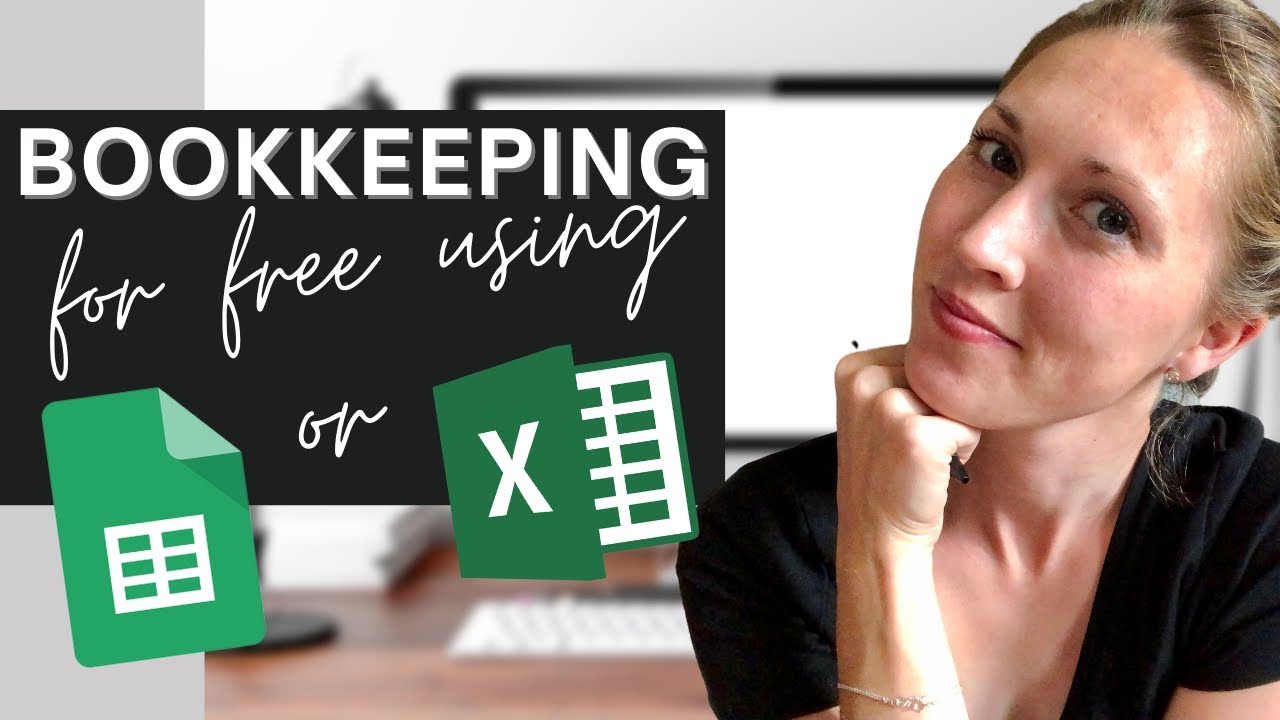
🌿 FREE TEMPLATE for a simple, easy, FREE way to do BOOKKEEPING | Realistic Bookkeeping

Track Your Expenses in Mac Numbers
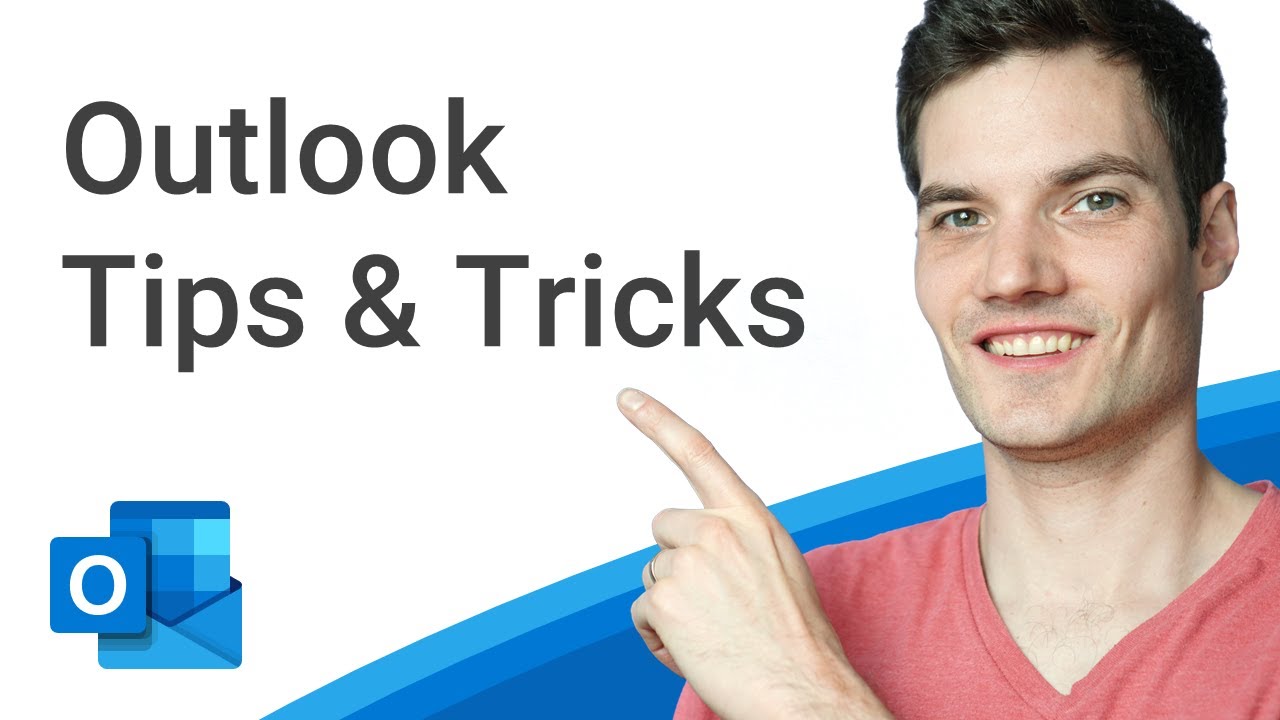
Top 20 Microsoft Outlook Tips & Tricks

Facebook Business Page Tutorial (Updated for 2023 Changes!)
5.0 / 5 (0 votes)
Thanks for rating: