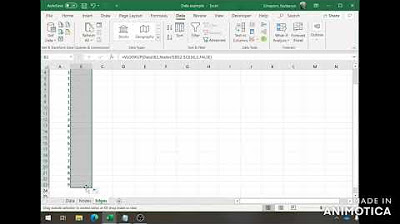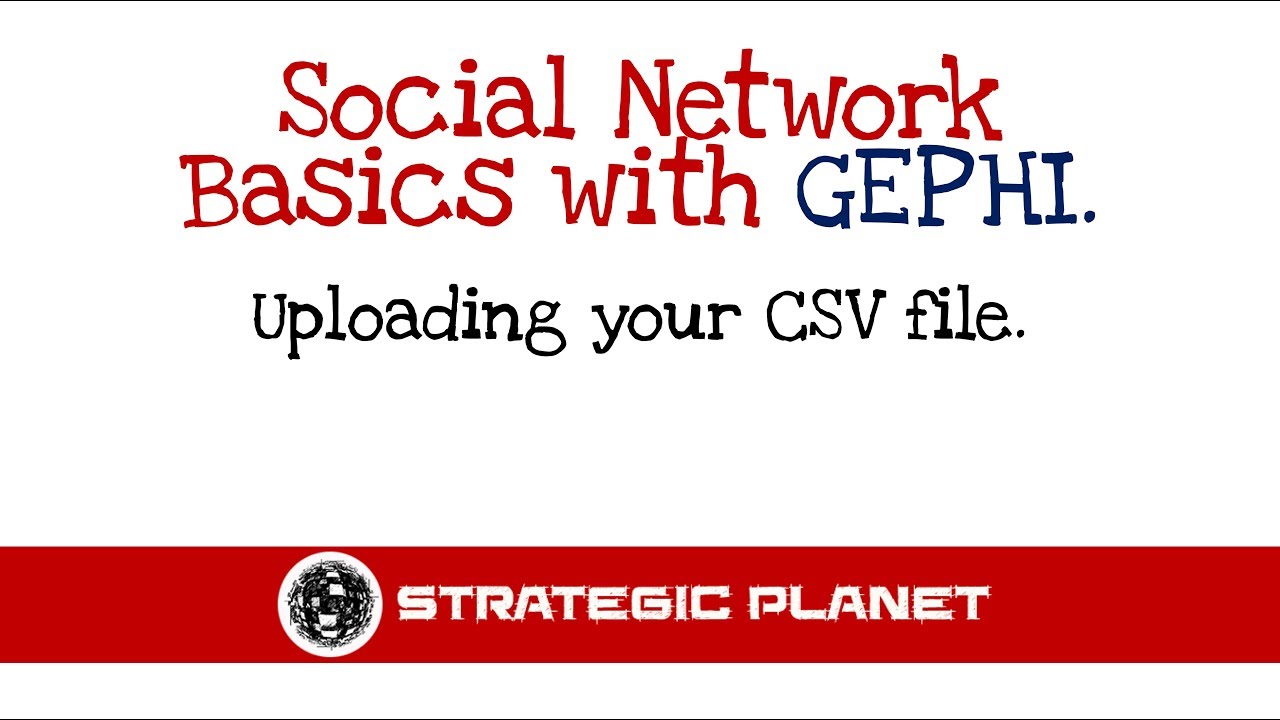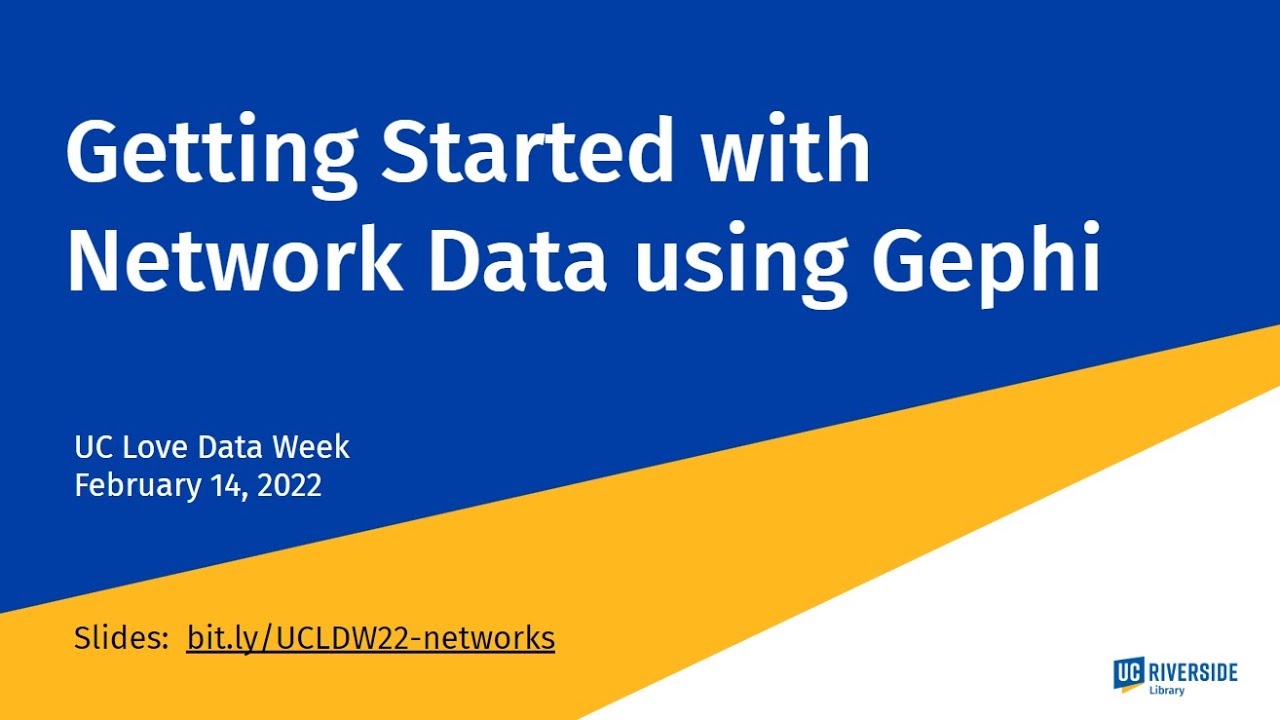Data into Gephi
TLDRThis tutorial video guides viewers on importing note and edge sheets into Gephi, a tool for social network analysis. It covers opening a new project, navigating to the Data Laboratory, and importing spreadsheets created in Excel. The video demonstrates how to select the appropriate files, choose columns for import, and append data to an existing workspace. The process results in a visual representation of the social network, with detailed information on nodes and edges. The video concludes by previewing deeper analysis in subsequent tutorials.
Takeaways
- 📚 The video is a tutorial for social network analysis using Gafi 0.9.2.
- 🔄 This is the second part of the tutorial series.
- 📋 The focus of the video is on importing note and edge sheets from Excel.
- 📱 The process begins by opening a new project in Gafi's Data Laboratory.
- 📂 Users navigate to the folder containing the spreadsheets created in the first video.
- 🔍 The edge table imported shows columns for source, target, type, and weight.
- 📊 The notes table includes attributes like gender, and each individual has a unique ID.
- 🎨 The gender column may appear off initially but is corrected upon import.
- 🔗 The ID column in the edge table represents unique identifiers for each connection.
- 🔄 The 'Append to existing workspace' option is selected when the workspace is empty.
- 📈 After importing, the basic visual of the social network analysis can be viewed.
- 🚀 The next video will delve deeper into performing the social network analysis.
Q & A
What is the topic of this tutorial video?
-The topic of this tutorial video is how to import note sheets and edge sheets into Gephi for social network analysis.
Which version of Gephi is being used in the video?
-The video is using Gephi version 0.9.2.
What are the two tabs available in the Data Laboratory of Gephi?
-The two tabs available in Gephi's Data Laboratory are for nodes and edges.
How do you import spreadsheets into Gephi?
-To import spreadsheets, you go to the 'Import Spreadsheets' option in the Data Laboratory, select the files from the folder, and click open.
What columns are imported from the edge sheet in Excel?
-The columns imported from the edge sheet include source, target, type, and weight.
Can you choose whether to include the type and weight columns when importing the edges?
-Yes, you can choose to include or exclude the type and weight columns during the import process.
What information is contained in the note table imported from Excel?
-The note table contains information such as gender and other individual attributes of the nodes.
Why does the gender column look a bit off in the imported note table?
-The gender column might look off initially because it was not placed correctly in the spreadsheet, but it will not affect the functionality or analysis in Gephi.
What does the 'append to existing workspace' option do?
-The 'append to existing workspace' option allows you to add the imported data to the current project without creating a new one.
What is the purpose of the interval column in the note table?
-The interval column in the note table is used by Gephi for further analysis in the social network.
What is the ID in the edge table?
-The ID in the edge table is a unique identifier for each connection or edge in the social network.
What will be covered in the next video of this tutorial series?
-The next video will delve deeper into using Gephi and demonstrate how to conduct social network analysis.
Outlines
📊 Importing Data into Gephi for Social Network Analysis
This paragraph introduces the process of importing data into Gephi for social network analysis. It explains that the tutorial is a continuation from a previous video where an Excel sheet was created. The speaker guides the user to open a new project in Gephi 0.9.2 and navigate to the Data Laboratory, where nodes and edges can be managed. The user is instructed to import the node and edge sheets from the Excel file created earlier, highlighting the importance of the source, target, type, and weight columns in the edge table. The paragraph also addresses a minor issue with the gender column in the node table and assures that it won't affect the analysis. The speaker then walks the user through the steps of importing the data, choosing the columns to include, and appending the data to an existing workspace. The paragraph concludes with a brief overview of the social network analysis that will be covered in the next video.
Mindmap
Keywords
💡Social Network Analysis
💡Gephi
💡Nodes
💡Edges
💡Excel
💡Data Laboratory
💡Spreadsheets
💡Source
💡Target
💡Type
💡Weight
💡Append to Existing Workspace
Highlights
Introduction to the second video of a social network analysis tutorial series.
Demonstration of importing note and edge sheets created in Excel into Gafi 0.9.2.
Explanation of how to open a new project in Gafi and navigate to the Data Laboratory.
Guidance on importing spreadsheets for nodes and edges from the designated folder.
Display of the edge table with source, target, type, and weight columns imported from Excel.
Option to include or exclude type and weight columns during the import process.
Presentation of the notes table with all 15 individuals and the gender column.
Clarification that the gender column's appearance is not an issue and will be corrected.
Description of the process to append the imported data to an existing workspace.
Confirmation that all 15 individuals are correctly imported into the notes table with the gender column now appearing correctly.
Mention of the interval column in the notes table, which is used later in the analysis by Gafi.
Overview of the edge table with all the columns created in Excel, including source, target, type, and weight.
Explanation that each edge connection has a unique ID number.
Completion of the data import process for the notes and edge sheets.
Introduction to the basic visual representation of the social network analysis in Gafi.
预告下一段视频将深入介绍Gafi的使用方法和社交网络分析的执行步骤。
Transcripts
5.0 / 5 (0 votes)
Thanks for rating: