Gephi Basics
TLDRThis tutorial introduces viewers to Gephi, a tool for network data analysis and visualization. It highlights the Overview, Data Laboratory, and Preview sections, emphasizing the importance of the Overview for analysis. The video script explains the functionalities of appearance customization, partitioning, ranking, and layout adjustments. It also touches on the use of filters, statistics, and various selection and editing tools to interact with and visualize network data. The tutorial promises a deeper dive into network analysis in the subsequent video.
Takeaways
- 📊 The video is a tutorial introducing Gephi, a tool for network analysis.
- 🔍 The 'Overview' tab is where most analysis will be conducted.
- 📈 'Data Laboratory' provides detailed information on nodes and edges.
- 🎨 The 'Preview' tab allows setting up network images for export.
- 🔧 In 'Appearance', users can customize the visualization of nodes and edges.
- 🌐 'Filters' enable the user to filter nodes and edges based on analysis.
- 📊 'Statistics' offers various statistical analyses for the network.
- 🖌️ Users can change the color, size, and label settings for both nodes and edges.
- 🏷️ 'Partition' and 'Ranking' features allow for categorizing and grading elements in the network.
- 🔄 The 'Layouts' tab affects the arrangement of the entire network.
- 👀 'Visuals', 'Labels', and 'Edge Size' provide interactive controls for the network display.
- 🛠️ Tools for selection, editing, and navigation of nodes and connections are available.
Q & A
What is the main focus of the third video in this tutorial series?
-The main focus of the third video is to provide an overview of how Gephi works, its basic functions, and to introduce the areas where most of the analysis will be done.
What are the three main sections in Gephi's interface that are highlighted in the video?
-The three main sections are Overview, Data Laboratory, and Preview. Overview is where most of the analysis will be done, Data Laboratory is for finding detailed information on nodes and edges, and Preview is for setting up the image of the network to be exported.
What can you do in the 'Appearance' section of Gephi?
-In the 'Appearance' section, you can customize the visualization of your network by changing the color, size, label color, and label size of both nodes and edges. You can also create unique partitions and rankings for visual differentiation.
How does the 'Filters and Statistics' section function in Gephi?
-The 'Filters and Statistics' section allows users to filter nodes and edges based on their analysis criteria. It also enables users to run various statistical analyses, which can be very useful for understanding the network's properties and patterns.
What is the purpose of the 'Context' area in Gephi's interface?
-The 'Context' area provides information about the network, such as the number of nodes and edges, and whether the graph is directed or undirected.
What is a 'Partition' in the context of Gephi's visualization settings?
-A 'Partition' in Gephi allows users to assign separate colors to different parts of the network, such as different genders or groups, for easier visual differentiation and analysis.
How can you use the 'Ranking' feature in Gephi?
-The 'Ranking' feature applies a gradient of colors to nodes or edges based on a certain metric, such as degree. For example, you can set a red-to-green gradient where red represents the lowest degree and green represents the highest degree.
What is the 'Layouts' tab used for in Gephi?
-The 'Layouts' tab is used for changing the overall layout of the network. Different algorithms like Force Atlas can be applied to arrange the nodes and edges in a visually meaningful way, which will be further explained in the next video.
What are the 'Visuals' buttons in Gephi and how do they function?
-The 'Visuals' buttons in Gephi are used to explore and interact with the network visualization. They allow users to show or hide labels, adjust the edge size, and label size, take screenshots, and more.
What are the different selection tools available in Gephi and how are they used?
-Gephi offers several selection tools including direct selection, triangle selection, and a dragging tool. Direct selection allows you to select a single node and its neighbors, triangle selection enables multiple selections and their connections, and the dragging tool lets you move nodes around the visualization.
How can you edit the nodes in Gephi for specific visualization effects?
-You can edit the nodes in Gephi by using the 'Edit' options, which allow you to color specific nodes and their neighbors, adjust the intensity of the color effect, and explore diffusion effects to visualize connections and influence across the network.
Outlines
📊 Gephi Overview and Basic Functions
This paragraph introduces viewers to the third video of the tutorial series, focusing on Gephi's interface and its basic functionalities. The speaker guides the audience through the top three buttons in the Gephi interface, emphasizing the Overview section where most analysis will be conducted. The Data Laboratory, previously discussed, is where users can delve into detailed information about nodes and edges. The Preview section is highlighted as a tool for setting up network images for export, allowing users to choose presets and customize the appearance of their network visualizations. The speaker also touches on the Appearance settings, explaining how users can modify node and edge properties such as color, size, and label attributes. The concept of unique partition and ranking is introduced, with an example of partitioning by gender and applying a color gradient based on node degree.
🛠️ Advanced Gephi Features and Editing Tools
The second paragraph delves into advanced features of Gephi, including the use of selection tools for manipulating and editing the network visualization. The speaker explains the functionality of direct selection, triangle selection, and the dragging tool, encouraging viewers to explore these tools for a more interactive experience. The paragraph also covers the editing capabilities within Gephi, such as coloring specific nodes and their neighbors, adjusting the intensity of color diffusion, and visualizing the shortest path between nodes. The speaker provides a practical example of identifying the shortest path from 'gym' to 'benedict', highlighting the utility of these features for network analysis. The paragraph concludes with a brief mention of future content, promising a tutorial on basic network analyses in the subsequent video.
Mindmap
Keywords
💡Gephi
💡Overview
💡Data Laboratory
💡Nodes
💡Edges
💡Directed and Undirected Graph
💡Filters
💡Statistics
💡Appearance
💡Partition
💡Ranking
💡Layouts
Highlights
Introduction to the third video of a tutorial series on Gephi, a platform for network data analysis and visualization.
Exploring the basic functions of Gephi, with a focus on analysis in future videos.
Explanation of the three main sections in Gephi: Overview, Data Laboratory, and Preview.
The Overview section is where most analysis is performed.
Data Laboratory provides detailed information on nodes and edges.
Preview allows setting up the network image for export with layout and structure.
The Appearance tab is crucial for creating visualizations, offering customization options for nodes and edges.
Unique partition and ranking options for visualizing network attributes.
Demonstration of how partitioning can visually separate different attributes, such as gender.
Explanation of the Layouts tab and its impact on the overall network structure.
Visuals and Labels tabs for interactive exploration and customization of the network visualization.
The Selection tools for manipulating and inspecting specific parts of the network.
Editing capabilities for nodes, such as coloring specific nodes and their neighbors.
Diffusion feature to visualize the spread of influence or characteristics within the network.
Shortest path analysis to identify the most direct connections between nodes.
A brief overview of Gephi's functionalities and a teaser for the next video on basic network analysis.
Transcripts
Browse More Related Video

GEPHI - Introduction to Network Analysis and Visualization (Tutorial)

Data into Gephi
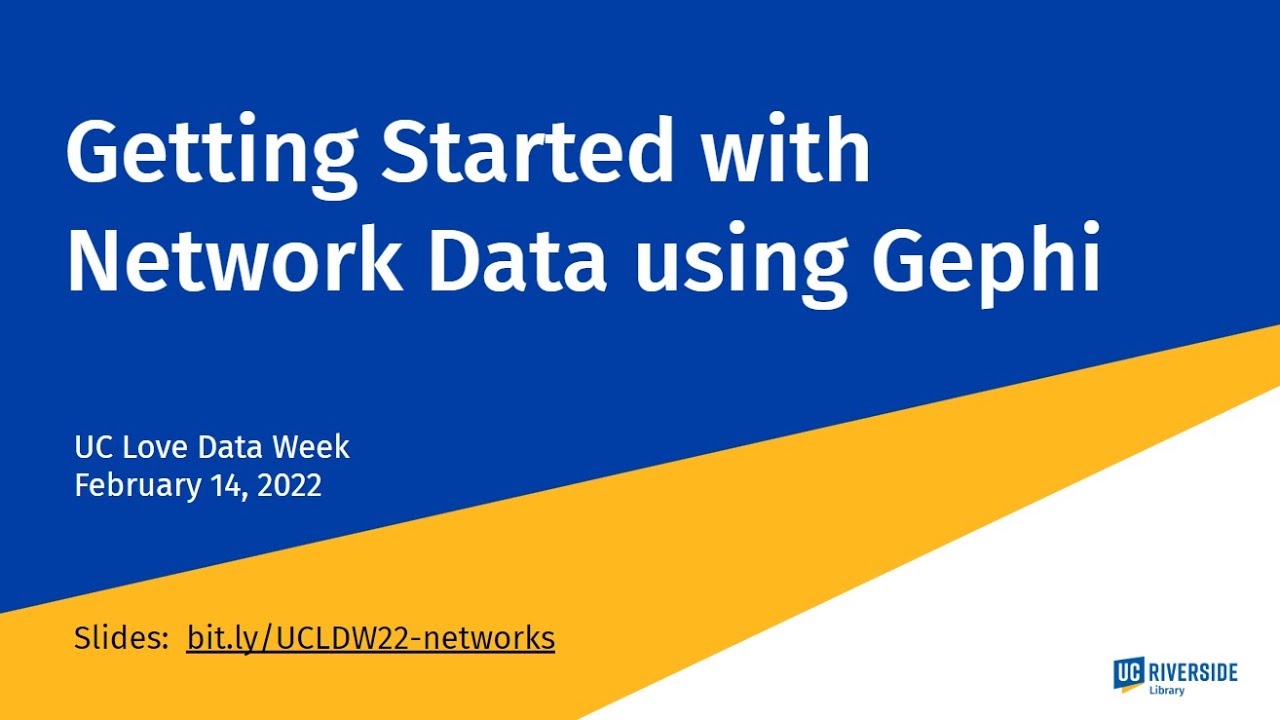
Getting Started with Network Data Using Gephi
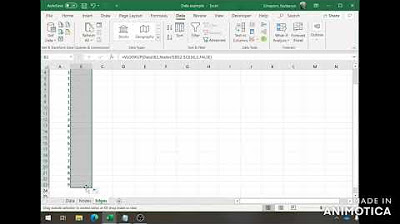
Data Preparation for Social Network Analysis

Introduction: R and IGraph for Edge Lists and Social Network Graphs

Adding ID Columns to Node and Edge Tables Using Excel Lookup()
5.0 / 5 (0 votes)
Thanks for rating: