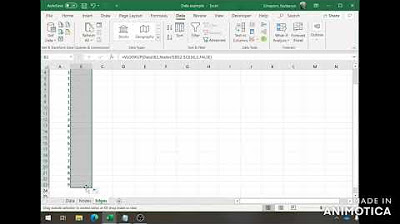Uploading data into Gephi: Part I of 3
TLDRIn this informative video, Alan Sean guides viewers on generating simple data for network analysis using Excel. He emphasizes the importance of creating unique IDs for nodes and understanding the distinction between directed and undirected edges. The video demonstrates how to import nodes and edges into Getty, a network analysis tool, and highlights the necessity of appending edges to an existing workspace to maintain data integrity. Alan also provides practical tips on handling data merging strategies and the potential pitfalls of workspace management.
Takeaways
- 📌 Start by creating a unique ID for each node in your data set to avoid confusion.
- 🔖 The labels associated with nodes can be alphanumeric and must be unique to each node.
- 🔍 When dealing with data, it's important to differentiate between similar entities, such as two 'Mics' from different locations.
- 📊 Use Excel to prepare your data by listing nodes and their attributes before edges.
- 🔗 For edges, always specify the source and target nodes, and indicate whether the relationship is directed or undirected.
- 💾 Save your data as a CSV file after organizing nodes and edges to prepare for further analysis.
- ⚠️ Be cautious when saving CSV files from Excel, as it may lead to loss of multiple worksheets, keeping only the last saved tab.
- 🚀 Import nodes first into your graph software as a best practice to establish a foundation for your data.
- 🔄 When merging data, choose the appropriate strategy (e.g., 'sum' or 'or') based on how you want to handle repeated connections.
- 📱 In Getty, append edges to an existing workspace to ensure that nodes and edges are linked correctly.
- 🔧 If you import edges first, you can still add nodes afterward, but you may need to manually adjust labels and attributes.
Q & A
What is the first step in generating simple data for a project?
-The first step is to create a unique ID for each node or entity in the project.
How can attributes or labels be associated with nodes?
-Attributes or labels can be added to nodes by listing them alongside the unique ID, which can be numeric, alphanumeric, or any other form of identifier as long as it's unique.
Why is it important to avoid merging two nodes with the same name?
-Merging two nodes with the same name can cause confusion, as the system won't be able to differentiate between them, potentially leading to incorrect data representation and analysis.
What is the recommended method for saving the spreadsheet when working with nodes and edges in Excel?
-It is recommended to save the spreadsheet as an Excel file, as saving each worksheet as a CSV file will result in a loss of other tabs and only provide one term.
How does the process of importing data work in Getty?
-In Getty, data is imported through the 'Data Laboratory' where you can upload a spreadsheet, starting with nodes and then edges, and choose to append the data to an existing workspace or create a new one.
What is the significance of the 'merge strategy' when importing edges in Getty?
-The 'merge strategy' determines how to handle duplicate data. 'Sum' adds the values together, while 'Or' and 'And' can be used to combine or filter data based on certain conditions.
How can additional nodes be added to a project in Getty?
-Additional nodes can be added by clicking 'Add a Node' and filling in the label and other attributes for the new node.
What happens if edges are uploaded first in Getty?
-If edges are uploaded first, a new workspace is created. When nodes are then uploaded, they can be appended to the existing workspace where the edges are located to ensure they are linked correctly.
What is the default action when importing undirected edges in Getty?
-The default action is to merge the edges, summing up the interactions between nodes. This can be changed to 'Or' or 'And' if a different merging strategy is desired.
How can missing labels be added to nodes in Getty?
-Missing labels can be added by double-clicking on the node and entering the appropriate label information.
Outlines
📊 Introduction to Data Generation and Node Creation
In this segment, Alan Sean introduces the audience to the basics of generating simple data using Excel for the purpose of node creation. He emphasizes the importance of assigning a unique ID and attributes to each node, such as labels or names. Alan explains that while names can be used as IDs, he prefers numeric or alphanumeric values to avoid confusion, such as merging nodes with similar names. He provides an example of a list of nodes and discusses the potential issues that may arise if unique identifiers are not used, such as merging a 'mic' from the UK with one from the USA. The summary highlights the key takeaways of having a unique ID, the option to add various attributes, and the distinction between directed and undirected edges, as well as the importance of saving the data as a CSV file for further use.
📂 Importing Nodes and Edges in Getty
This paragraph focuses on the process of importing nodes and edges into Getty, a data visualization tool. Alan suggests starting with nodes as a best practice and explains the import process step by step. He discusses the importance of being mindful of the graph type when importing, especially when dealing with edges. Alan demonstrates how to import nodes first and then edges, emphasizing the need to append edges to an existing workspace to ensure they are linked correctly. He also highlights the potential confusion that may arise if the data is imported into new workspaces, which could lead to nodes and edges not being connected. The summary covers the practical aspects of data import, the significance of the merge strategy, and the importance of accurate data linking in Getty.
🔄 Merging and Editing Data in Getty Workspaces
In this part, Alan discusses the merging and editing of data within Getty workspaces. He explains the concept of summing up interactions when the same entities communicate with each other, and the option to choose different merge strategies like 'some' or 'don't merge'. Alan chooses 'some' as the default merge strategy because the data is meant to be used. He then demonstrates how the data appears once uploaded, showing the distinction between workspaces with nodes and edges, and workspaces without them. Alan also addresses the issue of uploading edges first, which results in a lack of labels, and how to rectify this by appending nodes to the existing workspace and manually adding labels. The summary emphasizes the process of uploading and merging data, the importance of accurate labeling, and the potential pitfalls of creating separate workspaces for nodes and edges.
Mindmap
Keywords
💡Strategic Planet
💡Excel
💡Nodes
💡Attributes
💡Edges
💡Directed and Undirected
💡VLOOKUP
💡CSV file
💡Getty
💡Workspace
💡Merge Strategy
Highlights
Creating an ID and attributes for nodes in Excel is crucial for data organization.
Avoid merging nodes with the same name but different origins to prevent confusion.
Using numeric or alphanumeric identifiers for nodes ensures uniqueness.
Undirected edges are represented by listing the source and target nodes without direction.
VLOOKUPs can be utilized to create unique item numbers for edges in Excel.
Saving data as a CSV file is recommended for further use in data analysis tools.
When saving CSV files from Excel, ensure to save each worksheet separately to maintain data integrity.
Getty provides a platform for importing and visualizing node and edge data.
Importing nodes first is a best practice when working with Getty.
Be cautious about appending edge data to existing workspaces to avoid data misalignment.
Merging strategy for data can be set to 'sum' or 'or' depending on the desired outcome.
If nodes and edges are uploaded separately, they must be merged correctly to maintain data relationships.
Double-clicking on nodes in Getty allows for the addition of missing attributes.
When re-importing data, ensure that it is added to the correct workspace to preserve the dataset's integrity.
Labels may need to be manually added to nodes after importing edge data.
Understanding the platform's import and append features is essential for effective data management.
Transcripts
Browse More Related Video
5.0 / 5 (0 votes)
Thanks for rating: