Importing , Checking and Working with Data in R | R Tutorial 1.7 | MarinStatsLectures
TLDRIn this tutorial, Mike Marin introduces viewers to the basics of working with data in R. He demonstrates how to import a tab-delimited dataset called 'LungCapData' using 'read.table', with options for specifying file paths, headers, and delimiters. He also covers alternative methods, such as using 'file.choose' for easier file selection and RStudio's 'Import Dataset' feature for a more streamlined process. The video concludes with tips on verifying data import, checking dimensions, and exploring the dataset, setting the stage for further analysis.
Takeaways
- 📚 The video is an instructional guide on how to work with data in R, focusing on reading a dataset called 'LungCapData'.
- 🔍 'LungCapData' is a tab-delimited text file that can be imported into R using the 'read.table' command.
- 📁 The 'header' argument in 'read.table' should be set to TRUE to indicate that the first row contains variable names.
- 🔑 The 'sep' argument is crucial for specifying the delimiter used in the dataset; a 'slash t' (\t) indicates tab-delimited data.
- 📋 An alternative to manually specifying the file path is using 'file.choose' within 'read.table' to select the file through a drop-down menu.
- 💻 For RStudio users, the 'Import Dataset' menu provides a user-friendly interface to import data from text files or the web.
- 📊 After importing, the 'dim' command can be used to check the dimensions of the dataset, confirming the number of observations and variables.
- 🔎 The 'head' and 'tail' commands allow for viewing the first and last few rows of the dataset, respectively, to ensure data integrity.
- 🗂 The dataset 'LungCapData' contains 725 observations with six variables, including an outcome variable 'LungCap' for lung capacity.
- 🗑️ The 'rm' command is used to remove objects from the workspace for organization and cleanliness.
- 🔄 The script concludes with a reminder to check the data using various R commands and a teaser for the next video in the series on checking variables.
Q & A
What is the purpose of the video by Mike Marin?
-The purpose of the video is to demonstrate how to get started working with data in R, specifically by reading in a dataset called 'LungCapData'.
What is the 'LungCapData' dataset mentioned in the video?
-'LungCapData' is a tab-delimited text file dataset used in the video to illustrate the process of importing data into R.
How can one access the help menu in R for a specific command?
-One can access the help menu in R by typing 'help' followed by the command name in brackets, or by placing a question mark in front of the command name.
What command is used to import the 'LungCapData' into R in the video?
-The 'read.table' command is used to import the 'LungCapData' dataset into R.
What does the 'header' argument in the 'read.table' command specify?
-The 'header' argument, when set to TRUE, informs R that the first row of the data contains headers or variable names.
What does the 'sep' argument in the 'read.table' command represent?
-The 'sep' argument specifies the delimiter that separates observations in the data file. For tab-delimited files, it is set to '\t'.
What is an alternative method to specify the file path when using 'read.table'?
-An alternative method is to use the 'file.choose' command within 'read.table', which allows the user to select the file through a drop-down menu.
How can data be imported into R using RStudio's 'Import Dataset' menu?
-In RStudio, one can use the 'Import Dataset' menu to import data from a text file or the web. The user is then prompted to specify the object name, header presence, data separation, decimal point character, and handling of categorical variables.
What command can be used to check the dimensions of a dataset in R?
-The 'dim' command can be used to check the dimensions of a dataset in R, which includes the number of rows and columns.
How can one view a portion of the data in R?
-One can use the 'head' command to view the first six rows of the data, or the 'tail' command to view the last six rows.
What command is used to check the variable names in a dataset in R?
-The 'names' command is used to check the variable names in a dataset in R.
How can one remove objects from the R workspace for cleanliness?
-The 'rm' command can be used to remove objects from the R workspace, such as 'Data1' and 'Data2', for better organization.
What is the 'LungCap' variable in the 'LungCapData' dataset?
-The 'LungCap' variable is the outcome variable in the 'LungCapData' dataset, which is a measure of lung capacity.
What are the explanatory variables in the 'LungCapData' dataset?
-The explanatory variables in the 'LungCapData' dataset are the age, height of the child, whether they identify as a smoker, their gender, and whether they were born via Caesarean.
How can one subset the data in R to view specific rows and columns?
-One can use square brackets to subset the data in R, specifying the row numbers and leaving the column section blank to select all columns, or using a colon to create a sequence of rows.
Outlines
📊 Importing Data into R with 'read.table' Command
In this paragraph, Mike Marin introduces the process of importing a dataset named 'LungCapData' into R using the 'read.table' command. He explains the importance of specifying the file path, setting the 'header' argument to TRUE to recognize the first row as variable names, and using the 'sep' argument with a tab delimiter ('/\t/') for tab-delimited files. An alternative method is discussed using 'file.choose' within 'read.table' to simplify the file selection process. Additionally, the paragraph covers the use of RStudio's 'Import Dataset' feature for an even more user-friendly approach to data importation, allowing for the selection of file, specifying the object name, and setting options for data separation, decimal points, and handling of categorical variables.
🔍 Exploring and Managing Data in RStudio
The second paragraph focuses on exploring the imported data within RStudio and managing R workspace. Mike Marin suggests that beginners may find it easier to organize data in Excel before exporting it as a tab-delimited text file. He demonstrates how to remove unnecessary data objects using the 'rm' command for a cleaner workspace. To verify the data import, he uses the 'dim' command to check the dimensions of the data and the 'head' and 'tail' commands to view portions of the data. The paragraph also touches on subsetting data using square brackets and the colon operator for sequences, as well as using the 'names' command to list variable names. The video concludes with a mention of future topics, such as checking variables in R, and encourages viewers to watch additional instructional videos.
Mindmap
Keywords
💡R
💡Dataset
💡Tab-delimited
💡Header
💡Observations
💡Variables
💡read.table
💡file.choose
💡RStudio
💡Data Viewer
💡rm command
Highlights
Introduction to working with data in R with a focus on reading datasets.
Using the 'read.table' command to import tab-delimited text files into R.
Accessing the help menu in R for command assistance.
Specifying file paths and using the 'header' argument in 'read.table'.
Understanding the 'sep' argument for data separation in R.
Alternative method using 'file.choose' within 'read.table'.
Importing data directly from the 'Import Dataset' menu in RStudio.
Options for handling headers, data separation, and decimal points during data import.
Dealing with categorical variables and character strings in data import.
Using 'dim' command to check the dimensions of data in R.
Using 'head' and 'tail' commands to view portions of the dataset.
Subsetting data using square brackets and colons for specific rows.
Using the 'names' command to check variable names in the dataset.
Removing objects from the R workspace for organization.
Importance of data organization and cleanliness in R.
Personal preference for organizing data in Excel before importing into R.
Previewing data in RStudio's Data View for verification.
Introduction to the 'LungCapData' dataset with 725 observations and six variables.
Upcoming discussion on checking variables in R in the next video.
Transcripts
Browse More Related Video
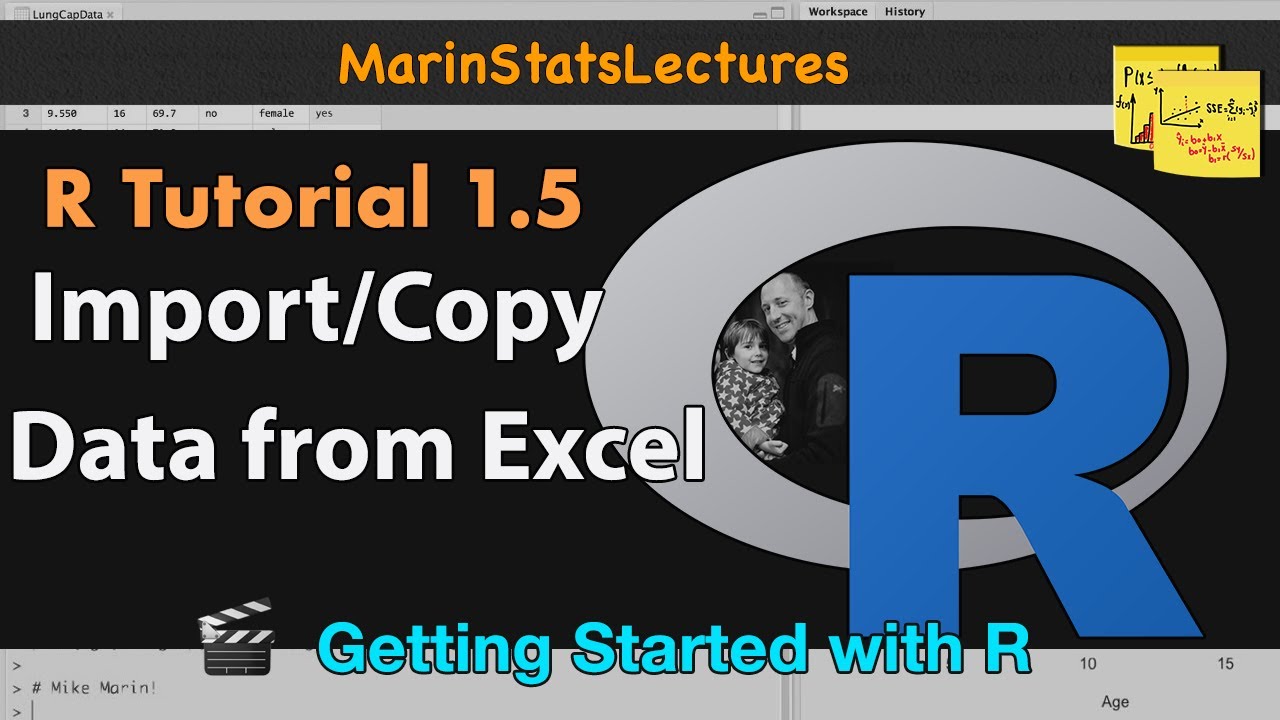
Import Data, Copy Data from Excel to R CSV & TXT Files | R Tutorial 1.5 | MarinStatsLectures
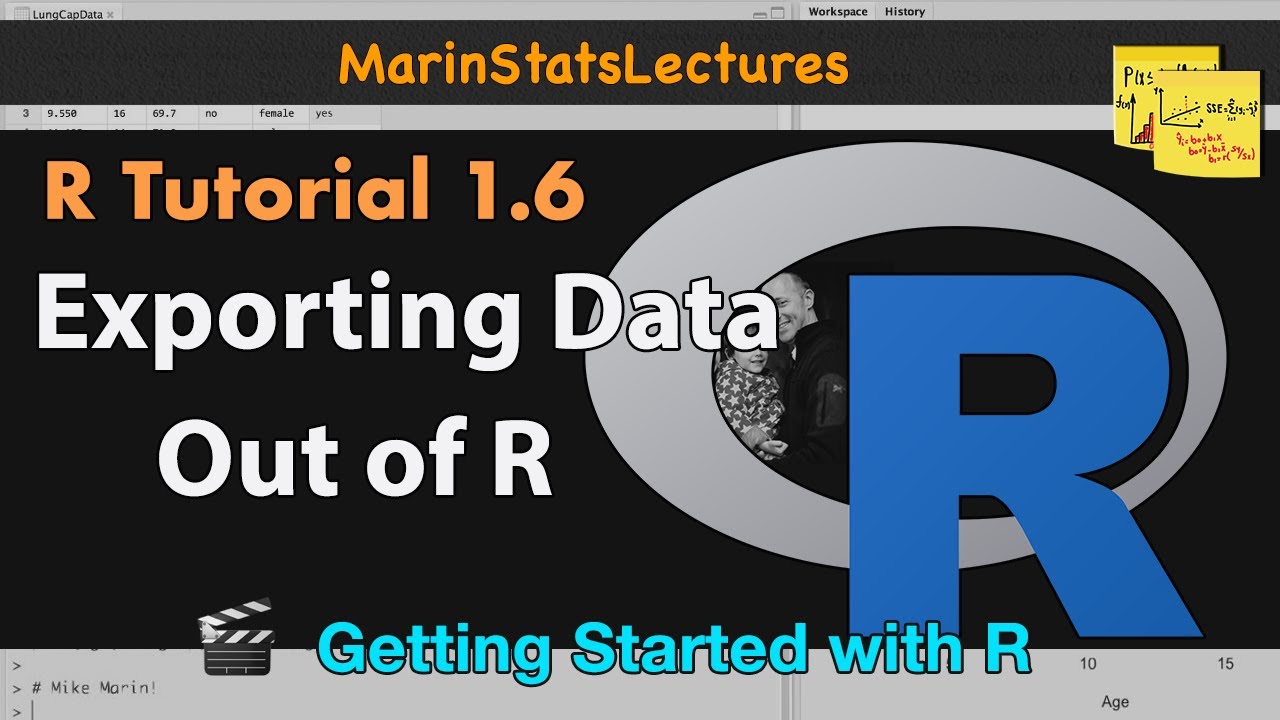
Export Data from R (csv , txt and other formats) | R Tutorial 1.6 | MarinStatsLectures

Importing/Reading Excel data into R using RStudio (readxl) | R Tutorial 1.5b | MarinStatsLectures

Create and Work with Vectors and Matrices in R | R Tutorial 1.4 | MarinStatslectures

Add and Customize Legends to Plots in R | R Tutorial 2.11| MarinStatsLectures

Logic Statements (TRUE/FALSE), cbind and rbind Functions in R | R Tutorial 1.10| MarinStatsLectures
5.0 / 5 (0 votes)
Thanks for rating: