How to Calculate ANOVA with Excel (Analysis of Variance)
TLDRThis tutorial demonstrates how to perform ANOVA calculations using Microsoft Excel. It covers the computation of total sum of squares, sum of squares between and within groups, and explains each step clearly. The presenter guides viewers through summing samples, calculating variances, and obtaining the mean for each group. They also show how to find the difference between each observation and the mean, square these differences, and sum them up for the final ANOVA results. The tutorial concludes with calculating the F-ratio, which is essential for hypothesis testing in ANOVA.
Takeaways
- 📊 The tutorial demonstrates how to perform ANOVA (Analysis of Variance) calculations using Microsoft Excel.
- 🔢 The total sum of squares (SST) is calculated by treating all samples as one large sample to determine the variance.
- ⚖️ The sum of squares between groups (SSB) measures the variance between different groups.
- 🔍 The sum of squares within groups (SSW) assesses the variance within individual groups themselves.
- 📝 The script focuses on calculating SSW and SST in Excel, as knowing these allows for the determination of SSB.
- 📈 To calculate SSW, the mean of each sample is subtracted from each observation, squared, and summed up for each group.
- 📋 The script provides step-by-step instructions for inputting data and formulas into Excel, including using the SUM and AVERAGE functions.
- 🧩 The process involves creating a series of calculations in Excel, such as subtracting the mean from each observation and squaring the result.
- 📉 The total sum of squares (SST) is obtained by considering the overall mean of all observations and calculating the variance from this mean.
- 📊 The degrees of freedom are calculated for both SSB and SSW, which are crucial for determining the F-ratio in ANOVA.
- 📘 The F-ratio is calculated by dividing the mean square between groups by the mean square within groups, providing a measure of the significance of the variance.
- 📚 The tutorial emphasizes the importance of understanding each step in the ANOVA process and provides a practical guide to performing these calculations in Excel.
Q & A
What is the main topic of the tutorial?
-The main topic of the tutorial is how to calculate ANOVA (Analysis of Variance) using Microsoft Excel.
What are the components of ANOVA that the tutorial covers?
-The tutorial covers the calculation of the Total Sum of Squares, Sum of Squares Between Groups, and Sum of Squares Within Groups.
Why is the Total Sum of Squares calculated?
-The Total Sum of Squares is calculated to treat all samples as one large sample and to determine the overall variance.
What is the purpose of calculating the Sum of Squares Between Groups?
-The Sum of Squares Between Groups is calculated to measure the variance between different groups in the dataset.
How is the Sum of Squares Within Groups related to the variance within a group?
-The Sum of Squares Within Groups measures the variation or variance of individual observations within a group itself.
What Excel functions are used to calculate the sum and mean of each sample?
-The SUM and AVERAGE functions are used in Excel to calculate the sum and mean of each sample, respectively.
Why does the tutorial focus on calculating the Sum of Squares Within Groups and Total Sum of Squares?
-Focusing on these two calculations allows the user to derive the Sum of Squares Between Groups, as it is part of the total variance.
How does the tutorial demonstrate the process of calculating the mean for each group in Excel?
-The tutorial demonstrates by using the AVERAGE function and selecting the range of data for each group to calculate the mean.
What is the significance of the observation minus the mean summing to zero?
-The sum of the differences between each observation and the mean equaling zero is a property of the dataset that ensures the calculations are correct.
How does the tutorial calculate the F-ratio in Excel?
-The tutorial calculates the F-ratio by dividing the Mean Square Between Groups by the Mean Square Within Groups in Excel.
What is the final step in the tutorial after calculating the F-ratio?
-The final step is to compare the calculated F-ratio with a critical value from the F-distribution table to determine the significance of the results.
Outlines
📊 Excel ANOVA Calculation Tutorial
This paragraph introduces a tutorial on calculating ANOVA (Analysis of Variance) using Microsoft Excel. The presenter outlines the process of calculating the total sum of squares, sum of squares between groups, and sum of squares within groups. The tutorial includes step-by-step instructions on how to input data, calculate sums and means for each group, and perform variance calculations. The presenter demonstrates how to use Excel functions to automate these calculations, emphasizing the importance of understanding each step in the process.
🔍 Detailed Steps for Calculating Sum of Squares in Excel
The second paragraph delves deeper into the specifics of calculating the sum of squares within groups in Excel. It describes the process of subtracting the group mean from each observation, squaring the results, and summing these values to get the sum of squares within a group. The paragraph also covers how to calculate the total sum of squares by treating all samples as one large group and finding the variance from the overall mean. The presenter provides a clear explanation of the formulas and Excel operations involved, including using absolute references to maintain consistency in calculations.
📐 Deriving Sum of Squares Between Groups and Calculating the F-Ratio
In this paragraph, the focus shifts to deriving the sum of squares between groups algebraically and calculating the F-ratio, which is a key component of ANOVA. The presenter explains how to subtract the sum of squares within groups from the total sum of squares to find the sum of squares between groups. They then demonstrate how to calculate the mean squares for both between and within groups and use these values to compute the F-ratio. The explanation includes the degrees of freedom for each component and emphasizes the importance of these calculations in determining statistical significance.
📝 Final Calculations and Encouragement to Like and Share
The final paragraph wraps up the tutorial by completing the F-ratio calculation and providing the final F-score. The presenter also encourages viewers to like, share, and subscribe to their channel for more educational content. This paragraph serves as a conclusion to the tutorial, summarizing the key learning points and promoting further engagement with the presenter's work.
Mindmap
Keywords
💡ANOVA
💡Degrees of Freedom
💡Total Sum of Squares (SST)
💡Sum of Squares Between Groups
💡Sum of Squares Within Groups (SSW)
💡Excel
💡Mean
💡Variance
💡Observation
💡F-Ratio
Highlights
Tutorial demonstrates how to calculate ANOVA using Microsoft Excel.
Explains the concept of total sum of squares, sum of squares between groups, and sum of squares within groups.
Guides through calculating the sum of squares within groups in Excel.
Shows how to find the sum and mean for each sample in Excel.
Instructs on subtracting the mean from each observation to find the deviation.
Details the process of squaring each deviation and summing them up.
Teaches how to calculate the sum of squares for each group in Excel.
Demonstrates using Excel functions to maintain row constants in formulas.
Calculates the total sum of squares treating all samples as one large sample.
Shows how to find the mean of all observations combined in Excel.
Instructs on calculating the variance from the mean for the total sample.
Guides through the algebraic process of solving for sum of squares between groups.
Calculates the degrees of freedom for both the numerator and the denominator.
Demonstrates calculating the F-ratio using the sum of squares and degrees of freedom.
Provides a step-by-step guide on inputting and manipulating data in Excel for ANOVA calculations.
Concludes with the final F score calculation in Excel.
Encourages viewers to like, share, and subscribe for more educational content.
Transcripts
Browse More Related Video

How To Calculate and Understand Analysis of Variance (ANOVA) F Test.

ANOVA 2: Calculating SSW and SSB (total sum of squares within and between) | Khan Academy
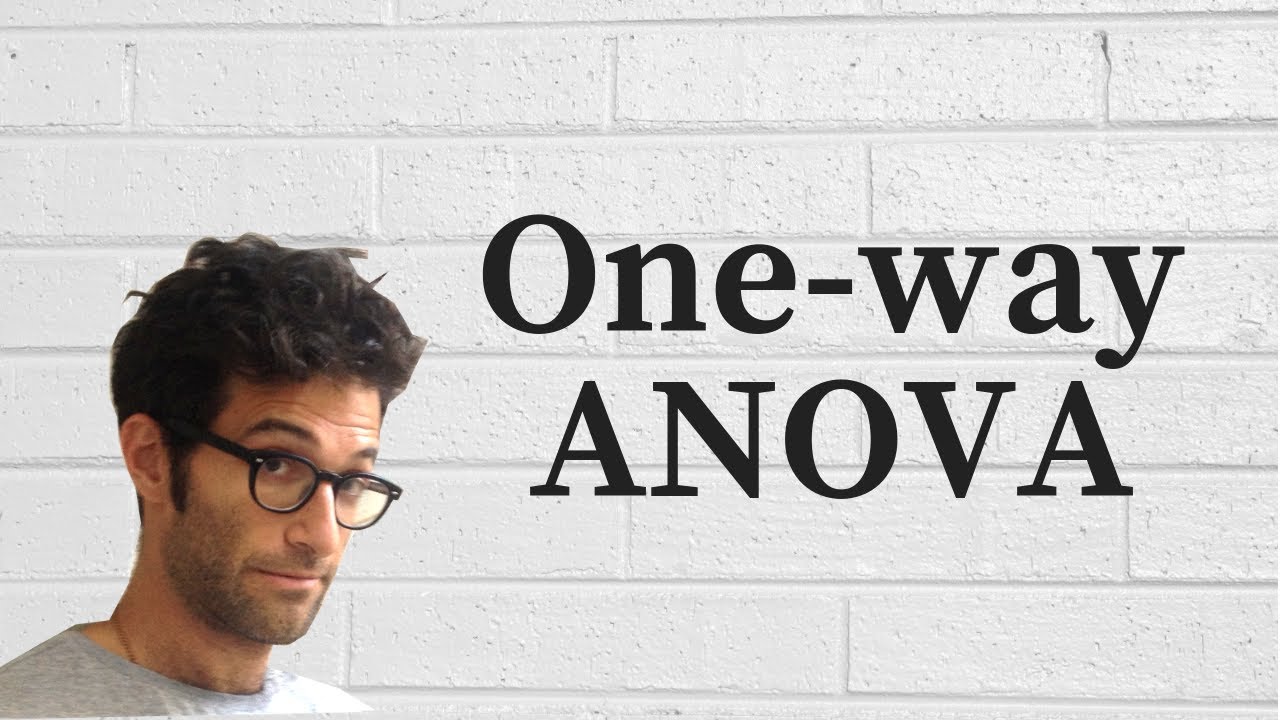
ANOVA: One-way analysis of variance

Excel - One-Way ANOVA Analysis Toolpack
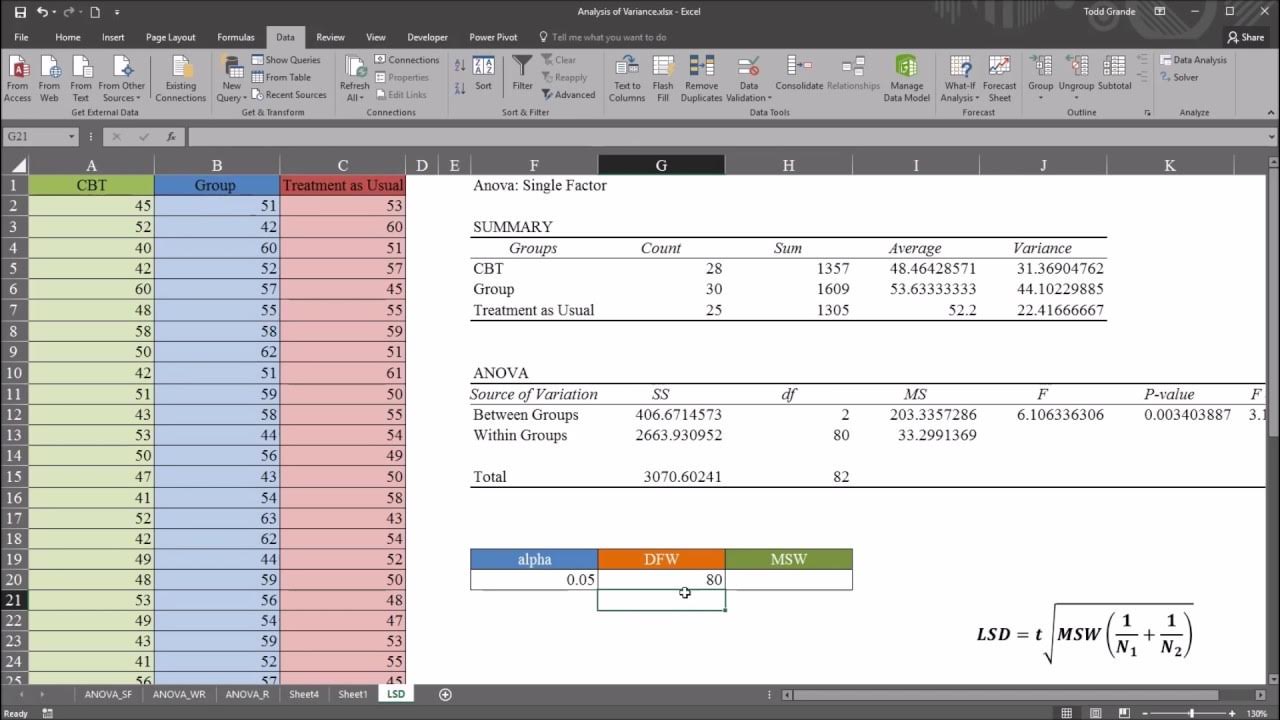
One-Way ANOVA with LSD (Least Significant Difference) Post Hoc Test in Excel
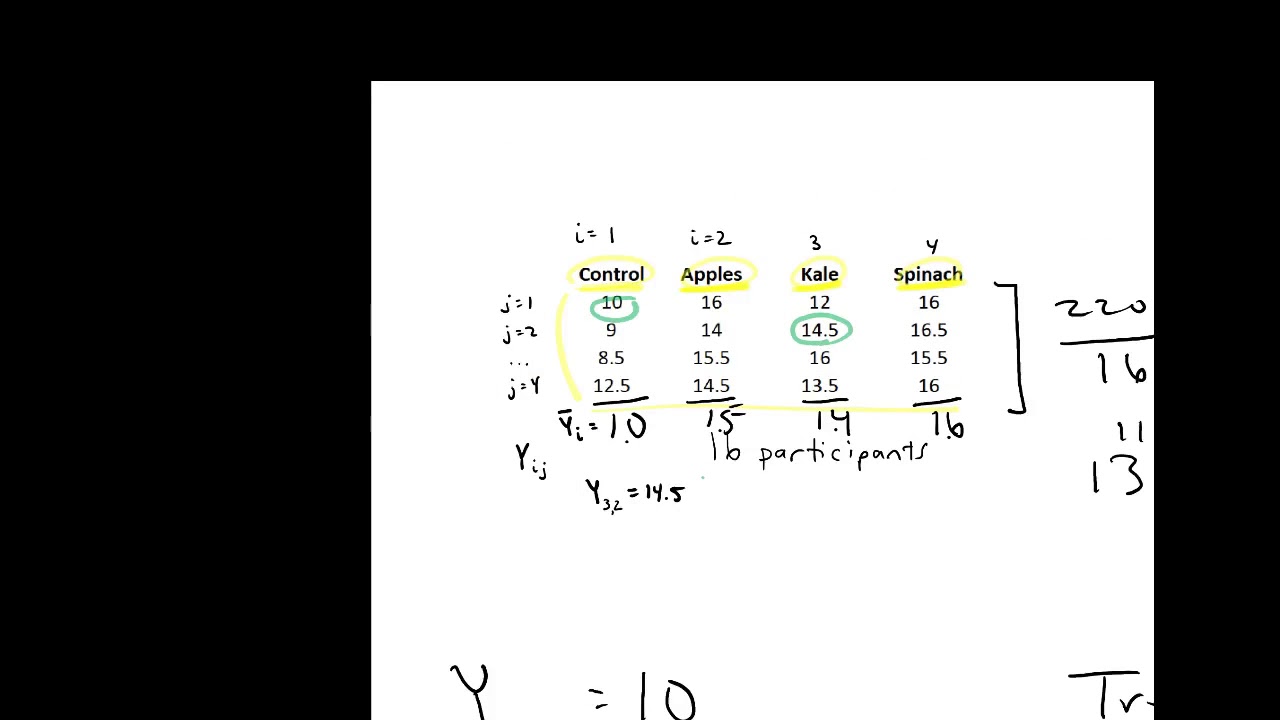
Completing an ANOVA table
5.0 / 5 (0 votes)
Thanks for rating: