How to solve equations in MATLAB | MATLAB TUTORIAL
TLDRThis video tutorial explores essential techniques for solving equations in Matlab, focusing on symbolic representation and manipulation. It introduces the 'syms' command for defining symbolic variables, crucial for symbolic equation solving. The tutorial demonstrates solving equations for a specific variable and handling multiple equations. It also covers the 'subs' function for symbolic substitution, allowing users to replace variables with new values or expressions. These methods are illustrated with examples, showcasing Matlab's capabilities for mathematical research and problem-solving.
Takeaways
- 📚 The video discusses two important concepts for solving equations in Matlab: symbolic representation and symbolic substitution.
- 🔑 'Sims' is a Matlab shortcut for creating symbolic variables, which is crucial for solving symbolic equations.
- 💡 Demonstrates the difference between normal equations and symbolic representation, highlighting the error handling when variables are undefined.
- 🔍 Explains how to use 'solve' command in Matlab to solve symbolic equations for a specific variable, showing the order of solving based on alphabetical order.
- 🔄 Illustrates how to solve equations for different variables by specifying the variable after the 'solve' command.
- 📈 Describes the process of solving multiple equations in Matlab by using the 'solve' function with multiple equations and variables.
- 📝 Introduces the concept of 'sections' in Matlab for organizing and running specific parts of code, with a mention of a separate video for detailed explanation.
- 🔢 Discusses how to handle multiple values of a variable in equations and obtain a variety of solutions by using loops in Matlab.
- 📉 Explains the conversion of symbolic solutions to numeric solutions using the 'double' command in Matlab.
- 🔄 Introduces 'Subs' command for symbolic substitution in equations, allowing the replacement of variables with new values or expressions.
- 🛠️ Provides examples of using 'Subs' to replace multiple variables in an equation with new expressions or values.
Q & A
What is the purpose of the 'syms' command in MATLAB?
-The 'syms' command in MATLAB is used for constructing symbolic variables, which is very useful when dealing with solving symbolic equations.
Why might a normal equation in MATLAB show an error when run?
-A normal equation in MATLAB might show an error when run if the functional variables are not defined, resulting in an undefined variable error.
What does the 'type' of a symbolic variable represent in MATLAB?
-The 'type' of a symbolic variable in MATLAB, when it shows as 'sym', indicates that the variable is a symbolic representation.
How does MATLAB solve equations symbolically?
-MATLAB solves equations symbolically using the 'solve' command, which takes the equation and the variables to solve for as arguments.
What determines the order of variables for symbolic solution in MATLAB?
-In MATLAB, the order of variables for symbolic solution is determined by their alphabetical order, with the highest alphabetically ordered variable being solved for last.
How can you specify the variable you want to solve for in MATLAB's symbolic equation?
-You can specify the variable you want to solve for in MATLAB by including the variable's name after the 'solve' command in the syntax.
What is the advantage of using sections in MATLAB?
-Sections in MATLAB allow you to organize and run specific parts of your code independently, which can be very useful for managing complex scripts.
What is the shortcut key to run only a particular section in MATLAB?
-The shortcut key to run only a particular section in MATLAB is 'Control + Enter'.
How can you substitute multiple variables in a symbolic equation in MATLAB?
-You can substitute multiple variables in a symbolic equation in MATLAB using the 'subs' command with curly brackets to define the older variables to be replaced and the new variables or values.
What does the 'subs' command do in MATLAB?
-The 'subs' command in MATLAB performs symbolic substitution in an equation, allowing you to replace old variables with new ones or specific values.
How can you obtain a numeric solution from a symbolic solution in MATLAB?
-To obtain a numeric solution from a symbolic solution in MATLAB, you need to use the 'double' function to convert the symbolic representation to a numeric value.
Outlines
📚 Introduction to Symbolic Math in Matlab
This paragraph introduces the concept of symbolic mathematics in Matlab, emphasizing its utility for solving a variety of equations, particularly for research purposes. The speaker explains the use of 'syms' command as a shortcut for creating symbolic variables, which is crucial for symbolic equation solving. The difference between normal equations and symbolic representation is illustrated with an example, where the 'syms' command allows for the symbolic definition of variables like B and C, enabling the equation to be solved without initially defining these variables. The paragraph concludes with a demonstration of how to use the 'solve' command to symbolically solve equations for a higher alphabetical variable, in this case, C.
🔍 Exploring Symbolic Solutions and Substitutions in Matlab
The second paragraph delves deeper into solving symbolic equations by introducing the concept of solving for specific variables and handling multiple equations. The speaker demonstrates how to use the 'solve' command to find solutions for different variables by adjusting the order of variables in the command. Additionally, the paragraph covers the process of solving multiple equations simultaneously and converting symbolic solutions to numeric solutions using the 'double' command. The 'subs' command is introduced for symbolic substitution, allowing the replacement of variables with new values or expressions, which is exemplified with a step-by-step guide. The paragraph concludes with an example of how to replace multiple variables in an equation using the 'subs' command.
🎓 Conclusion: Advanced Matlab Techniques for Equation Solving
In the concluding paragraph, the speaker summarizes the key takeaways from the video, which include understanding symbolic representation, solving equations symbolically, and performing symbolic substitutions in Matlab. The video aims to equip viewers with advanced techniques for solving a wide range of equations using Matlab. The speaker encourages viewers to explore more Matlab tutorials for further learning and concludes the session with a friendly farewell, promising more insights in upcoming videos.
Mindmap
Keywords
💡Sims Command
💡Symbolic Variables
💡Normal Equation
💡Symbolic Representation
💡Solve Command
💡Alphabetical Order
💡Specific Requirement
💡Symbolic Solution
💡Numeric Solution
💡Subs Command
💡Section
Highlights
Introduction to exploring important aspects of solving equations in Matlab, useful for various mathematical and research purposes.
Explanation of the 'syms' command as a shortcut for constructing symbolic variables in Matlab.
Demonstration of the difference between normal equations and symbolic representation in Matlab.
Illustration of how 'syms' handles undefined variables by treating them as symbolic variables.
Example of solving a symbolic equation using the 'solve' command in Matlab.
Description of the 'solve' command's behavior to solve for the variable with the highest alphabetical order by default.
How to specify a particular variable to solve for using the 'solve' command.
Introduction to solving multiple equations in a single line using the 'solve' command.
Mention of a separate video explaining the advantages and use of sections in Matlab.
Explanation of how to use the shortcut key 'control enter' to run a specific section in Matlab.
Demonstration of solving equations with multiple values for a variable in Matlab.
Conversion of symbolic solutions to numeric solutions using the 'double' command.
Introduction to the 'subs' command for symbolic substitution in equations.
Example of using 'subs' to replace a single variable in an equation with a new variable.
Guide on replacing multiple variables in an equation with new variables or values using 'subs'.
Application of 'subs' to directly replace numbers in an equation with variables.
Conclusion summarizing the importance of symbolic representation, solution, and substitution in Matlab.
Transcripts
Browse More Related Video
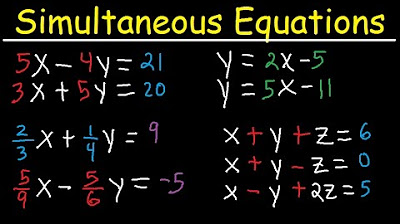
Simultaneous Equations - Tons of Examples!

Ti-84 Calculator - 14 - Using the Equation Solver
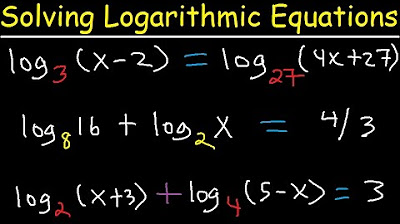
Solving Logarithmic Equations With Different Bases - Algebra 2 & Precalculus

TI-89 Calculator - 03 - Calculating Indefinite and Definite Integrals in Calculus
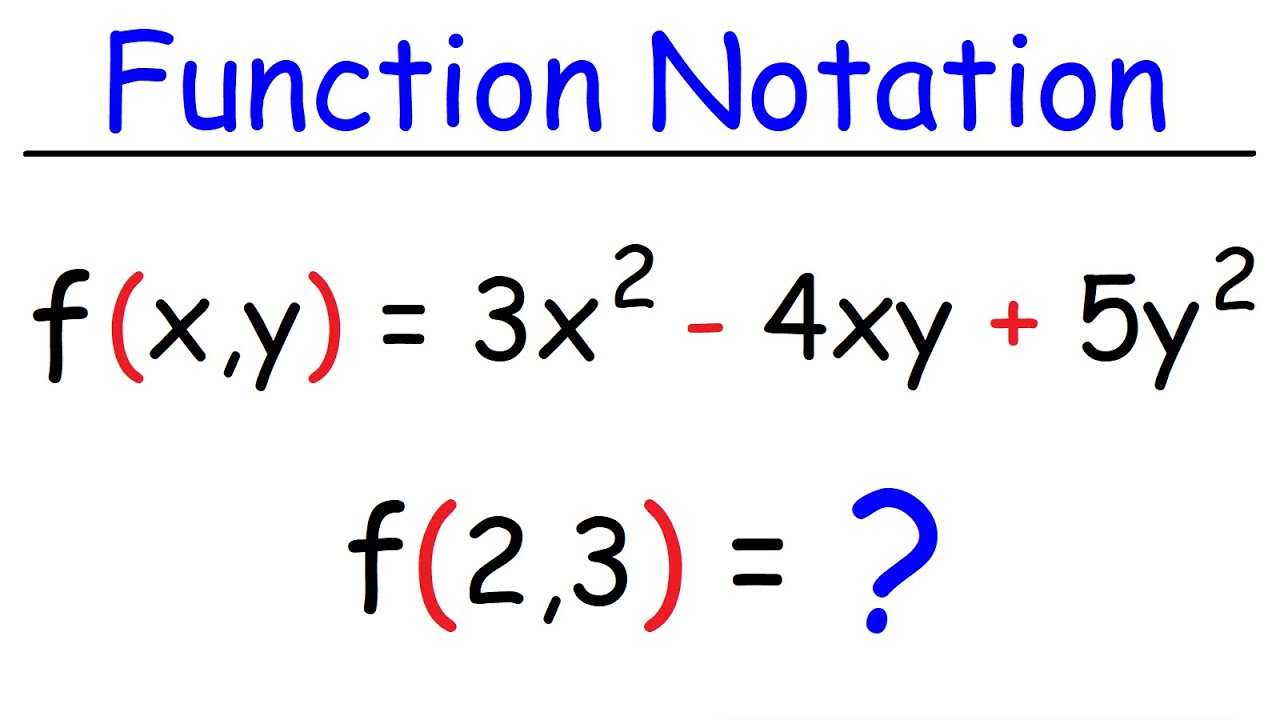
Evaluating Functions - Basic Introduction | Algebra

How to solve problem in mathematics with calculator (calculator tricks) part1
5.0 / 5 (0 votes)
Thanks for rating: