Master the IF Formula in Excel (Beginner to Pro)
TLDRThis tutorial explores the versatility of Excel's IF function through five examples, ranging from basic to advanced. It starts with a simple IF function to determine bonuses based on client acquisition, then introduces IFS for tiered bonuses. The video progresses to nested IF statements for multi-condition scenarios and extends the IF function to SUMIFS for dynamic data analysis. Finally, it covers the wildcard feature in SUMIFS to handle complex data patterns. The tutorial aims to enhance viewers' Excel skills for business and finance, with a course link provided for further learning.
Takeaways
- 📘 The IF function is considered one of the most important functions in Excel.
- 🔢 Level one IF examples demonstrate how to assign a 'yes' or 'no' based on a condition, such as employees bringing in over 20 clients.
- 💰 Level two introduces the IFS function to handle multiple conditions, such as varying bonuses based on the number of clients brought in.
- 📈 Level three discusses nested IF statements to combine multiple criteria, like client count and satisfaction scores.
- 📊 The SUMIFS function is explained as a way to sum values based on multiple criteria, such as product type and country.
- 📋 The COUNTIFS function is mentioned for counting occurrences based on multiple criteria.
- 🔍 The AVERAGEIF function is briefly noted for calculating the average of values that meet certain criteria.
- 🌐 The use of wildcard characters in SUMIFS is highlighted to handle complex conditions, such as when order IDs are inconsistent.
- 📚 Additional Excel functions like VLOOKUP and XLOOKUP are mentioned, with a suggestion to learn more through an Excel course.
- 🎓 The video transcript promotes an Excel for Business and Finance course, offering a comprehensive learning experience.
Q & A
What is the IF function in Excel used for?
-The IF function in Excel is used to test a logical condition and return one value if the condition is true, and another value if it is false.
How can you apply a simple IF function to check if an employee deserves a bonus based on the number of clients they've brought in?
-You can use the IF function by setting the condition that if the number of new clients is greater than 20, then the employee deserves a bonus, represented by 'yes', otherwise 'no'.
What is the purpose of using conditional formatting in the context of the IF function?
-Conditional formatting is used to visually emphasize or highlight cells that meet certain criteria, such as identifying employees who deserve a bonus.
What does the IFS function do in Excel?
-The IFS function allows for multiple logical tests to be performed and returns a value based on the first true condition, which is useful for creating multiple bonus tiers.
How can the IF function be used to provide different bonuses based on the number of clients an employee brings in?
-You can set up the IF function with multiple conditions, such as paying $55,000 for over 40 clients, $1,000 for over 20 clients, and $0 for less than 20 clients.
What is a nested IF function and how is it used in Excel?
-A nested IF function is a function within another function, used to apply multiple conditions. It can be used to set conditions not only based on client count but also on client satisfaction scores.
How does the SUMIFS function differ from the SUMIF function?
-SUMIF allows for a single criteria to be set for summing values, while SUMIFS allows for multiple criteria, enabling the user to sum values based on more than one condition.
What is the purpose of using wildcard characters in the SUMIFS function?
-Wildcard characters are used in SUMIFS to match patterns within text strings, which is helpful when dealing with data that has inconsistent formatting or additional characters.
How can the COUNTIFS function be used to count occurrences based on multiple criteria?
-COUNTIFS can be used to count the number of occurrences that meet multiple specified conditions, which is useful for data analysis and reporting.
What is the purpose of the AVERAGEIF and AVERAGEIFS functions in Excel?
-AVERAGEIF calculates the average of values that meet a single criteria, while AVERAGEIFS calculates the average based on multiple criteria, which is useful for analyzing data sets with various conditions.
How can the IF function be used to handle data with mixed formats, such as when the order ID and country are combined?
-The IF function can be combined with wildcard characters to ignore values before or after the target text, allowing for dynamic matching and data analysis even with inconsistent formats.
Outlines
📊 Introduction to Excel's IF Function
This paragraph introduces the IF function in Excel as a crucial tool for conditional analysis. The speaker provides a basic example using a dataset of employees and their client acquisition numbers. The goal is to identify which employees have brought in over 20 clients and thus deserve a bonus. The IF function is demonstrated with a simple logical test that checks if the number of new clients is greater than 20. If true, the function returns 'yes', indicating a bonus, otherwise it returns 'no'. The speaker also mentions the use of conditional formatting to visually distinguish employees who meet the bonus criteria.
📈 Advanced Usage of IF Function with IFS and Nested IF
The second paragraph delves into more advanced applications of the IF function. It introduces the IFS function, which allows for multiple logical tests and corresponding outcomes, enabling a tiered bonus system based on the number of clients brought in. The speaker also explains how to use a nested IF function to combine client count with a satisfaction score, creating a more complex conditional structure. The paragraph emphasizes the flexibility and power of the IF function in Excel for handling various real-world scenarios.
🔢 Exploring IF Function Variations and Wildcard Feature
In the final paragraph, the speaker explores variations of the IF function, such as SUMIFS, COUNTIFS, and AVERAGEIFS, which extend the conditional logic to other operations like summing, counting, and averaging. The paragraph also addresses a practical issue where data formatting inconsistencies can complicate conditional operations. The speaker introduces the wildcard feature in Excel, demonstrating how to use it with SUMIFS to correctly identify and sum quantities even when the data format is irregular. This feature is shown to be dynamic and adaptable to different conditions, highlighting Excel's robustness in data analysis.
Mindmap
Keywords
💡IF function
💡Logical test
💡Conditional formatting
💡IFS function
💡Nested IF
💡AND function
💡SUMIFS function
💡COUNTIFS function
💡AVERAGEIF function
💡Wild Card feature
Highlights
The IF function is crucial for Excel users, with five examples provided to demonstrate its usage from basic to advanced.
At level one, a simple IF function is used to determine bonuses based on the number of new clients brought in by employees.
Conditional formatting is introduced to visually distinguish employees who meet the bonus criteria.
Level two uses the IFS function to create multiple bonus tiers based on the number of clients, offering varying rewards.
Level three incorporates a nested IF function to apply multiple conditions, such as client count and satisfaction score, for bonus eligibility.
The AND function is utilized to combine multiple logical tests within a single IF statement.
An Excel course is promoted for further learning on formulas, formatting, and building financial models.
The SUMIFS function is explained, allowing for the summation of values based on multiple criteria.
Dynamic criteria ranges are demonstrated, showing how changing the criteria updates the results automatically.
COUNTIFS and AVERAGEIFS functions are introduced for counting occurrences and calculating averages based on conditions.
The wildcard feature in SUMIFS is explained to handle complex data sets where order IDs are inconsistently formatted.
A practical example of using wildcards to sum quantities of a product in a specific country, despite messy order IDs.
The flexibility of wildcards in Excel formulas is highlighted, showing their application in VLOOKUP and XLOOKUP functions.
An invitation to learn more about advanced Excel formulas through a dedicated video or an Excel course.
The video concludes with a call to action for likes, subscriptions, and an anticipation for the next video.
Transcripts
Browse More Related Video

TOP 10 Excel Formulas to Make You a PRO User

Take this Excel Interview Test and Avoid Interview Embarrassment
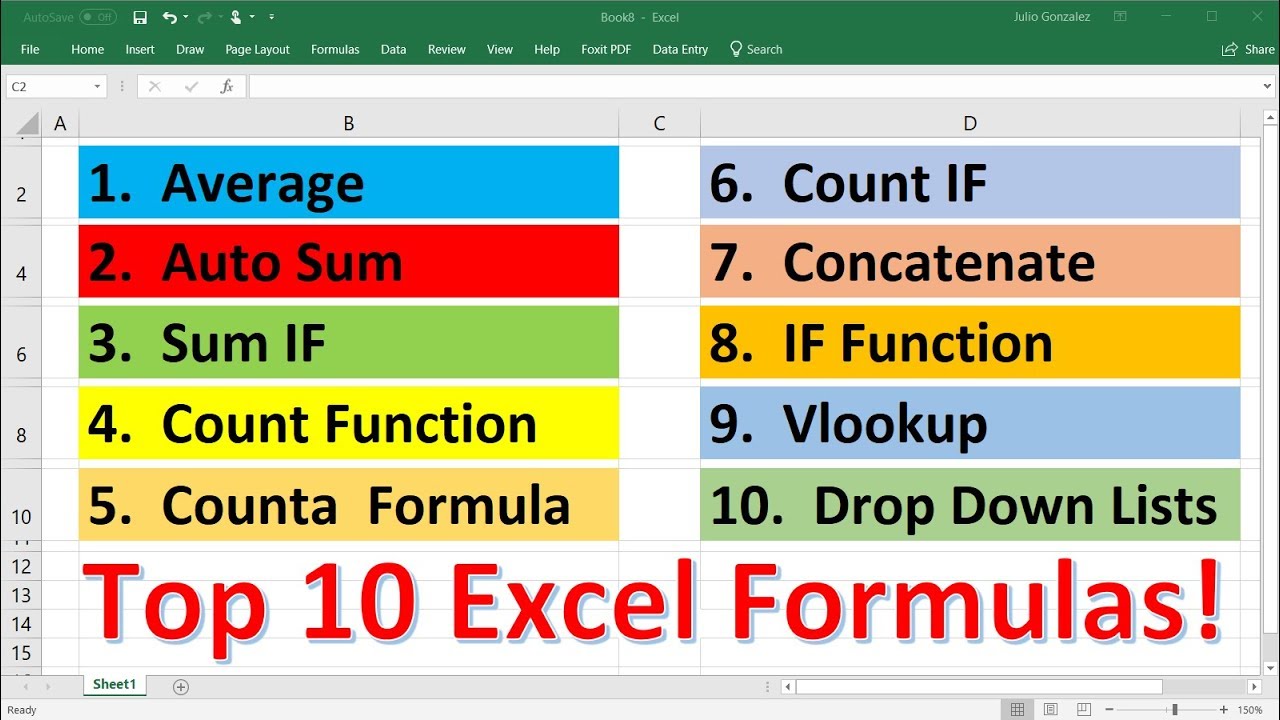
Top 10 Most Important Excel Formulas - Made Easy!

5 Excel Formulas Everyone Should Know

5 Advanced Excel Formulas You Probably Didn't Know!

8 Awesome New Excel Formulas for 2024 | Do you know them?
5.0 / 5 (0 votes)
Thanks for rating: