🔥How To Use Scientific calculator | Casio 991ES Plus 2nd Edition | One Shot Video | Most imp Tricks
TLDRThis video script is a detailed tutorial on how to use a scientific calculator, specifically the FC-991 Plus. It covers the basics of turning on the calculator, using the shift and alpha buttons for advanced functions, and navigating through different modes such as statistics, equations, and matrices. The script provides step-by-step instructions for solving equations, calculating derivatives, and working with exponential functions. It also explains how to use the calculator for trigonometric conversions, square roots, and power calculations. The tutorial emphasizes the importance of subscribing to the channel for more educational content and ends with instructions on how to turn off the calculator and encourages viewers to subscribe for upcoming scientific calculator videos.
Takeaways
- 😀 The video is a tutorial on how to use a scientific calculator, specifically the FC-991 Plus model.
- 🔍 The presenter starts by instructing viewers to subscribe to the channel and press the bell icon if they are new to the channel.
- 📘 The first step in using the calculator is to turn it on by pressing the 'On' button.
- 🔢 The script explains how to use the 'Shift' and 'Alpha' buttons to access various functions, such as multiplication and numbers.
- 🔣 It mentions the use of directional arrows (left, right, up, down) to navigate through numbers and operations.
- 📚 The 'Mode Setup' feature allows access to different modes like statistics, equation solving, and matrices.
- 📐 The video covers solving equations, such as quadratic equations, by inputting the coefficients and using the 'Solve' function.
- 📈 The presenter demonstrates how to find roots of equations and use the calculator's derivative and integral functions.
- 🔑 The 'Lock' button is mentioned, which seems to be used for accessing certain functions or locking in values.
- 🔄 The video also discusses how to perform calculations involving square roots, powers, and trigonometric values.
- 🗂 The script touches on the calculator's ability to handle probability questions and solve for 'nCr' (combinations).
- ✅ The presenter ends by reminding viewers to subscribe to the channel for more scientific calculator tutorials.
Q & A
What is the first step to start using the scientific calculator as described in the script?
-The first step is to press the 'On' button to start the calculator.
How can one access the scientific functions on the calculator mentioned in the script?
-To access scientific functions, one needs to press the 'Shift' and 'Alpha' buttons.
What does the script suggest to do if you are new to the channel?
-If you are new to the channel, the script suggests subscribing to the channel and pressing the bell icon.
How can you perform a square root calculation on the calculator according to the script?
-To perform a square root calculation, you can press the square root button which is indicated as '√' on the calculator.
What is the purpose of the 'Mode Setup' on the calculator as described in the script?
-The 'Mode Setup' allows you to access different modes such as statistics, equation table, matrix, and vector for various operations.
How can you solve a quadratic equation using the calculator as per the script?
-To solve a quadratic equation, you input the equation coefficients and then press the 'Solve' button to get the roots.
What does the script suggest to do if you want to find the derivative of a function?
-To find the derivative, you press the 'Shift' button and then the derivative button which is indicated in the script.
How can you calculate factorials on the calculator according to the script?
-To calculate factorials, you press the 'x!' button after entering the number for which you want to find the factorial.
What is the function of the 'Lock' button on the calculator as described in the script?
-The 'Lock' button allows you to lock the calculator in its current state, preventing any accidental changes.
How can you clear the current calculation on the calculator as per the script?
-To clear the current calculation, you can press the 'Clear' button which is indicated as 'C' on the calculator.
What does the script suggest for turning off the calculator?
-To turn off the calculator, press the 'Shift' and 'Play' buttons as suggested in the script.
Outlines
🔢 Scientific Calculator Tutorial
This paragraph introduces a tutorial on how to use a scientific calculator, specifically the FC-991 Plus model. It begins by encouraging new viewers to subscribe to the channel and press the bell icon for updates. The tutorial covers the basic operation of the calculator, such as turning it on, using the shift and alpha buttons to access different functions like multiplication, and navigating through the calculator's modes like statistics, equations, and matrices. It also explains how to input equations and solve for variables, using an example of a quadratic equation. The paragraph concludes with instructions on how to return to the normal mode and access other calculator functions.
📚 Advanced Calculator Functions and Operations
The second paragraph delves into more advanced features of the scientific calculator. It discusses how to access and use trigonometric values, natural logarithms, and inverse functions. The tutorial provides guidance on converting between radians and degrees, solving probability questions, and using the calculator for complex mathematical operations like squaring and taking roots. It also covers how to input large values, use the delete function, and clear the calculator's screen. The paragraph explains the use of brackets and other mathematical symbols for more complex calculations. Finally, it touches on how to turn off the calculator properly and encourages viewers to subscribe to the channel for more scientific calculator videos.
📢 Channel Subscription Call to Action
The final paragraph serves as a call to action for viewers to subscribe to the channel. It emphasizes the value of subscribing to receive more educational content related to scientific calculators and possibly other topics. The paragraph is brief and focuses solely on encouraging viewers to engage with the channel by subscribing.
Mindmap
Keywords
💡Scientific Calculator
💡Mode Setup
💡Shift and Alpha
💡Equation
💡Integration
💡Derivative
💡Exponential
💡Trigonometric Functions
💡Lock
💡Square Root
💡Delete
Highlights
Introduction to the scientific calculator Casio FC-991 ES Plus Second Edition and its detailed usage.
Instructions on subscribing to the channel and pressing the bell icon.
Explanation on starting the calculator by pressing the 'ON' button.
Description of the shift and alpha buttons and their functions.
How to use the shift button to perform different operations.
Details on the mode setup, including statistics, equations, tables, matrices, and vectors.
Solving equations using the mode setup and entering values.
Steps to calculate roots and integration using the calculator.
Usage of the factorial function and power calculations.
How to perform logarithmic calculations with different bases.
Methods to find square roots and cube roots using the calculator.
Calculating powers and other advanced mathematical functions.
Instructions for trigonometric calculations and conversions.
Details on using the recall option for previously entered values.
Using probability formulas such as NCR and calculations involving large values.
Explanation on deleting numbers and clearing the calculator.
Ending the session by turning off the calculator.
Reminder to subscribe to the channel for the next video on scientific calculators.
Transcripts
Browse More Related Video
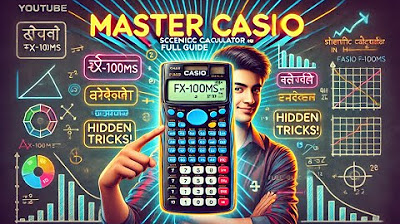
How to Use Casio Scientific Calculator | Scientific Calculator Shortcuts, Tips and Tricks
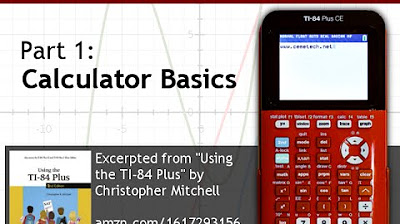
Using Your TI-84 Plus CE Part 1: Basic Math
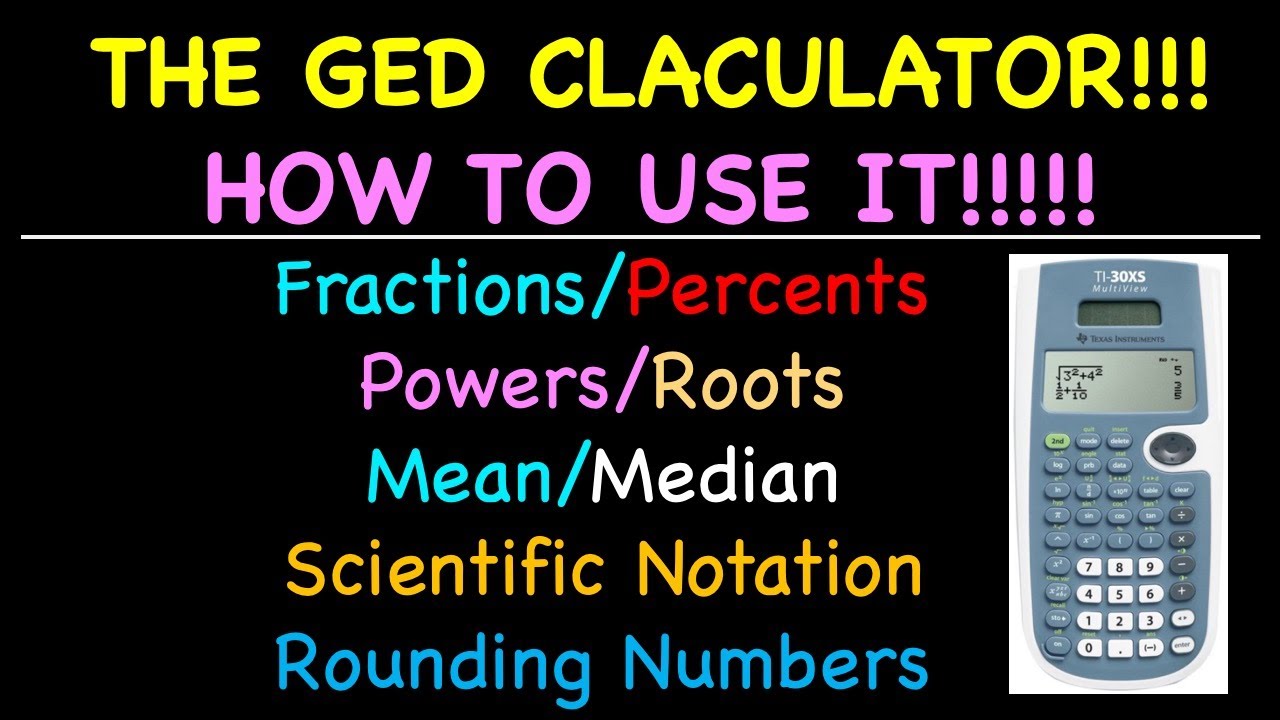
The GED Calculator How to Use it
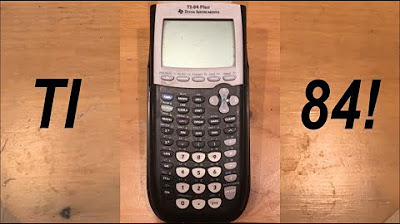
Calculator Tutorial - Intro to the TI 84 Plus
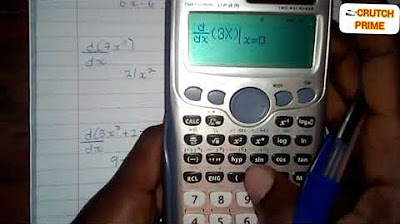
How to solve differentiation using your calculator(Casio Cs- 991 ES plus)

ACT Calculator Strategies TI-84+
5.0 / 5 (0 votes)
Thanks for rating: