Getting Started with Casio FX-300MS Plus FX-85MS FX-82MS and FX-350MS Plus Calculator
TLDRThis tutorial video, presented by Ahmed Sham Sheree from Canada, offers an in-depth guide on using the Casio FX 300MS scientific calculator. It covers the calculator's features, including basic operations, memory functions, and advanced mathematical calculations, while excluding statistical calculations due to their complexity. The video also demonstrates how to change settings, such as degree, radian, and gradient modes, and provides insights into using the calculator's memory variables for complex calculations. Additionally, it explains functions like logarithms, factorials, and conversions between different number formats. The presenter emphasizes the importance of using the hard case for protection and the solar cell feature for battery efficiency. Viewers are encouraged to watch additional videos for detailed explanations and examples, particularly for statistical calculations.
Takeaways
- 📚 The tutorial covers the use of the Casio FX 300MS scientific calculator, applicable to several models including FX-82M, FX-85M, FX-220 Plus, FX-300MS, and FX-300MS Plus.
- 🌞 The calculator features a solar cell, which helps conserve battery life by charging when there is sufficient light.
- 🔋 It operates with an LR44 battery, which can be replaced by opening a panel at the back of the device.
- ♻️ The calculator has a reset button for resetting the device, and a hard case is included for protection when stored in a backpack.
- 🔢 The display uses dot matrix technology, which can show any character and is pleasant to read. It also has two lines, each with four by five characters.
- 🔄 The calculator allows for editing calculations with features like delete, insert, and invert, which are essential for correcting and adjusting equations.
- 📈 It supports various mathematical operations like power, square root, cube root, and factorial, with dedicated buttons for ease of use.
- 🔢 The calculator can handle scientific notation and significant digits, with settings to adjust the number of decimal places or significant figures displayed.
- 📐 It can perform trigonometric calculations in both degree and radian modes, with the ability to switch between the two for different mathematical problems.
- 📊 The device has memory functions, including independent memory (M) and variable memory (A-Y, F, X), which can store and recall values for use in calculations.
- 🎰 It also features statistical calculations and can generate random numbers, although detailed statistical functions are covered in a separate video.
Q & A
What is the purpose of the tutorial presented by Ahmed Sham Sheree?
-The purpose of the tutorial is to teach users how to use the Casio FX 300ms scientific calculator, covering its various features and functionalities.
Which models of calculators does the tutorial cover?
-The tutorial covers the Casio FX 82m, FX 85 M F, FX 220 plus, FX 300 m/s, and FX 300 m/s plus models.
Why is the statistical calculation not covered in the main tutorial?
-The statistical calculation is not covered in the main tutorial because it is very long and would make the video excessively lengthy; instead, it will be covered in a separate video.
What is the significance of the hard case that comes with the calculator?
-The hard case is used for storing the calculator when not in use, protecting it from potential damage caused by other items in a backpack, such as books.
How does the solar cell feature of the calculator help in conserving battery life?
-The solar cell feature allows the calculator to use light as an energy source, which helps in eliminating the waste of battery when there is enough light available.
What is the function of the reset push button on the calculator?
-The reset push button can be pressed and held while the calculator is on for over three seconds to reset the calculator to its default settings.
How can users navigate through previous calculations on the calculator?
-Users can navigate through previous calculations by using the arrow keys that allow them to go up and down in the calculation history.
What is the purpose of the dedicated squared and cubed buttons on the calculator?
-The dedicated squared button is used to calculate the square of a number, and the cubed button is used to calculate the cube of a number, simplifying these operations without the need for manual calculation.
How can users set the calculator to work in different modes such as degree or radian for trigonometric calculations?
-Users can set the calculator to work in different modes by pressing the mode button multiple times until the desired setting (e.g., degree or radian) is displayed, and then confirming the selection.
What is the function of the 'shift' button in combination with other buttons on the calculator?
-The 'shift' button is used in combination with other buttons to activate secondary functions, such as accessing cube root calculations or entering statistical modes.
How does the calculator handle memory storage and recall for calculations?
-The calculator has multiple memory variables (A, B, C, D, E, F, X, Y, and M) that can be used to store values. Users can store values using the 'STO' function and recall them using the 'Recall' function followed by the respective memory variable.
What is the process for converting angle measurements from degrees to radians on the calculator?
-To convert angle measurements from degrees to radians, users need to set the calculator to radian mode by pressing the mode button twice and then pressing '1' for radian. Then, they can enter the degree value, and use the DRG button to convert it to radians.
How can users perform calculations with scientific notation on the calculator?
-Users can perform calculations with scientific notation by using the 'x10^' button to input the power of ten. For example, to calculate 5 times 10 to the power of 2, users would enter '5', press 'x10^', and then enter '2'.
What are the steps to generate a random number using the calculator?
-To generate a random number, users can press the 'random' button at the bottom of the calculator. If the 'shift' button is pressed along with 'random', it will produce a decimal between just greater than zero and less than one.
Outlines
📚 Introduction to Casio FX 300MS Scientific Calculator Tutorial
Ahmed Sham Sheree introduces a comprehensive tutorial on the Casio FX 300MS scientific calculator from Equator, filmed in Canada. The tutorial covers the calculator's features, excluding statistical calculations due to their complexity. The video is intended for models FX-82M, FX-85M, FX-220 Plus, FX-300MS, and FX-300MS Plus. A hard case is included for protection, and the calculator has a solar cell to conserve battery life. It operates on an LR44 battery and features a reset button. The calculator has various button types, including a power on button, raised buttons, and an arrow for navigating through calculations. It has a two-line dot matrix display capable of showing various characters and operations. The tutorial will have a separate video for statistical calculations and other detailed features with examples.
🔧 Setting Up and Using the Casio FX 300MS Calculator
The tutorial explains how to set up the Casio FX 300MS calculator, including changing the contrast, resetting the device, and navigating through its buttons. It details how to use the calculator's power functions, the significance of the solar cell, and battery replacement. The video also covers how to adjust the display contrast and clear the screen or memory using various clear options. The calculator's ability to handle different mathematical operations such as cube, square root, and exponentiation is demonstrated, along with the use of the shift and alpha keys to access additional functions.
📘 Exploring Advanced Mathematical Functions and Settings
This section delves into the calculator's advanced mathematical capabilities, such as setting the mode to Radian for trigonometric functions, using the delete and insert functions to edit calculations, and performing operations with parentheses. It also explains how to use the calculator for power calculations, including square, cube, and other exponents, as well as how to handle scientific notation and significant digits. The tutorial provides examples of how to perform calculations with sine, cosine, and tangent in degree mode, and how to use the calculator's memory functions for storing and recalling values.
🔢 Advanced Calculation Techniques and Statistical Features
The script continues with advanced calculation techniques, including the use of logarithms, square and cube roots, factorials, and permutations. It explains how to perform calculations with angles in different units, such as degrees, radians, and gradients, and how to convert between them. The tutorial also touches on scientific notation and how to handle percentages and tax calculations. Additionally, it covers the use of memory variables for storing and recalling values in calculations, and the process of converting between rectangular and polar coordinates.
🎰 Statistical Calculations and Memory Functions
This part of the tutorial focuses on the calculator's statistical functions, such as permutation and combination calculations, and how to use the scientific notation feature. It also explains how to enter and work with different units of measurement, like degrees, minutes, and seconds, and convert them to decimal form. The video script mentions the use of the calculator's memory functions, such as storing and recalling values using the independent memory and the variable memory, which can be used for more complex calculations.
📈 Polar and Rectangular Coordinate Conversions, Random Number Generation
The script explains how to convert between polar and rectangular coordinates using the calculator, providing an example with specific values for X and theta. It also demonstrates how to generate random numbers using the calculator's random function. The tutorial emphasizes the importance of being in the correct mode when performing these conversions and calculations to ensure accuracy.
📊 Conclusion and Further Learning Resources
In the concluding part of the tutorial, the presenter summarizes the covered topics and encourages viewers to watch further detailed videos for each section, which will be linked in the video description. The presenter also invites viewers to like, comment, and subscribe for updates on upcoming videos. The video ends with a reminder about the importance of understanding the calculator's display settings and a final example calculation involving angles.
Mindmap
Keywords
💡Casio FX 300ms
💡Scientific Calculator
💡Tutorial
💡Hard Case
💡Solar Cell
💡Reset Button
💡Dot Matrix Display
💡Statistical Calculation
💡Memory Functions
💡Trigonometric Functions
💡Logarithms
💡Scientific Notation
💡Angle Conversion
💡Random Number Generation
Highlights
Introduction to the Casio FX 300ms scientific calculator tutorial.
Ahmed Sham Sheree presents the tutorial from Canada.
Tutorial covers all features except statistical calculation due to its length.
Explanation on using the calculator's hard case to protect it.
Details on the calculator's solar cell and battery replacement.
Guide on resetting the calculator using the reset push button.
Instructions on adjusting the display contrast.
Overview of button functions and how to use shift and alpha keys.
Setting the calculator to different modes: degree, radian, and gradient.
Editing and inserting values in calculations.
Using the calculator for basic arithmetic operations.
Explanation of the order of operations in calculations.
Using parentheses to ensure correct calculation order.
Performing power calculations and using dedicated power buttons.
Explanation of the base 10 exponent function.
Guide to using the square root and cube root functions.
Instructions on performing factorial calculations.
Overview of the calculator's statistical functions and their uses.
Detailed explanation on how to store and recall memory values.
Guide to converting between degrees, radians, and gradients.
Instructions on generating random numbers.
Explanation of the calculator's angle conversion feature.
Overview of the calculator's independent and variable memories.
Guide to using logarithmic and natural logarithmic functions.
Instructions on performing trigonometric calculations.
Explanation of the calculator's decimal degree conversion feature.
Conclusion and links to other detailed tutorial videos.
Transcripts
Browse More Related Video

Casio FX-991ES Plus and FX-115ES Plus 2nd Edition, Learn All Features

CASIO FX-991MS FX-570MS FX-100MS and 2nd Edition scientific calculator learn all features
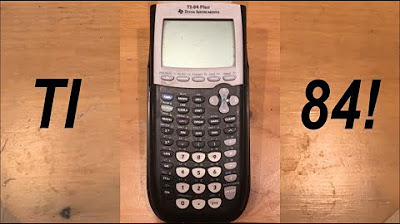
Calculator Tutorial - Intro to the TI 84 Plus
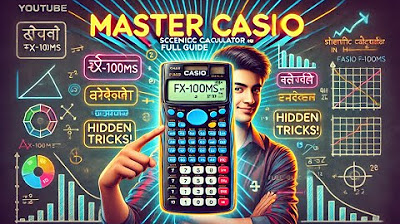
How to Use Casio Scientific Calculator | Scientific Calculator Shortcuts, Tips and Tricks

Casio 991ES Plus Tricks

Introducing the TI 84 Plus CE - Getting Started Series
5.0 / 5 (0 votes)
Thanks for rating: