CASIO FX-991MS FX-570MS FX-100MS and 2nd Edition scientific calculator learn all features
TLDRThis comprehensive tutorial by Ahmad Shamshiri from Equator covers the functionalities of the Casio fx 991 ms and fx570ms second edition scientific calculators. The video serves as a full manual, guiding users through the calculator's setup, basic operations, and advanced features such as complex calculations, matrix operations, vector calculations, and statistical analysis. It also explains how to perform unit conversions, use constants, and replace the battery. The tutorial is designed to help users maximize the calculator's capabilities for various scientific and mathematical applications.
Takeaways
- 😀 The tutorial covers the use of Casio fx 991 ms and Casio fx570ms second edition scientific calculators, with a focus on their functions and operations.
- 🔍 The Casio fx570ms second edition is a full manual calculator with a larger screen and chapter navigation for easy learning.
- 📱 For mobile device users, the video provides a menu for accessing different chapters, enhancing the learning experience.
- ⏯ The calculator turns off automatically after 10 minutes of inactivity, and can be turned on/off using specific buttons.
- 🔑 Important keys on the calculator include 'Shift', 'Mode', and the arrow keys, which are essential for accessing various functions.
- 📘 Multiple functions are assigned to each key, such as the 'Sign' key having a secondary function activated by pressing 'Shift'.
- 🔢 The 'Mode' key is crucial for selecting different calculation modes, including regular computation, complex calculations, and scientific functions.
- 🎛 The calculator allows for settings adjustments like angle units (degree, radian, gradient), number formatting (fixed, scientific, normal), and engineering notation.
- 📊 It also features statistical calculations, with options for standard deviation, regression, and data analysis, accessible through specific mode selections.
- 🔄 The calculator can perform conversions between different units of measurement and scientific constants, useful for various scientific calculations.
- 🔍 The tutorial demonstrates how to use the calculator for complex calculations, including working with complex numbers, evaluating derivatives, and solving systems of equations.
Q & A
What is the first step to turn on the Casio fx 991 ms calculator?
-Press the 'ON' button.
How can you turn off the Casio fx 991 ms calculator?
-Press the 'Shift' button followed by the 'AC' button.
What is the function of the 'Shift' key on the Casio fx 991 ms calculator?
-The 'Shift' key activates the secondary functions of keys that are labeled in yellow.
How do you change the mode to perform complex calculations on the Casio fx 991 ms calculator?
-Press 'Mode' followed by '2'.
How can you set the calculator to display results in scientific notation with five significant digits?
-Press 'Mode' until you see 'SCI', then press '2' and set the number to '5'.
What steps should you follow to reset the calculator to its default settings?
-Press 'Shift', 'Mode', then '3', and press 'AC'.
How can you perform a polynomial equation calculation on the Casio fx 991 ms calculator?
-Press 'Mode' twice to reach the equation mode, then select the appropriate option for second or third-degree polynomials.
What is the method to calculate the dot product of two vectors using the Casio fx 991 ms calculator?
-Enter the vectors in memory, then use 'Shift' followed by the 'Dot' key to calculate the dot product.
How do you access and use the built-in scientific constants on the Casio fx 991 ms calculator?
-Press 'Shift', 'Constant', and then enter the appropriate number for the desired constant.
How can you convert a decimal number to binary format using the Casio fx 991 ms calculator?
-Enter the decimal number, press the 'Bin' key to convert it to binary format.
Outlines
📱 Calculator Introduction and Basic Usage
This paragraph introduces the Casio fx-991MS and fx-570MS scientific calculators, highlighting the similarities between the models. It covers basic operations such as turning the calculator on and off, using the shift and mode keys, and understanding the multiple functions assigned to each key. The paragraph also explains how to switch between different calculation modes and the significance of various settings.
📏 Advanced Calculator Modes and Settings
This paragraph delves into the different modes available on the calculator, including standard deviation, regression calculation, and base calculations (binary, decimal, hexadecimal, and octal). It explains how to set the unit of angle (degree, radian, and gradient) and the importance of fixing the number of decimal places for precision. The section also covers setting the display format to scientific notation and normal mode, and how to perform matrix and vector calculations.
📊 Performing Calculations and Error Handling
This paragraph discusses how to perform various arithmetic operations and handle errors on the calculator. It includes examples of operations such as addition, subtraction, multiplication, and division, as well as more complex calculations involving parentheses and trigonometric functions. The section also explains how to adjust the screen contrast and initialize the calculator settings.
🔢 Trigonometric and Logarithmic Functions
This paragraph explains the use of trigonometric functions like sine, cosine, and tangent, including their inverse functions. It also covers how to use logarithmic functions (log and ln) and the Euler number on the calculator. The section provides detailed steps for calculating powers, roots, and performing operations with pi, including how to handle radians and degrees.
📈 Percentage and Statistical Calculations
This paragraph outlines how to perform percentage calculations in various ways, such as finding a percentage of a value, determining what percentage one number is of another, and increasing or decreasing a value by a percentage. It also explains how to handle degree, minute, and second conversions and perform multi-statement calculations.
🔬 Engineering and Scientific Calculations
This paragraph covers the use of the calculator in engineering mode, including entering and manipulating values with different scientific prefixes (milli, micro, nano, etc.). It also explains how to perform calculations involving variables and memory, such as storing and recalling values, and performing complex arithmetic with stored values.
📐 Advanced Calculations and Memory Usage
This paragraph discusses advanced calculations, such as converting between different angle measurements (degrees, radians, gradients) and evaluating definite integrals and derivatives. It also explains how to perform polar and rectangular coordinate conversions and store results in memory for further calculations.
🧮 Evaluating Functions and Derivatives
This paragraph explains how to evaluate functions and derivatives at specific points using the calculator. It includes examples of polynomial equations and how to use the calculator to find roots and solve equations. The section also covers the use of scientific constants in calculations and converting values using metric conversion.
📏 Converting and Solving Equations
This paragraph provides detailed steps on how to use the calculator for converting between different bases (binary, decimal, hexadecimal, octal) and performing logical operations like AND, OR, XOR, etc. It also explains how to solve polynomial equations and system of equations using the calculator's built-in functions.
📐 Random Numbers and Function Evaluation
This paragraph explains how to generate random numbers and evaluate complex functions involving multiple variables. It includes detailed steps for entering equations and using the calc feature to evaluate them repeatedly with different values. The section also covers using the solve feature to find solutions for variables in equations.
🧮 Using Matrices and Vectors
This paragraph covers matrix and vector calculations, including defining, editing, and performing operations like addition, multiplication, and finding determinants and inverses of matrices. It also explains how to use vectors for dot and cross products and calculate angles between vectors.
📏 Vector Calculations and Operations
This paragraph explains how to perform various vector calculations, including dot and cross products, and finding the absolute value and angle between vectors. It also details how to store and recall vector values and perform scaling and other operations with vectors.
📊 Statistical Calculations and Data Handling
This paragraph covers statistical calculations, including entering and analyzing data sets for mean, standard deviation, and regression analysis. It explains how to enter and delete data, view data frequencies, and perform calculations involving statistical functions.
📉 Regression and Data Analysis
This paragraph explains how to perform regression analysis using the calculator, including linear, logarithmic, exponential, and power regression. It provides steps for entering data, calculating regression coefficients, and making predictions based on regression models.
📈 Advanced Statistical Functions
This paragraph details how to use advanced statistical functions, such as calculating sample covariance and performing quadratic regression. It provides examples of data entry and analysis, and how to use the calculator's statistical features to interpret data.
📊 Distribution Calculations
This paragraph explains how to perform distribution calculations, including normal distribution and calculating probabilities. It covers entering data, calculating normalized variates, and using the calculator's built-in functions to evaluate statistical distributions.
🔄 Base Conversion and Logic Operations
This paragraph covers converting between different number bases (binary, decimal, hexadecimal, octal) and performing logic operations like AND, OR, XOR, and NOT. It provides examples of calculations and conversions, including handling negative numbers and binary arithmetic.
🔢 Polynomial and System of Equations
This paragraph explains how to solve polynomial equations and systems of equations using the calculator. It includes detailed steps for entering coefficients, solving second and third degree polynomials, and finding solutions for systems of linear equations.
📏 Solving Equations and Using Constants
This paragraph covers solving equations with multiple variables and using scientific constants in calculations. It explains how to enter equations, use built-in constants, and solve for unknown variables using the calculator's functions.
🔢 Matrix Operations and Inverses
This paragraph details how to perform matrix operations, such as addition, multiplication, finding inverses, and calculating determinants. It includes steps for entering matrix data, performing operations, and interpreting results.
📊 Matrix and Vector Calculations
This paragraph explains how to work with matrices and vectors, including defining, editing, and performing calculations. It covers matrix operations like transposition, finding absolute values, and performing vector operations like dot and cross products.
🔢 Vector Calculations and Angles
This paragraph details vector calculations, including finding dot and cross products, calculating absolute values, and determining angles between vectors. It explains how to enter vector data, perform calculations, and interpret results.
📏 Detailed Vector Calculations
This paragraph provides an in-depth explanation of vector calculations, including finding absolute values, angles, and performing scalar multiplications. It includes detailed steps for using the calculator's vector functions and storing results in memory.
🔢 Battery Replacement and Initialization
This paragraph explains how to replace the battery in the calculator and initialize it after replacement. It provides steps for safely opening the calculator, replacing the battery, and resetting the calculator to its default settings.
📏 Technical Information and Specifications
This paragraph provides technical information and specifications for the calculator, including calculation ranges, precision, battery life, and dimensions. It also covers the order of operations and how the calculator handles complex calculations.
Mindmap
Keywords
💡Scientific Calculator
💡Shift Key
💡Mode Key
💡Complex Calculation
💡Matrix Calculation
💡Statistical Calculation
💡Regression Calculation
💡Angle Unit
💡Definite Integral
💡Polar and Rectangular Coordinates
Highlights
Introduction to Casio fx 991 ms and Casio fx570ms scientific calculators, including turning the calculator on and off.
Explanation of the importance of the 'shift' and 'mode' keys, and the use of arrow keys for cursor movement and accessing additional features.
Demonstration of accessing secondary functions of calculator keys by using the 'shift' and 'alpha' keys.
Guide on changing calculation modes, including regular computation, complex calculations, and various scientific functions.
Tutorial on setting the unit of angle (degree, radian, or gradient) and number formats (fixed, scientific, or normal).
Instructions on adjusting the display settings for different notations and engineering modes.
How to initialize the calculator and set default modes, including memory clear and mixed/improper fraction settings.
Basic operations tutorial, including parentheses usage and order of operations.
Explanation on performing calculations with fractions and converting between fraction and decimal forms.
Demonstration of using the calculator for exponentiation, roots, and logarithms.
Guide on using trigonometric functions, inverse trigonometric functions, and hyperbolic functions.
How to perform percentage calculations and add or subtract percentages from a value.
Degree, minute, and second conversion, and performing calculations with angular measurements.
Introduction to multi-statement calculations and executing multiple calculations at once.
Engineering mode usage for scientific notation and unit conversions in various scientific disciplines.
Explanation of variable memories and how to store and recall values using the calculator.
Conversion between degree, radian, and gradient units for angular measurements.
Evaluating definite integrals to find areas under curves using the calculator.
Demonstration of evaluating derivatives of functions at specific points.
Conversion between polar and rectangular coordinates using the calculator.
Solving permutation and combination problems using the calculator's built-in functions.
Utilizing the calculator's random number generation feature for various ranges.
Using the calculator's 'calc' feature to evaluate functions with variables.
Introduction to solving equations using the calculator's 'solve' feature.
Accessing and using built-in scientific constants in calculations.
Guide on using metric conversion for various units within the calculator.
Complex number calculations, including addition, subtraction, multiplication, and division.
Statistical calculations, such as mean, standard deviation, and regression analysis.
Binary, decimal, hexadecimal, and octal conversions and calculations using the calculator.
Polynomial calculations for solving second and third-degree equations.
Solving systems of linear equations with two or three variables.
Matrix calculations, including addition, multiplication, inverse, determinant, and transposition.
Vector calculations, such as dot and cross products, and finding the angle between vectors.
Error handling on the calculator, including math error, stack error, syntax error, and other related errors.
Battery replacement procedure and initializing the calculator after battery change.
Technical information on the calculator's operation, calculation range, precision, battery life, and dimensions.
Transcripts
Browse More Related Video

Casio FX-991ES Plus and FX-115ES Plus 2nd Edition, Learn All Features

Getting Started with Casio FX-300MS Plus FX-85MS FX-82MS and FX-350MS Plus Calculator

Casio 991ES Plus Tricks

Introducing the TI 84 Plus CE - Getting Started Series

Top 8 must know calculator tricks of Casio fx-991ES Plus [2020]
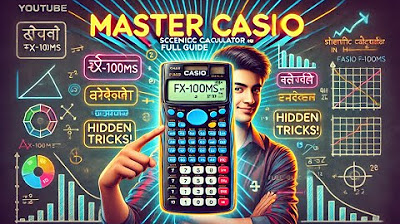
How to Use Casio Scientific Calculator | Scientific Calculator Shortcuts, Tips and Tricks
5.0 / 5 (0 votes)
Thanks for rating: