Introduction: R and IGraph for Edge Lists and Social Network Graphs
TLDRThe video script by James Cook from the University of Maine at Augusta is a tutorial on using R and the 'igraph' package to analyze and visualize social network data. Cook explains the process of installing necessary packages, creating a script, defining a network with an edge list, and plotting the network graph. He also demonstrates how to save the visualization as a PNG file for further use, offering practical advice for beginners in social network analysis using R.
Takeaways
- 📚 The video demonstrates the use of R and the 'igraph' package for social network analysis.
- 💻 R is an expandable statistical package that can be extended with additional packages for specific tasks.
- 📦 To install a new package in R, use the 'install.packages' function and select a source to download from.
- 🔍 The 'igraph' package is selected from the list of available packages for social network analysis.
- 📈 After installation, the 'library' function is used to load the 'igraph' package into the R environment.
- 🔗 The script defines a network using an edge list, representing connections between nodes.
- 🎯 Nodes are named and listed as a string within the edge list, e.g., 'Alice' and 'Sam'.
- 🔄 The direction of the edges is specified, with 'directed = false' indicating an undirected graph.
- 🖼️ The 'plot' command is used to visualize the network, with the network object passed as an argument.
- 📋 The video also covers saving the network graph as an image file, such as a PNG, for further use.
- 📝 The script is a set of commands that can be run repeatedly, similar to a script in a play or movie.
Q & A
What is the purpose of the video?
-The purpose of the video is to demonstrate the use of R and the 'igraph' package to enter social network data in the form of an edge list and present it as a network graph.
What are the two prerequisite videos that the speaker refers to?
-The two prerequisite videos are about installing R and learning about the R environment, specifically the R console and the R script editor.
How does one expand the functionality of R?
-One can expand the functionality of R by adding new packages, which are extensions that provide additional capabilities.
What is the 'igraph' package used for?
-The 'igraph' package is used for social network analysis and allows users to create and manipulate network graphs.
How does one install a new package in R?
-To install a new package in R, one can go to the packages contextual menu in the script or console, select 'Install Packages', choose a source, and then select the desired package from the list.
What is the first step in creating a network graph in R?
-The first step is to use the 'library' command followed by the package name 'igraph' to load the package into the R environment.
How are nodes represented in a network graph?
-Nodes are represented by names, which should be enclosed in quotes to indicate that they are strings of text.
What is the syntax for defining an edge list in R?
-An edge list is defined using the 'graph' function followed by a set of parentheses containing pairs of node names separated by commas, representing the connections between nodes.
How does one specify whether a network graph is directed or undirected?
-The 'directed' option is set to 'TRUE' for a directed graph (digraph) or 'FALSE' for an undirected graph.
How can a user save a network graph as an image?
-A user can save a network graph as an image by using the 'png' function, specifying a filename, and providing a title for the image. The 'dev.off()' command is then used to close the graphics device and save the file.
What is the main takeaway from the video?
-The main takeaway is that creating a network graph in R using the 'igraph' package involves a few simple commands and can be accomplished with practice and attention to detail in following the syntax.
Outlines
📚 Introduction to R and Social Network Analysis
This paragraph introduces James Cook from the University of Maine at Augusta, who demonstrates how to use R and the igraph package to enter social network data as an edge list and visualize it as a network graph. It builds upon two previous videos about installing R and using the R environment. The focus is on expanding R's capabilities with additional packages, such as igraph, for social network analysis. The process of installing the igraph package is explained, emphasizing the importance of using the correct syntax and commands within R scripts.
🔍 Defining and Plotting a Network Graph
In this paragraph, James Cook continues his tutorial by showing how to define a network named 'my first network' using an edge list. He explains the syntax for listing nodes and edges, emphasizing the use of quotes and commas to create a list of connections between named nodes. The distinction between directed (digraphs) and undirected graphs is clarified, with instructions on how to plot the network using the 'plot' command. The paragraph also touches on saving the network graph as an image file for future use.
📈 Saving and Exporting Network Graphics
The final paragraph focuses on saving the network graph as a PNG file for further use. James Cook explains how to use the 'png' command within the R script to save the plot with a specified filename and title. He also provides guidance on changing the working directory to save the file in a preferred location. The paragraph concludes with encouragement for the viewers to practice creating network graphs and offers assistance for any difficulties encountered during the process.
Mindmap
Keywords
💡James Cook
💡R package
💡Social Network Data
💡Edge List
💡Network Graph
💡igraph
💡Command Line
💡Script Editor
💡Nodes
💡Directed Graph
💡Plotting
Highlights
James Cook from the University of Maine at Augusta demonstrates the use of R and igraph package for social network data analysis.
The video is based on two prior instructional videos about installing R and the R environment.
R is an expandable statistical package that can be extended with new expansion packages.
The igraph package is used for social network analysis and can be installed through R's package installation feature.
Once installed, the igraph package can be utilized by using the library command in R scripts.
A network graph can be defined in R using the graph function and an edge list.
Nodes in the network are represented as strings and are enclosed in quotes.
Edges in the network are represented as a list of connections between nodes.
The plot function in R can be used to visualize the network graph.
The network graph can be saved as a PNG file for further use or sharing.
The working directory for saving files can be changed within the R environment.
The video provides a step-by-step guide on creating a network graph from an edge list using R and igraph.
The script requires exact syntax and spelling for successful execution.
The video encourages reaching out for help if there are any issues or difficulties.
The video serves as an introduction to network graph creation, with the potential for further exploration in future lessons.
The video emphasizes the simplicity and potential of R for programming and data analysis.
The video concludes with a call for initial success in creating a network graph, setting the stage for more complex tasks.
Transcripts
Browse More Related Video

Collecting and Analyzing YouTube Video Data with R and VosonSML

Basic, Elementary, Flexible Social Media Sentiment Analysis In R

Extracting Reddit Data With R and the package RedditExtractoR (2023 Update)

Reading Social Media into Data: Manually, through JSON, and through R

Adding ID Columns to Node and Edge Tables Using Excel Lookup()
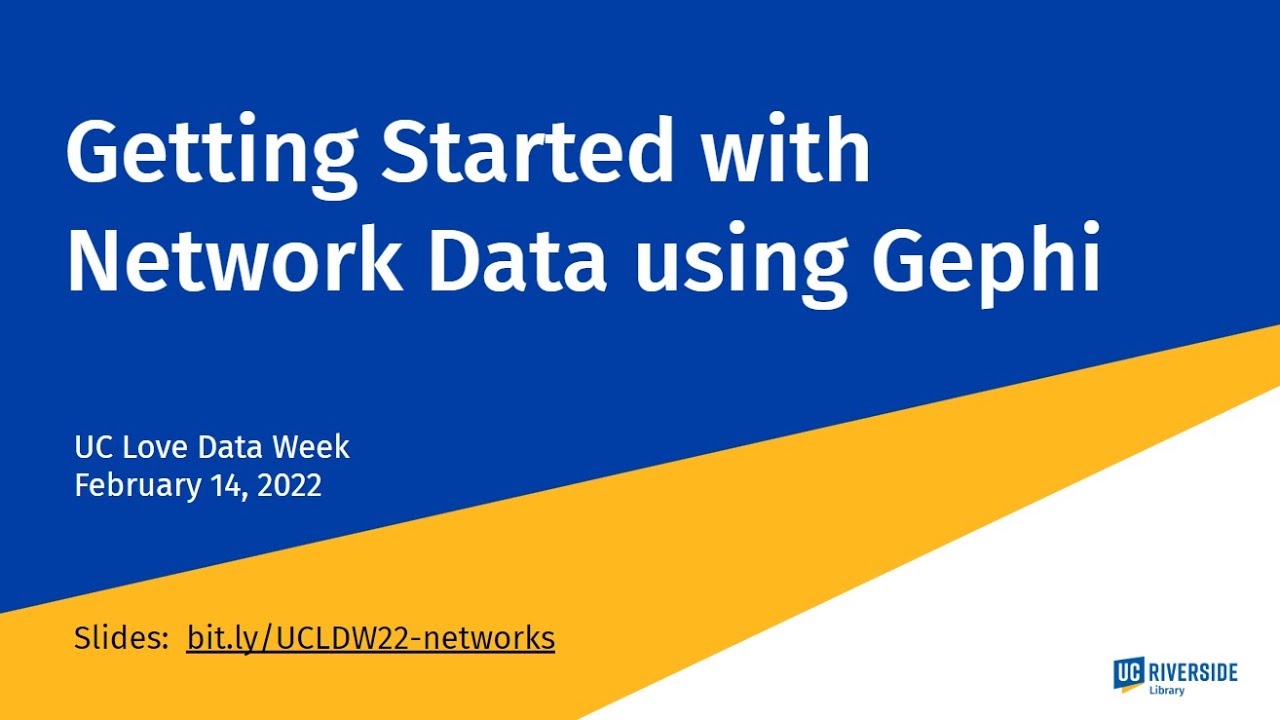
Getting Started with Network Data Using Gephi
5.0 / 5 (0 votes)
Thanks for rating: