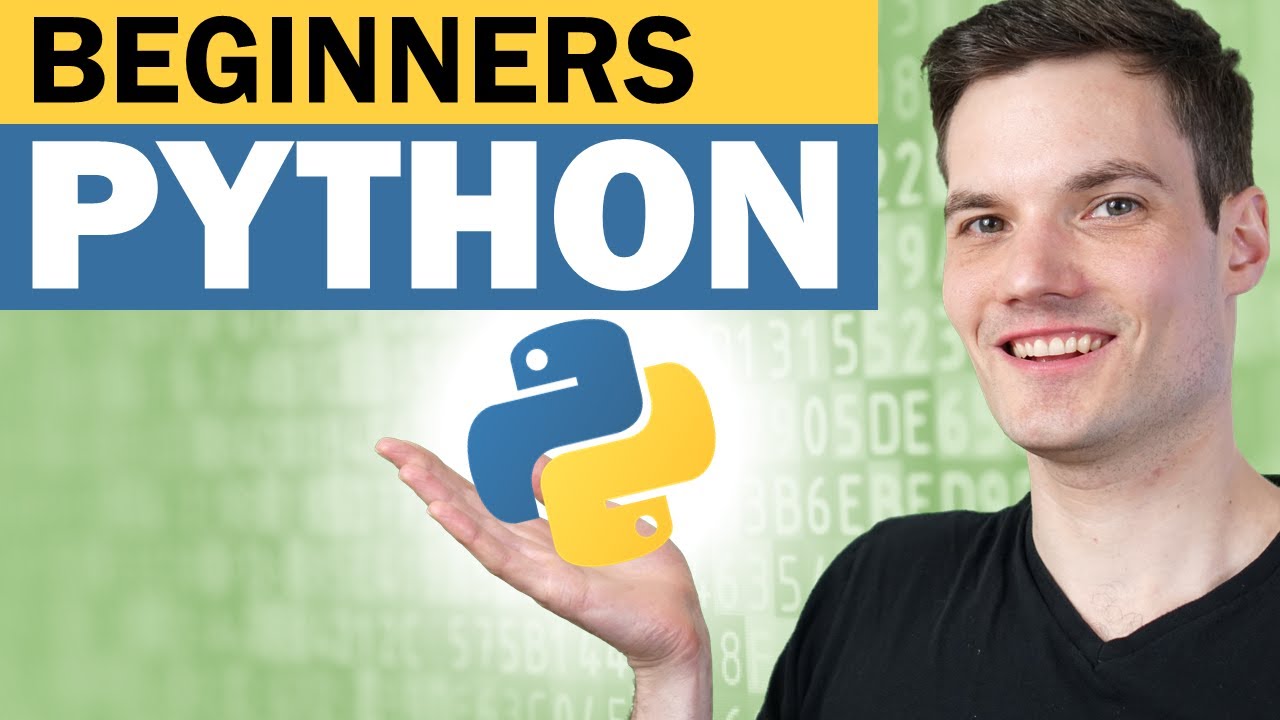Tutorial de como fazer uma Animação (básica) no Flash 8
TLDRThe video teaches beginners how to use Flash animation software by going over basic tools and shortcuts. It covers the timeline, frames, layers, drawing tools, the motion tween feature to easily animate objects, and adding sounds. Tips are provided such as using multiple layers, animating body parts separately, and properly configuring motion tween and sounds to avoid common mistakes. The goal is to help viewers learn Flash through fundamental techniques so they can start practicing animation on their own to gain experience and creativity over time.
Takeaways
- 😀 The video is an introductory tutorial on using Macromedia Flash
- 👨🏫 Goes over basic Flash interface and shortcuts like the Brush (B) and Eraser (E) tools
- 🖱️ Explains how to use motion tweens (mTween) to easily animate objects over several frames
- 🎧 Shows how to add audio clips to an animation and configure audio settings
- ☝️ Recommends using multiple layers to organize complex animations
- 😅 Admits his own animations take a long time due to not using advanced techniques
- 🎨 Suggests practicing with basic bounce ball animations to get used to Flash
- 👍 Asks viewers to like, subscribe and leave comments to help his channel
- 😫 Says he currently lacks ideas for new animations
- ✌️ Signs off asking viewers to stay with God
Q & A
What is the purpose of the video?
-The purpose is to provide a basic tutorial on how to use the Flash animation program, specifically focusing on tools like motion tweens and layers.
What is a 'motion tween' and how can it help with animation?
-A motion tween allows you to easily animate movements and transformations between keyframes. It generates the in-between frames automatically to create smooth motion.
What are some keyboard shortcuts mentioned in the video?
-Some shortcuts are: F5 to extend a frame, F6 to copy a frame, F7 to create a new empty frame. B is the brush tool, E is the eraser tool.
How can using separate layers help with animation?
-Using separate layers for different body parts makes animation easier by allowing you to work on each part independently.
What advice does the narrator give for beginners?
-He advises beginners to practice animating basic shapes and movements to get familiar with the tools and workflow.
How do you configure audio settings to avoid infinite looping?
-In the sound layer properties, change the Sync setting from "Event" to "Stream" so the audio stops when it reaches the end of the frames.
What does the narrator say is his biggest challenge with animation?
-He says his biggest challenge is a lack of creativity and coming up with ideas for animations.
Why does the narrator say it takes him a long time to produce animations?
-Because he doesn't use advanced animation techniques and does everything on single layers, which is more difficult.
What are some ways viewers can help support the channel?
-By liking the video, subscribing to the channel, and leaving comments with feedback and animation ideas.
What is the main message at the end of the video?
-To thank viewers for watching, encourage them to interact, and say goodbye while wishing them well.
Outlines
😄 Introducing the Flash tutorial video
The narrator introduces himself and explains that this is a basic tutorial video for using the Macromedia Flash software to animate. He talks about the importance of keyboard shortcuts, explains some of the main tools like the brush, and says he will teach basic concepts like using motion tweens to easily move elements across the screen.
😃 Tips for animating body parts and adding sound
The narrator recommends separating body parts like arms and torso into different layers when animating characters. This makes animation easier compared to doing everything on one layer. He then explains how to add sound to an animation in Flash - create a new layer, select it, and import the audio clip.
👋 Wrapping up the intro Flash tutorial
To conclude, the narrator hopes the basic Flash tutorial has been helpful for understanding the software and tools to start animating. He asks viewers to like, subscribe, and comment with feedback and ideas for future animation videos.
Mindmap
Keywords
💡Macromedia Flash
💡Animation
💡Motion Tween
💡Keyframes
💡Layers
💡Shortcuts
💡Timeline
💡Brush Tool
💡Sound Integration
💡Creative Block
Highlights
Introduction to basic Flash animation tutorial using Macromedia Flash
Shortcut keys - important for animating efficiently
Frames across top toolbar; F5 to extend frames
Drawing tools: b is brush, e is eraser, h to move canvas
Motion Tween to auto-generate animation between frames
Tips for beginners - use layers to separate body parts
Configuring Motion Tween through Properties panel
Adding and configuring sounds
Practice bouncing ball and other animations to get familiar
Like, subscribe and comment for more tutorial ideas
Transcripts
Browse More Related Video
5.0 / 5 (0 votes)
Thanks for rating: