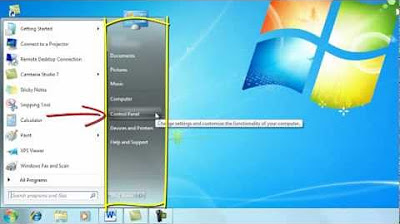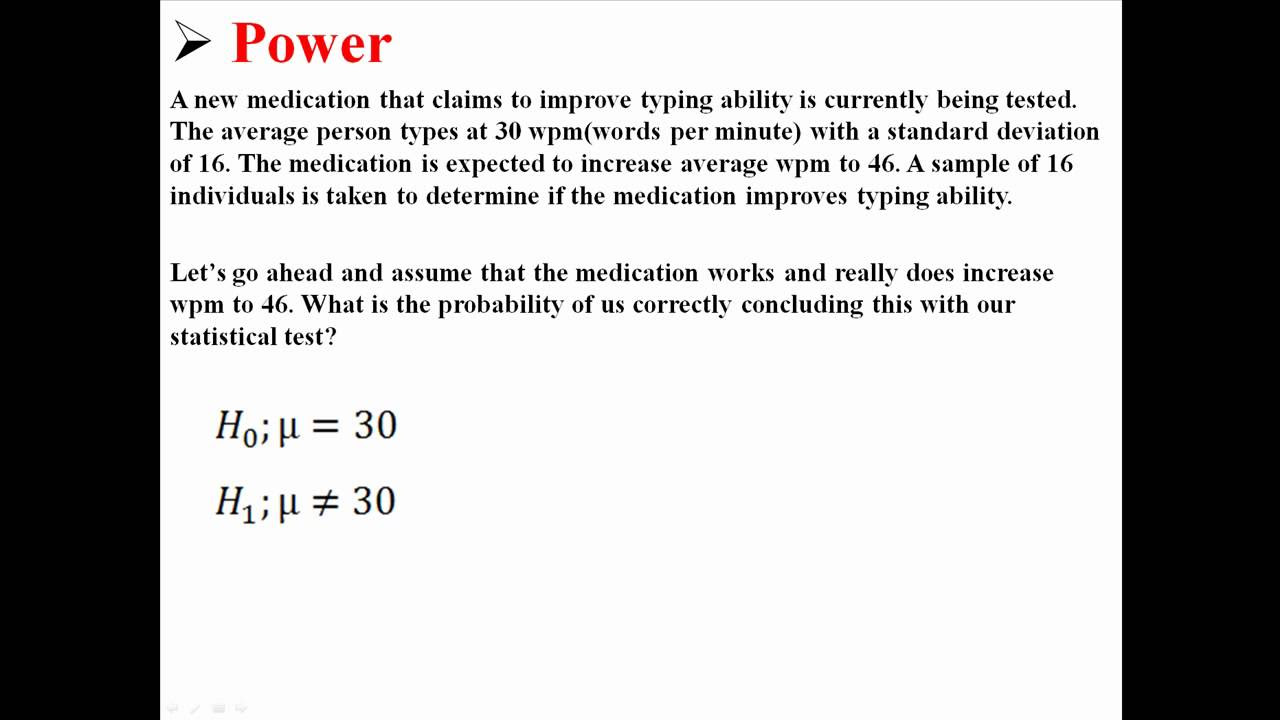Learn the Basics of Touch Typing with KeyBlaze
TLDRThis script introduces a method to improve typing speed and accuracy through the use of Keyblaze, a typing tutorial software. It emphasizes the importance of finger placement with each finger having a 'home' key and the correct posture for efficient typing. The tutorial guides beginners through the home row keys and gradually introduces other keys, highlighting the use of both hands for typing and the importance of accuracy over speed. The script encourages practice and relaxation to avoid strain and improve typing efficiency, with the ultimate goal of mastering all keyboard functions.
Takeaways
- 🔑 Start with the basics: Learn the home row keys for each finger on both hands.
- 👈 Left hand placement: Pinky on 'A', ring finger on 'S', middle finger on 'D', index finger on 'F', and thumb on the space bar.
- 👉 Right hand placement: Pinky on ';', ring finger on 'L', middle finger on 'K', index finger on 'J', and thumb on the space bar.
- 💡 Use tactile cues: Keyboards often have a raised or indented dot on the 'F' and 'J' keys to help find the home row without looking.
- 📝 Practice accuracy first: Focus on correct finger placement and letter pressing before increasing speed.
- 👀 Utilize visual aids: Use on-screen keyboard lighting to learn and practice finger placement.
- 🔄 Make mistakes: Keyblaze highlights the backspace key for correcting errors and encourages repetition for muscle memory.
- 🔄 Repetition is key: Repeat exercises until comfortable to build confidence and speed.
- 🌈 Learn the zones: Understand which keys are assigned to each finger for efficient typing.
- 🛑 Use the opposite thumb: For typing the space bar, use the thumb of the opposite hand that typed the last letter.
- 💆 Stay relaxed: Maintain a relaxed posture and press keys lightly to avoid fatigue and increase speed.
- 🔍 Explore more resources: Visit the provided address for additional Keyblaze tutorials to enhance typing skills.
Q & A
What is the initial experience described for most people when they first use a keyboard?
-The initial experience is described as staring down at the keyboard, searching for each letter, and using index fingers to type slowly, with amazement at those who can type quickly without looking.
What is the goal for keyboard users according to the script?
-The goal is to achieve speed and perfection in typing, which can be accomplished with practice starting from the basics.
What are the home row keys for the left hand according to the script?
-The home row keys for the left hand are A for the pinky, S for the ring finger, D for the middle finger, and F for the index finger.
What are the home row keys for the right hand according to the script?
-The home row keys for the right hand are semicolon for the pinky, L for the ring finger, K for the middle finger, and J for the index finger.
What is the purpose of the small raised or indented dot on the F and J keys?
-The small raised or indented dot helps users find their finger placement on the home row without looking at the keyboard.
How does Keyblaze help users become comfortable with the home row including G and H?
-Keyblaze helps by lighting up the keys in blue on the screen and showing which finger to use, allowing users to practice without looking at the keyboard.
What does Keyblaze highlight when a mistake is made during typing practice?
-Keyblaze highlights the backspace key and demonstrates using the right pinky to erase the mistake and try again.
What recommendation is given for new users practicing with Keyblaze?
-For new users, it is recommended to do each exercise until completely comfortable, as repetition helps fingers find the keys automatically.
What is the advice given for typing the space bar in relation to the last letter of a word?
-The advice is to use the thumb of the opposite hand used to type the last letter of a word to press the space bar.
What should users focus on while learning to type according to the script?
-Users should focus on accuracy, as speed will naturally increase with confidence in hand placement.
What are the potential issues with tensing arms, wrists, or fingers while typing?
-Tensing these body parts is exhausting, slows down typing speed, and excessive force can be destructive to the keyboard.
How can users access more Keyblaze tutorials according to the script?
-Users can visit the address shown on their screen for more Keyblaze tutorials.
Outlines
🔑 Mastering Keyboard Typing Basics
This paragraph introduces the fundamental concepts of keyboard typing, emphasizing the importance of starting with the basics. It describes the home row keys for both the left and right hands, including the specific fingers that should rest on the 'A', 'S', 'D', 'F', 'J', 'K', ';' keys and the space bar. The paragraph also explains the use of the F and J keys' tactile cues to help with finger placement without looking. It introduces the concept of using Keyblaze software for learning, which includes visual aids and corrective feedback. The goal is to achieve accuracy and eventually speed through repetition and comfort with key placement.
Mindmap
Keywords
💡Keyboard
💡Typing Speed
💡Finger Placement
💡Home Row
💡Practice
💡Keyblades
💡Accuracy
💡Tension
💡Numeric Keyboard
💡Repetition
💡Mistake
Highlights
The initial experience of using a keyboard involves looking down to find each letter and typing slowly with index fingers.
With practice, anyone can achieve typing speed and perfection at 75 words per minute.
Typing proficiency begins with learning the home row keys for each finger.
The left pinky rests on 'A', ring finger on 'S', middle finger on 'D', and index finger on 'F'.
The right pinky is on the semicolon, ring finger on 'L', middle finger on 'K', and index finger on 'J'.
Thumbs rest on the space bar for both hands.
Fingers should be curved, and the palm should float above the keyboard to aid in finding keys without looking.
Most keyboards have tactile indicators on the 'F' and 'J' keys for finger placement.
Keyblaze software helps users become comfortable with the home row and keys G and H.
Keyblaze visually indicates which finger to use for each key.
Mistakes are corrected by using the right pinky to press the backspace key.
Users are encouraged to repeat exercises until they are comfortable with the typing motions.
Repetition helps fingers find keys instinctively without conscious thought.
After mastering the home row, users progress to learning other letters assigned to each finger.
Color-coded zones help identify which keys belong to each finger.
Typing the space bar is done with the thumb of the opposite hand used for the last letter of a word.
Accuracy is emphasized over speed during the learning process, with speed increasing naturally as confidence grows.
Keyblaze tutorials cover the entire keyboard, including top row, bottom row, capital letters, numbers, symbols, and the numeric keypad.
Maintaining a relaxed posture and tapping keys lightly is crucial to avoid slowing down and damaging the keyboard.
For further learning, Keyblaze provides additional tutorials accessible through a provided address.
Transcripts
Browse More Related Video
5.0 / 5 (0 votes)
Thanks for rating: