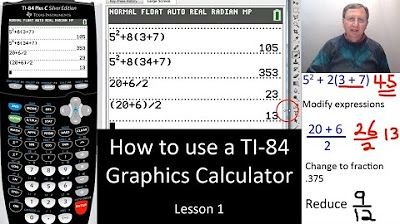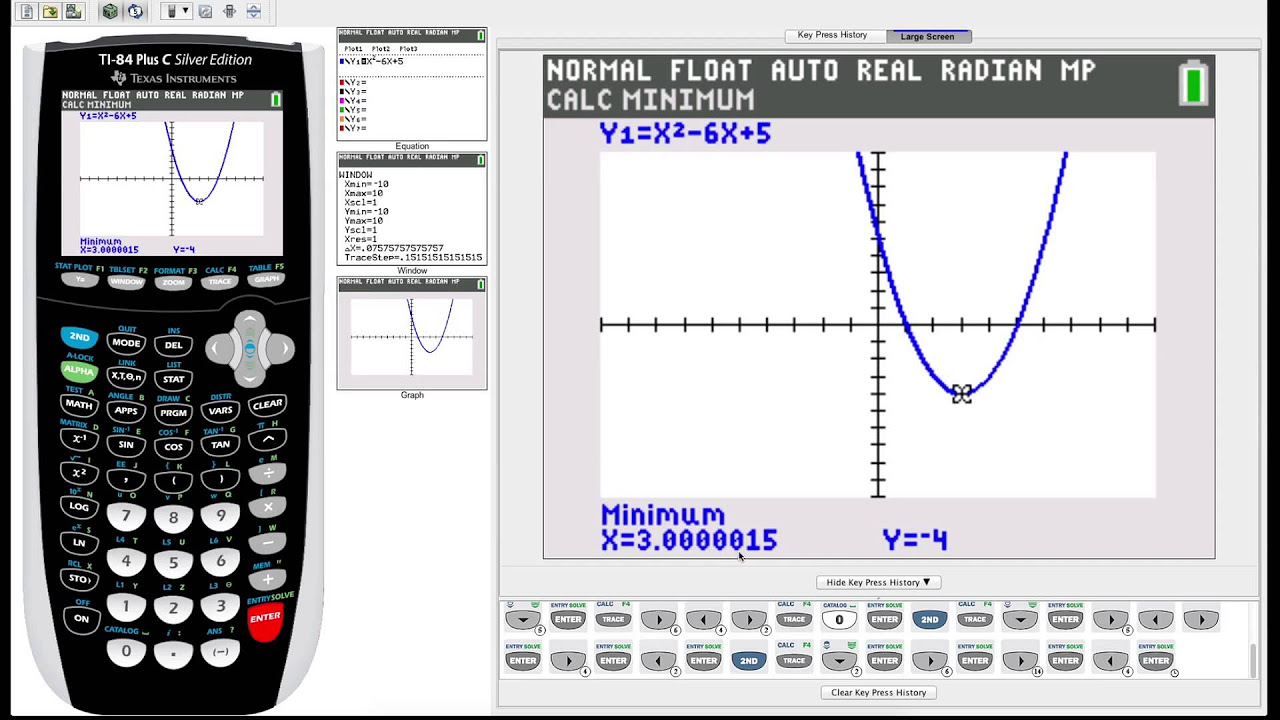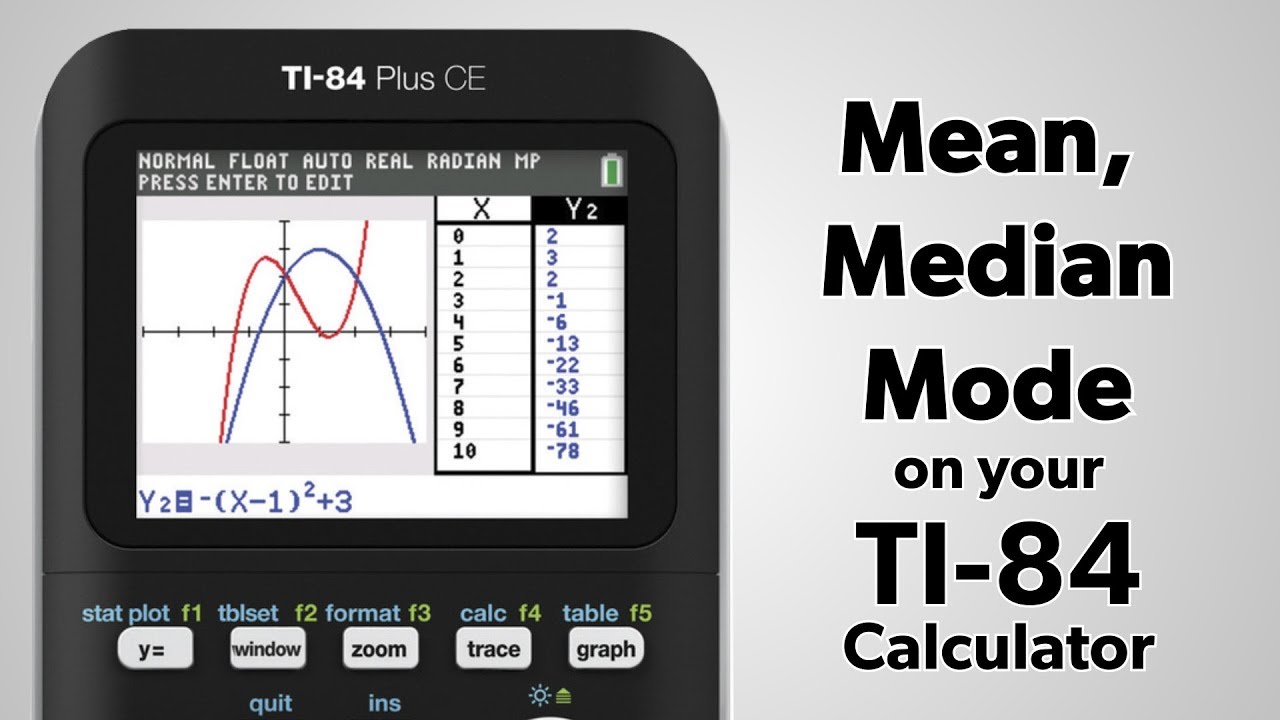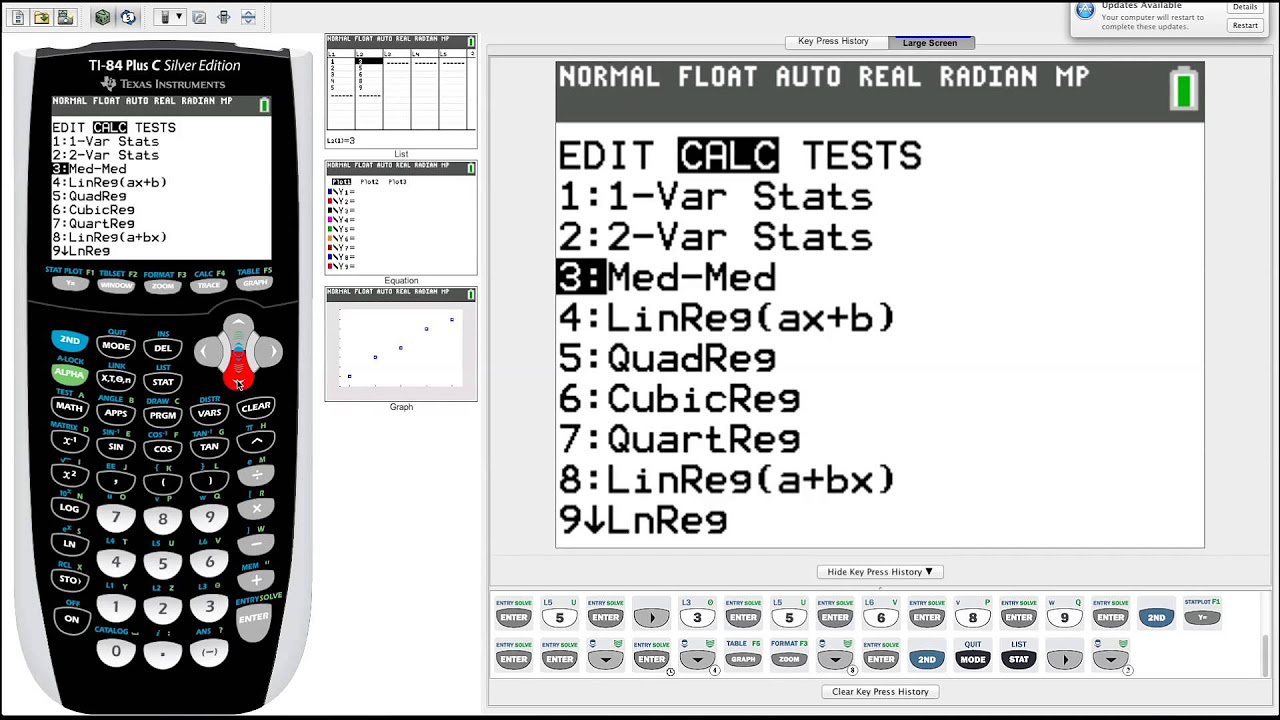Fun things you can do on a Ti-84 Graphing Calculator (ft. Floof)
TLDRIn this entertaining video, Godwin showcases fun and creative ways to use a TI-84 graphing calculator beyond its academic purpose. He teaches viewers how to write simple programs, like an endless loop displaying 'Hey Luke', and how to input song lyrics. Additionally, he demonstrates the calculator's drawing capabilities, allowing users to create pixel art and practical jokes to fool friends, all while injecting humor and a lighthearted approach to making math class less boring.
Takeaways
- 😄 The video is a tutorial on fun things to do with a TI-84 graphing calculator, aiming to make math class less boring.
- 📚 It's targeted at those who have a TI-84 calculator, not the more advanced models with backlights.
- 🎮 The video suggests that while you can download games on calculators, it's more fun to create your own programs without a computer.
- 🛠️ The presenter demonstrates how to use the calculator's 'Program' function to create simple programs, like a bouncing ball animation.
- 📝 The video explains how to use the 'Display' command and quotation marks to create messages or song lyrics on the calculator screen.
- 🔠 It covers the use of the 'Green Alpha' button to access letters on the calculator and create words or phrases.
- 🔄 The 'Program' function is used to create an endless loop that can be used to display messages repeatedly.
- 🎼 The video shows how to input song lyrics into a program, allowing you to 'play' songs on the calculator by displaying the lyrics.
- 🖌️ The 'Draw' function, specifically the 'Pen' tool, is highlighted for creating pixel art on the calculator screen.
- 📐 The 'Axes' and 'Window' settings are discussed for optimizing the screen for pixel art and other creative uses.
- 🗑️ The video mentions that there's no eraser tool, but you can use the spacebar to clear text and the 'Graph' function to clear the screen.
Q & A
What is the main purpose of the video?
-The main purpose of the video is to show fun things that can be done on a TI-84 graphing calculator to make math class less boring.
Why did the video creator suggest that some viewers might not benefit from the video?
-The video creator suggested that viewers with advanced calculators featuring backlights might not benefit from the video because the instructions are specific to the TI-84 model and not applicable to fancier calculators.
What is the significance of the 'Green Alpha' button on the TI-84 calculator?
-The 'Green Alpha' button allows the user to access the green letters on the calculator, which can be used to spell out words or phrases on the calculator's display.
How does the video creator demonstrate the use of the 'Program' feature on the TI-84 calculator?
-The video creator demonstrates by creating a simple program called 'ball' that displays a series of messages on the calculator's screen in an endless loop.
What is the purpose of the 'display' command in the TI-84 calculator's programming?
-The 'display' command is used in programming to show text or output on the calculator's screen.
How can the user create a custom song program on the TI-84 calculator?
-The user can create a custom song program by writing out the song lyrics using the 'display' command and organizing them in a way that fits the calculator's screen limitations.
What is the 'draw' feature used for on the TI-84 calculator?
-The 'draw' feature, specifically the 'pen' tool, is used for creating pixel art on the calculator's screen.
How does the video creator suggest using the TI-84 calculator to mess with friends?
-The video creator suggests using the 'pen' tool to create a fake answer on the calculator's screen that looks like a correct mathematical result, such as '1+1=3', to confuse and mess with friends.
What is the method shown in the video to 'erase' or clear mistakes while using the 'draw' feature?
-The method shown to 'erase' or clear mistakes is by using the 'text' tool to input space bars over the mistake, effectively covering it up.
What is the video creator's final advice regarding the use of the TI-84 calculator in class?
-The video creator advises that while the calculator can provide entertainment, it should not be used during math class and that the skills learned could be used for creative purposes like making pixel art.
Outlines
😄 Fun with TI-84 Calculator Tricks
The video introduces a variety of entertaining activities that can be performed on a TI-84 graphing calculator, emphasizing that these tricks are specifically for this model and not for more advanced calculators with backlights. The host, Godwin, shares his mission to prevent boredom in math class by demonstrating calculator games and tricks instead of downloading games like Mario or Tetris. He starts with a classic trick involving the word 'boobs' and then moves on to show how to use the green alpha button to type any word, including creating a simple program called 'ball' that displays text in an endless loop. The summary highlights the host's playful approach to learning and coding on a calculator.
🎼 Programming Songs on Your Calculator
This section of the script details how to program song lyrics, specifically Kesha's 'Tik Tok,' into the TI-84 calculator. It explains the process of writing the lyrics using the display and pause functions, and how to navigate the calculator's source code to create a program that displays the lyrics. The summary also touches on the limitations of the calculator's display and the creative workarounds for writing longer texts, such as using the line break and the insert function to correct mistakes. The host shares his experience of singing these programmed songs in his head during school, adding a personal and humorous touch to the tutorial.
🖌️ Pixel Art and Creative Drawing on Calculator
The host explores the drawing capabilities of the TI-84 calculator, demonstrating how to use the pen tool to create pixel art similar to an Etch A Sketch. He explains how to activate the drawing mode, move the cursor to draw, and use the enter key to start and stop the drawing process. The summary also covers other drawing tools available on the calculator, such as text, circle, and line tools, and the peculiarities of using them, like the need to clear the screen using the 'y equals' function. The host shares a prank idea involving creating a fake '1+1' screen and the method to 'erase' drawings using the spacebar, revealing a playful way to engage with the calculator's functions.
😜 Calculator Pranks and Final Thoughts
In the final paragraph, the host discusses the potential mischief that can be created with the calculator's drawing functions, such as faking a calculator malfunction to confuse friends. He also addresses teachers and programming educators, humorously acknowledging the possible impact of his video on classroom management and inspiring future programmers. The summary captures the host's lighthearted farewell, reminding viewers to pay attention to their math teachers and to use their new skills responsibly, all while maintaining the fun and educational tone of the video.
Mindmap
Keywords
💡TI-84 Graphing Calculator
💡Green Alpha Button
💡Program
💡Source Code
💡Pixel Art
💡Endless Loop
💡Lyrics
💡Axes
💡Window Settings
💡Pen Tool
💡Eraser
Highlights
Introduction to fun activities on a TI-84 graphing calculator without the need for computer connection.
The classic trick of writing '800085' to spell 'boobs' on the calculator.
How to use the green alpha button to access the alphabet on the calculator for word creation.
Creating custom programs on the calculator, such as a simple 'ball' bouncing program.
Explanation of the source code and programming basics on the TI-84 calculator.
Creating an endless loop program that displays text and restarts itself.
Method to trick friends by writing custom song lyrics on the calculator.
How to use the 'display' and 'pause' functions to create custom messages or songs.
Using the 'pen' tool to create pixel art on the graphing calculator screen.
Instructions on how to clear drawings or mistakes made with the pen tool.
Creating fake answers or screens using the pen tool to trick others.
Using the 'text' tool to write messages and the method to 'erase' them with spacebars.
The capability of the TI-84 to graph functions and how to customize the graph settings.
How to clear the graph screen to start over with pixel art or drawings.
A humorous apology to math teachers for potentially making their job more difficult.
Encouragement for viewers to learn programming and create their own calculator programs.
Closing remarks with a reminder to pay attention to math teachers and a tease for the next video.
Transcripts
Browse More Related Video
5.0 / 5 (0 votes)
Thanks for rating: