TI89: How to Integrate Using Your Calculator
TLDRIn this educational video, Roy from Math Emergency demonstrates how to perform integration using a TI 89 calculator. He covers both indefinite and definite integrals, as well as calculating areas between curves. The process involves navigating to the 'calc' menu, inputting the function, variable, and limits for integration, and using the 'Auto' feature for exact or decimal results. Roy also shows an alternative method for integration directly from the 'y=' graphing screen. He concludes with a tip on integrating areas between curves by setting up the integral with the top function minus the bottom function, using the 'y1' and 'y2' functions on the calculator.
Takeaways
- 📚 The video is a tutorial on how to use the TI 89 calculator for integration, covering both indefinite and definite integrals as well as finding areas between curves.
- 🔍 Accessing the integration function on the TI 89 is similar to accessing the derivative function, and it can be found under the 'calc' menu by pressing F3 and selecting option 2.
- 📝 To perform an indefinite integral, input the function to be integrated, press comma, and then input the variable of integration; remember to add '+ C' for homework to represent the constant of integration.
- 📈 For definite integrals, after the function and variable of integration, add a comma and then input the lower and upper limits of integration in sequence.
- 📊 The 'Auto' setting on the calculator will provide an exact form of the answer if possible, otherwise it will give a decimal approximation.
- 📉 If already on the 'y=' screen, you can use the integral function directly from the math menu by pressing F5, inputting the limits, and the calculator will shade the area and provide a decimal approximation.
- 📐 When integrating areas between curves, input both the top and bottom functions into the 'y=' screen to visualize and understand their relationship on the graph.
- 🔢 To set up an integral for areas between curves, subtract the bottom function from the top function in the home screen, and then input this difference into the integration function along with the variable and limits of integration.
- 📝 When dealing with complex functions for areas between curves, it's helpful to input both functions into the 'y=' screen and remember which function corresponds to y1 and y2 for the subtraction.
- 📱 The video also mentions the possibility of integrating using a TI-89, suggesting that it could be a useful tool for various math topics including Mathematica.
- 💌 The presenter encourages viewers to leave comments or send an email for any questions or requests for additional videos on math topics or using the TI-89 calculator.
Q & A
What is the main topic of the video?
-The main topic of the video is how to integrate using a TI 89 calculator, covering indefinite and definite integrals as well as finding areas between curves.
How does the process of integrating on a TI 89 calculator compare to taking a derivative on the same device?
-The process of integrating on a TI 89 calculator is not much different than taking a derivative on the same device, as the setup is pretty similar.
What is the first step to access the integration function on a TI 89 calculator?
-The first step to access the integration function on a TI 89 calculator is to go to the 'calc' menu, which is the 'Calculus' option, by pressing F3.
What is the sequence of inputs required for calculating an indefinite integral on the TI 89 calculator?
-The sequence of inputs for an indefinite integral on the TI 89 calculator is: function to integrate, comma, variable of integration, and then closing the parenthesis and pressing enter.
What should be added after calculating an indefinite integral for homework to avoid losing points?
-After calculating an indefinite integral for homework, you should add 'plus C' to represent the constant of integration.
What additional inputs are required for calculating a definite integral on the TI 89 calculator?
-For calculating a definite integral, you need to add the lower and upper limits of integration after the variable of integration.
What does the 'Auto' option on the TI 89 calculator do when computing answers?
-The 'Auto' option on the TI 89 calculator computes answers in exact form when possible, otherwise it provides a decimal approximation.
How can you integrate a function directly from the 'y=' screen on the TI 89 calculator?
-You can integrate a function directly from the 'y=' screen by pressing F5 to access the integral sign, then inputting the lower and upper limits of integration.
What does the TI 89 calculator do when you integrate an area between curves using the graphing screen?
-When integrating an area between curves using the graphing screen, the TI 89 calculator shades the area and provides a decimal approximation for it.
How can you set up the integral for areas between curves on the TI 89 calculator?
-To set up the integral for areas between curves, you need to enter the top function minus the bottom function into the calculator, using the 'y=' screen to help visualize and differentiate between the functions.
What is the final step in calculating the area between two curves on the TI 89 calculator?
-The final step in calculating the area between two curves is to input the integrated function (top function minus bottom function), the variable of integration, the lower limit, and the upper limit, then press enter to get the result.
Outlines
📚 How to Use TI-89 for Integration
This paragraph introduces a tutorial by Roy from Math Emergency on integrating functions using a TI-89 calculator. It covers the process for both indefinite and definite integrals, as well as finding areas between curves. The setup for integration is similar to that for differentiation, starting from the 'calc' menu. The tutorial demonstrates how to input an integral by first entering the function to be integrated, followed by the variable of integration. For indefinite integrals, the process is straightforward, and it reminds viewers to add a '+C' for homework. For definite integrals, the limits of integration are added after the variable. The paragraph also mentions the 'Auto' feature for exact or decimal answers and an alternative method for integration using the 'y=' screen for graphing.
📈 Integrating Areas Between Curves on TI-89
The second paragraph focuses on integrating areas between two curves using the TI-89 calculator. It suggests plotting both functions on the graphing screen to visually determine which function is the top and bottom, or left and right, to correctly set up the integral. The process involves subtracting the bottom function from the top function. The tutorial advises putting both functions into the 'y=' screen for clarity and then using the 'integrate' function from the home screen. It explains how to input the top function (from 'y2') minus the bottom function (from 'y1'), followed by the variable of integration and the limits of integration, which in the case of areas between curves would be the points of intersection. The example given calculates the area between x^2 and 3x from 0 to 3, resulting in an area of 9/2 or a decimal approximation of 4.5. The paragraph concludes by inviting viewers to leave comments or questions and to request further videos on the TI-89 or other math topics.
Mindmap
Keywords
💡TI 89 calculator
💡Integration
💡Indefinite integral
💡Definite integral
💡Limits of integration
💡Antiderivative
💡Auto
💡Graphing screen
💡Areas between curves
💡Y equals screen
Highlights
Introduction to integrating using a TI 89 calculator for both indefinite and definite integrals and finding areas between curves.
Similarity between the process of integrating and differentiating using the TI 89.
Accessing the integration function through the calc menu in the calculator.
Selecting the integrate option (number 2) to begin the process.
Entering the function to integrate followed by a comma on the calculator.
Choosing x squared as an example function for integration.
Adding the variable of integration after the function and a comma.
Explanation of how to complete the input for an indefinite integral.
Reminding to add 'plus C' for homework to represent the constant of integration.
Process for setting up a definite integral with limits of integration.
Entering the lower and upper limits after the variable for definite integrals.
Demonstration of integrating x squared from 0 to 4 and obtaining the result.
The Auto function to choose between exact forms and decimal approximations.
Using the integral function from the y= screen for graphing purposes.
Shading the area under the curve and providing a decimal approximation.
Guidance on integrating areas between curves by setting up the integral correctly.
Entering both the top and bottom functions into the y= screen for clarity.
Subtracting the bottom function from the top function in the integral setup.
Final demonstration of calculating the area between two curves with an example.
Invitation for viewers to leave comments or questions and to request more videos.
Transcripts
Browse More Related Video

TI-89 Calculator - 03 - Calculating Indefinite and Definite Integrals in Calculus
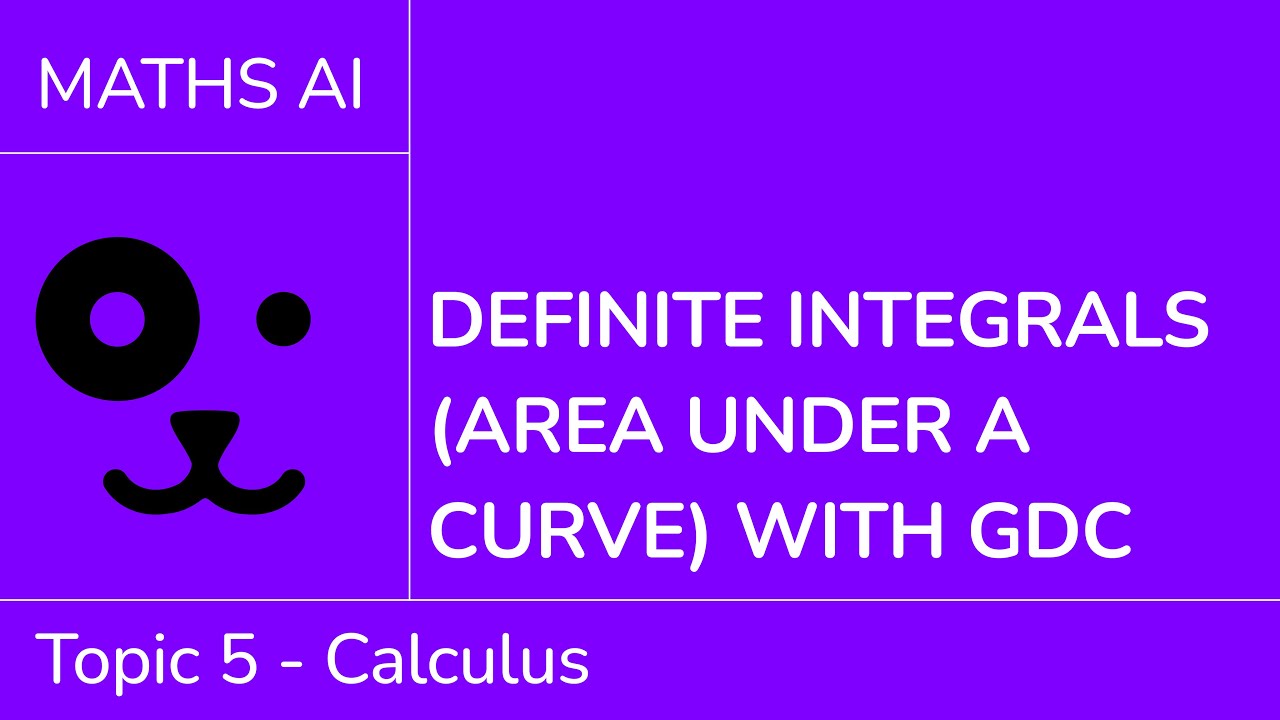
Definite integrals (area under a curve) with GDC [IB Maths AI SL/HL]

calculator tricks for AP Calculus
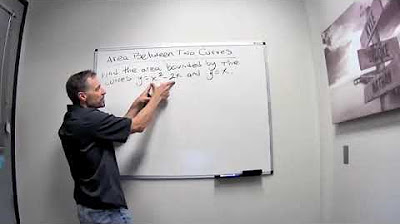
Area Between Two Curves
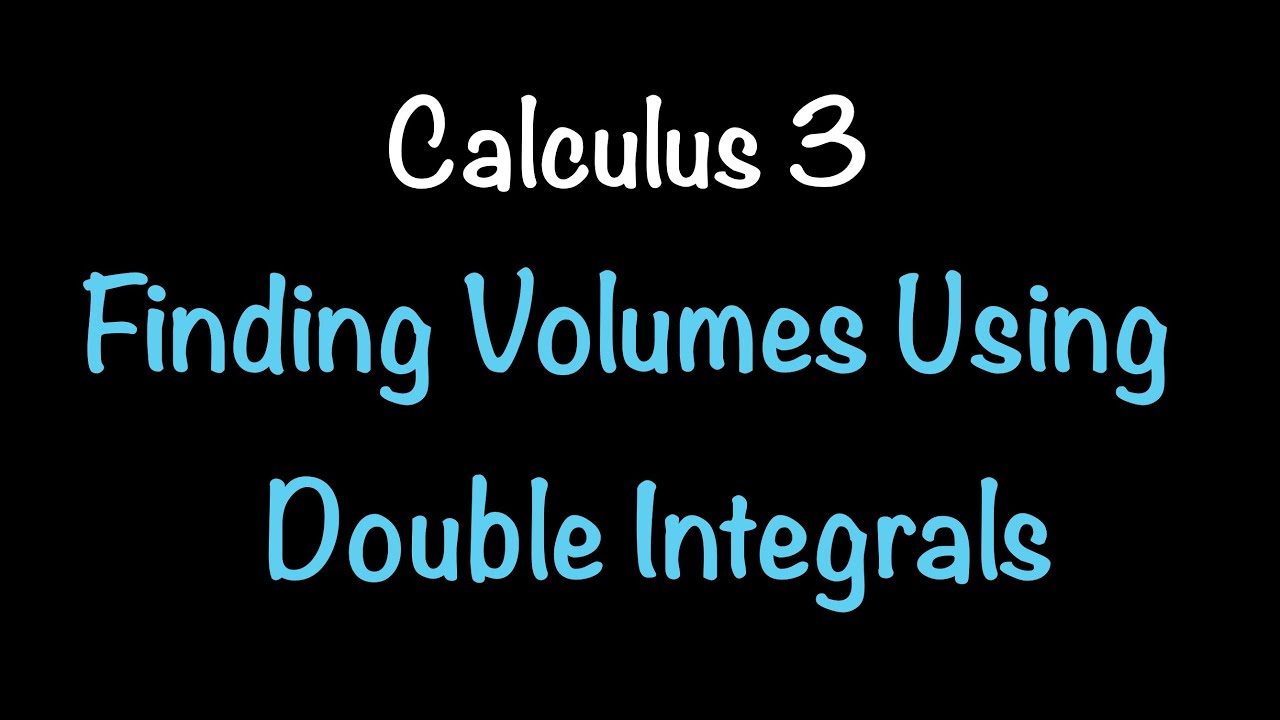
Finding Volumes Using Double Integrals| Calculus 3 | Math with Professor V
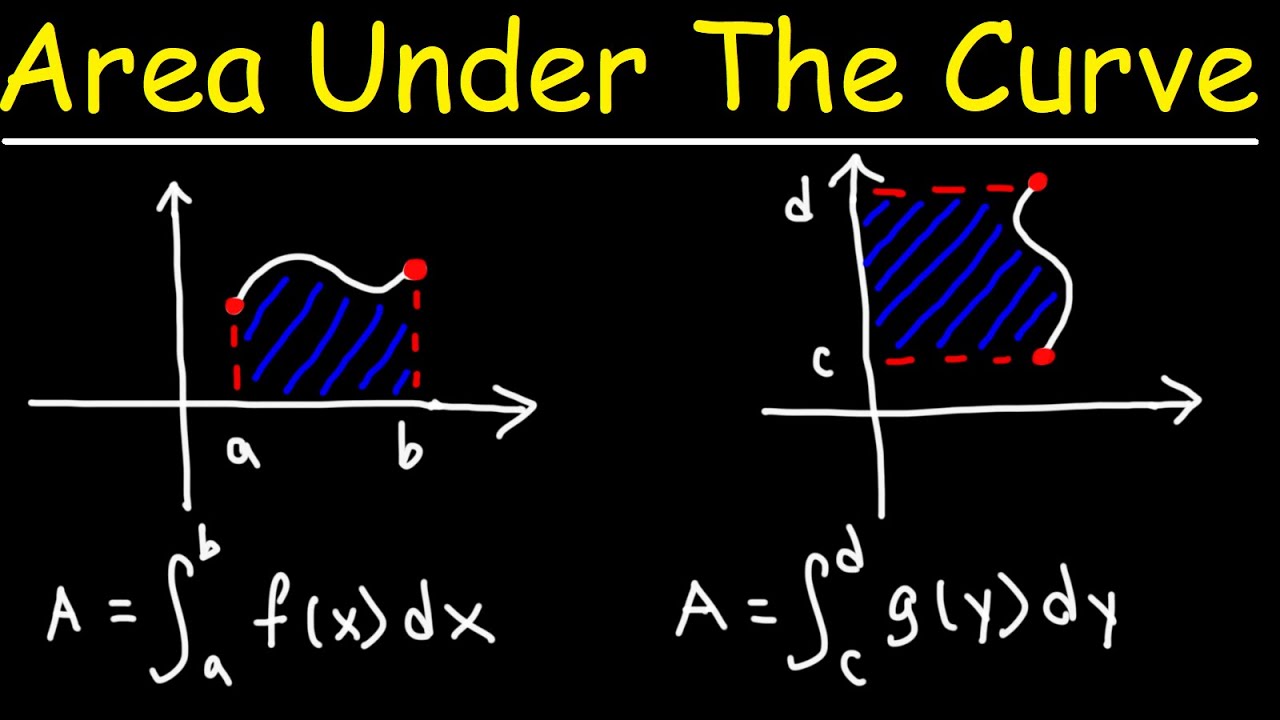
Finding The Area Under The Curve Using Definite Integrals - Calculus
5.0 / 5 (0 votes)
Thanks for rating: