ChatGPT Explained in 5 Minutes - How to Start Using ChatGPT for Beginners - Introduction to Chat GPT
TLDRThe video guide offers a beginner's tutorial on using Chat GPT, instructing viewers on accessing the website, creating an account, and utilizing the platform for asking questions and receiving answers. It highlights the importance of feedback for system improvement and demonstrates how to navigate conversations, switch between topics, and utilize features like dark mode and rephrasing answers for better understanding.
Takeaways
- 🌐 Access Chat GPT by visiting openai.com or searching 'Chat GPT' in a browser.
- 🔍 Locate the Chat GPT section on the Open AI website, as its position may change.
- 📝 Create a new account on the platform using an email address and phone number for verification.
- 🚪 Be prepared for possible 'full capacity' messages due to high user traffic.
- 🗝 Log in with your email and password to start using Chat GPT.
- 🤖 The main purpose of Chat GPT is to answer questions and provide solutions similar to a human.
- 🖋️ Use the text bar at the bottom of the screen to type in your questions for Chat GPT.
- 🎨 Customize your experience by switching to a dark mode through the settings menu.
- 👍👎 Provide feedback on answers using the thumbs up and down buttons to improve the system.
- 📊 Ask follow-up questions to continue the conversation on the same topic, or start a new chat for different subjects.
- 📚 Explore the platform's features and examples provided on the main page to familiarize yourself with its capabilities.
Q & A
What is the first step to access Chat GPT?
-The first step is to type 'open AI dot com' in your browser to visit the website of the organization that created and developed Chat GPT.
How can you find Chat GPT on the Open AI website?
-Click on 'Chat GPT' on the Open AI website, or type 'chat GPT' directly into your browser search bar and click on the first link that appears.
What is required to create a new account on Chat GPT?
-To create a new account, you need to use your email address and a phone number for verification purposes.
What might you encounter when trying to log in to Chat GPT?
-You might see a message indicating that Chat GPT is at full capacity due to a high number of users, in which case you would need to wait and try again later.
What is the main purpose of Chat GPT?
-The main purpose of Chat GPT is to answer questions and provide solutions for problems in a manner that closely resembles human interaction.
Where can you type questions to Chat GPT on the main page?
-You can type questions in the text bar located at the bottom of the screen on Chat GPT's main page.
How can you change the color mode in Chat GPT?
-You can switch to dark mode by clicking on your profile name, selecting 'settings', and then choosing the desired color from the theme menu.
How can you provide feedback on Chat GPT's answers?
-You can use the 'thumbs up' and 'thumbs down' buttons at the bottom of each answer to send feedback on whether the answer was correct or not.
How can Chat GPT rephrase an answer?
-You can ask Chat GPT to rephrase an answer by clicking on the 'rephrase' button, and the system will produce a similar answer with a different style and sentences.
How do you start a new conversation topic in Chat GPT?
-You can start a new conversation topic by clicking the 'New Chat' button at the top left of the Chat GPT interface.
How can you continue a previous conversation in Chat GPT?
-You can go back to a previous conversation by accessing the history panel on the left side of the Chat GPT interface and continuing your questions related to the previous topic.
Outlines
🌐 Introduction to Chat GPT Access
This paragraph introduces viewers to the process of accessing Chat GPT. It explains that users can reach the Chat GPT website by typing 'open AI dot com' into their browser or by directly searching for 'Chat GPT' in a search engine like Google. The paragraph highlights the dynamic nature of the website's layout, which may require users to locate the Chat GPT link on the homepage. It also emphasizes that the platform is in high demand, so users might encounter a message indicating full capacity and may need to wait to use the service.
📝 Account Creation and Login
This section details the steps for creating and accessing a Chat GPT account. Users are instructed to click on 'Sign up' and provide an email address and phone number for verification purposes. The paragraph also mentions the possibility of encountering a message indicating high usage if the platform is overwhelmed with users. Once logged in, users are directed to the Chat GPT main page, where they can begin interacting with the AI.
🤖 Understanding Chat GPT's Purpose and Interface
This paragraph explains the main purpose of Chat GPT, which is to answer questions and provide solutions in a manner akin to a real human. It describes the Chat GPT main page, highlighting the information about the platform and its capabilities displayed in the middle of the page. The paragraph also introduces the text bar at the bottom of the screen, which is the primary interaction point for users to type in their questions and receive answers.
🎨 Customizing Your Experience
This section discusses the option for users to customize their experience on Chat GPT by changing the color mode to dark if they find it more convenient. Users can access the settings by clicking on their profile name and selecting the desired theme from the menu.
📝 Asking Questions and Receiving Answers
This paragraph demonstrates how to ask questions and receive answers from Chat GPT. It provides an example of a simple question about healthy food suggestions and explains that the AI will attempt to provide an answer. The paragraph also mentions the feedback mechanism, where users can indicate whether the answer is correct or not by using the thumbs up and thumbs down buttons. This feedback helps the system improve the accuracy of its responses over time.
📖 Rephrasing Answers and Continuing Conversations
This section explains the feature of rephrasing answers provided by Chat GPT. If a user is not satisfied with the style of the response, they can ask the AI to rephrase the answer by clicking on the appropriate button. The paragraph also discusses the continuity of conversations, noting that users can ask follow-up questions related to the initial topic, and the AI will remember the context and provide relevant answers.
🔄 Starting New Conversations and Using the History Panel
This paragraph highlights the ability to start new conversations by clicking the 'New Chat' button, which resets the conversation to a new topic. It contrasts this with continuing a previous conversation by using the history panel on the left side of the interface, allowing users to return to and continue discussing specific topics from earlier interactions.
🚀 Conclusion and Future Tutorials
The final paragraph concludes the video guide by encouraging beginners to practice using Chat GPT with examples similar to those shown in the video. It suggests that more advanced tutorials will be available in the future and encourages viewers to subscribe and stay connected for updates. The video ends with a farewell message.
Mindmap
Keywords
💡Chat GPT
💡Open AI
💡Account Creation
💡User Verification
💡High Demand
💡User Interface
💡Conversation
💡Feedback Mechanism
💡Rephrasing
💡Healthy Food
💡New Chat
Highlights
Accessing Chat GPT website by typing open AI dot com in your browser.
Chat GPT is created and developed by Open AI organization.
The location of Chat GPT on the website may change.
You can also access Chat GPT by typing it directly into your browser's search bar.
Creating a new account on Chat GPT involves using an email address and phone number for verification.
High usage pressure on Chat GPT may result in full capacity messages.
Chat GPT's main purpose is to answer questions and provide solutions similar to a real human.
Information about the platform and its capabilities can be found on the main page.
The text bar at the bottom of the screen is the primary interaction point with Chat GPT.
Dark mode can be switched on for convenience through the settings.
Users can provide feedback on answers using thumbs up and thumbs down buttons.
Chat GPT can rephrase answers for style preference.
Continuing a conversation or starting a new one can be done through specific buttons.
The system keeps track of the conversation topic and provides relevant answers.
The history panel allows users to continue previous conversations.
Beginners are encouraged to try examples similar to those in the video to familiarize themselves with the system.
Advanced tutorials are coming soon.
Transcripts
Browse More Related Video

ChatGPT Tutorial - A Crash Course on Chat GPT for Beginners

ChatGPT Tutorial: How to Use Chat GPT For Beginners 2023
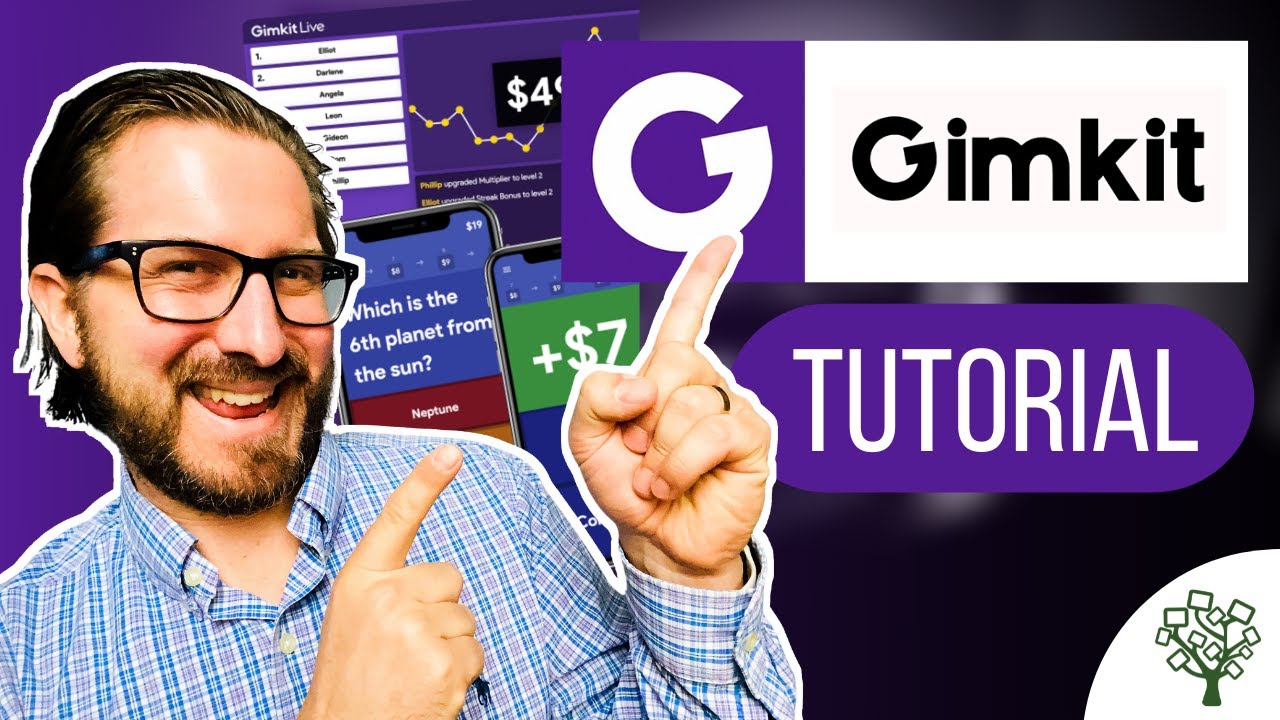
Gimkit Tutorial for Teachers

5 NEW Hottest FREE AI Tools for Research That Are ACTUALLY Useful!
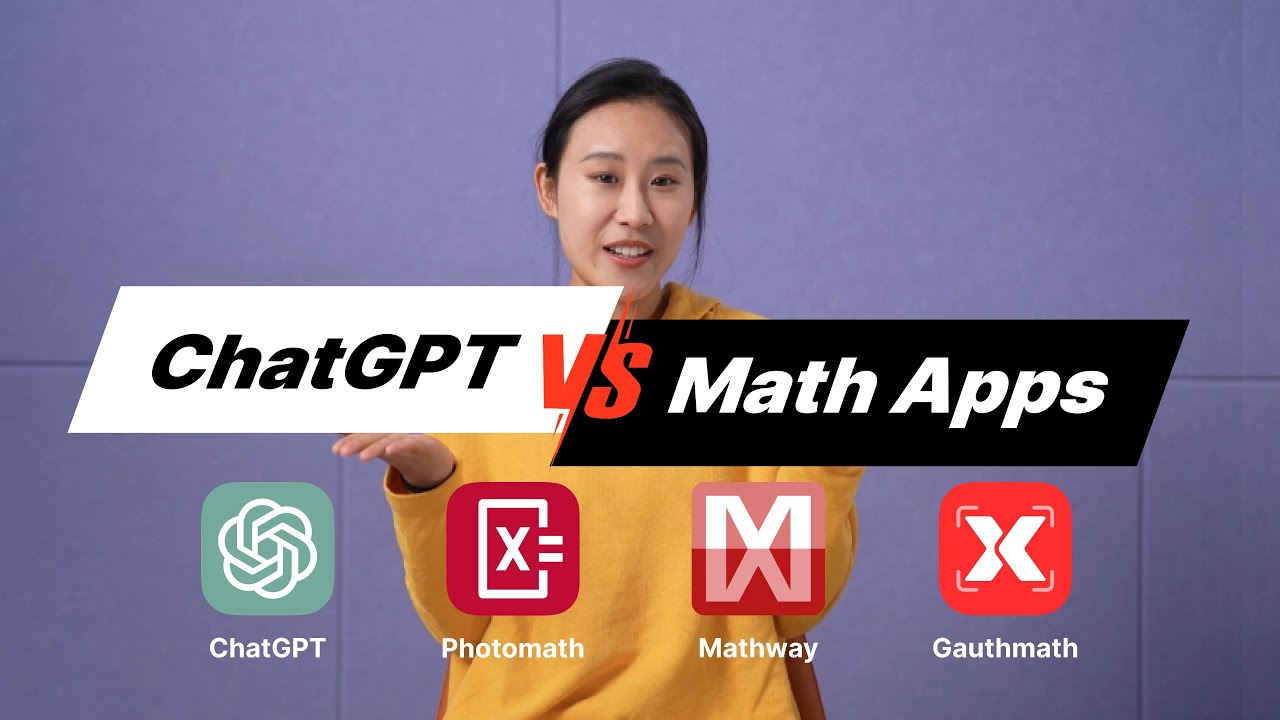
We Put ChatGPT and Three Other Math Apps to the Test - Here's What We Found!
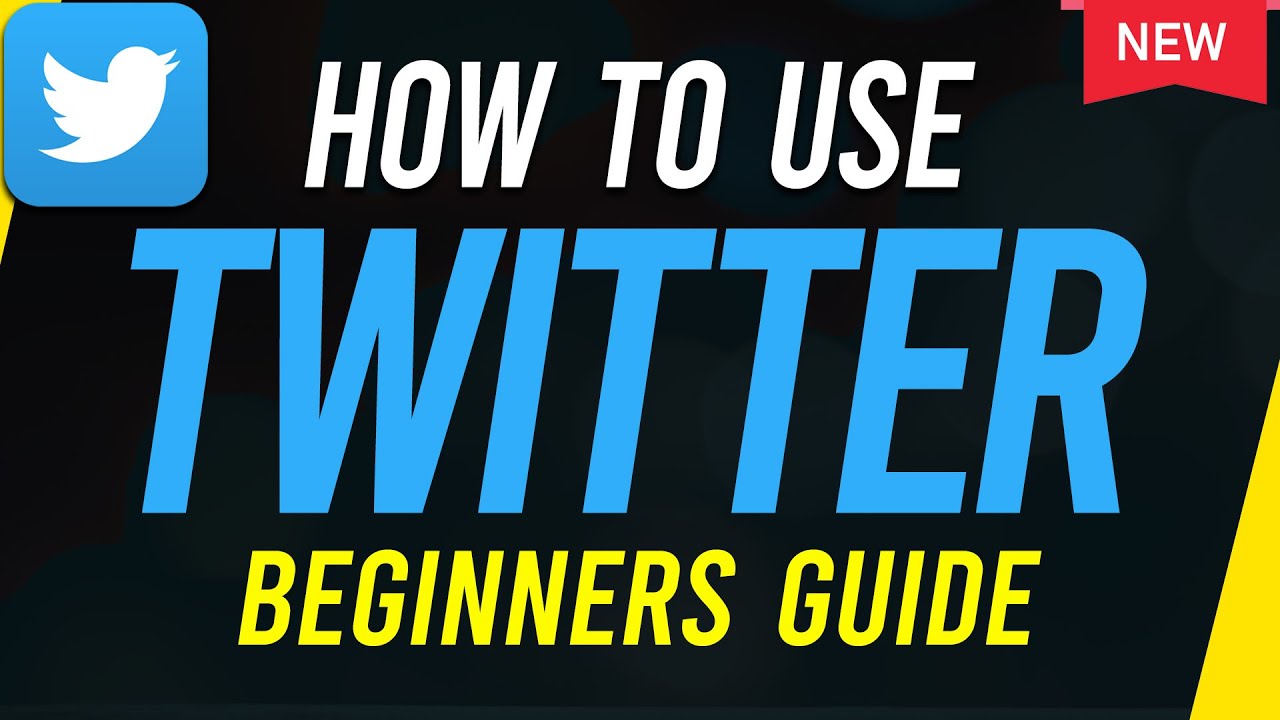
How to Use Twitter - Beginners Guide
5.0 / 5 (0 votes)
Thanks for rating: