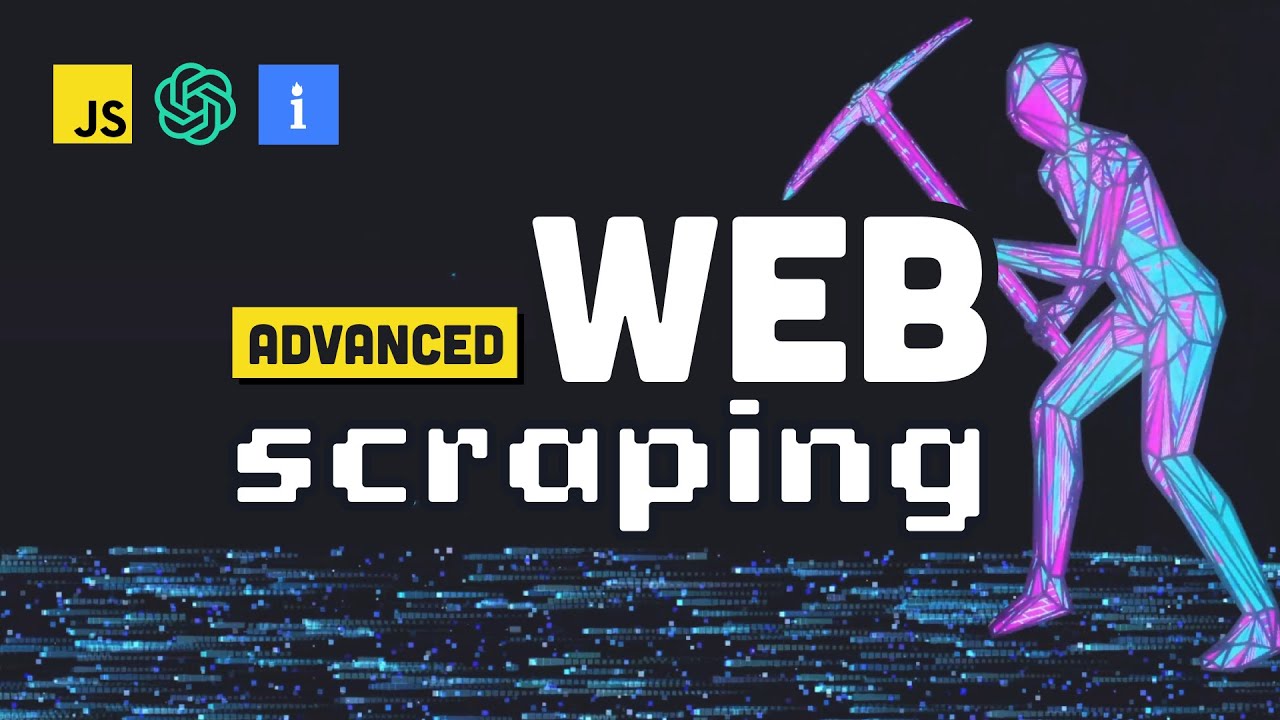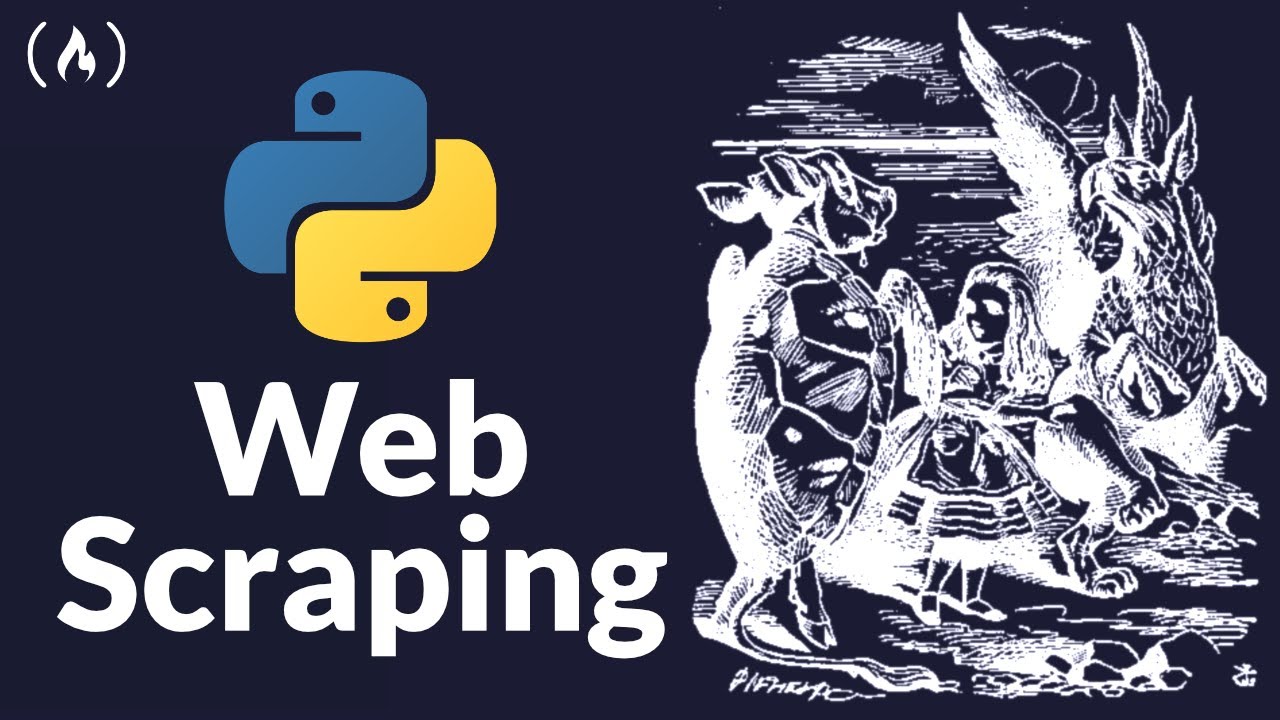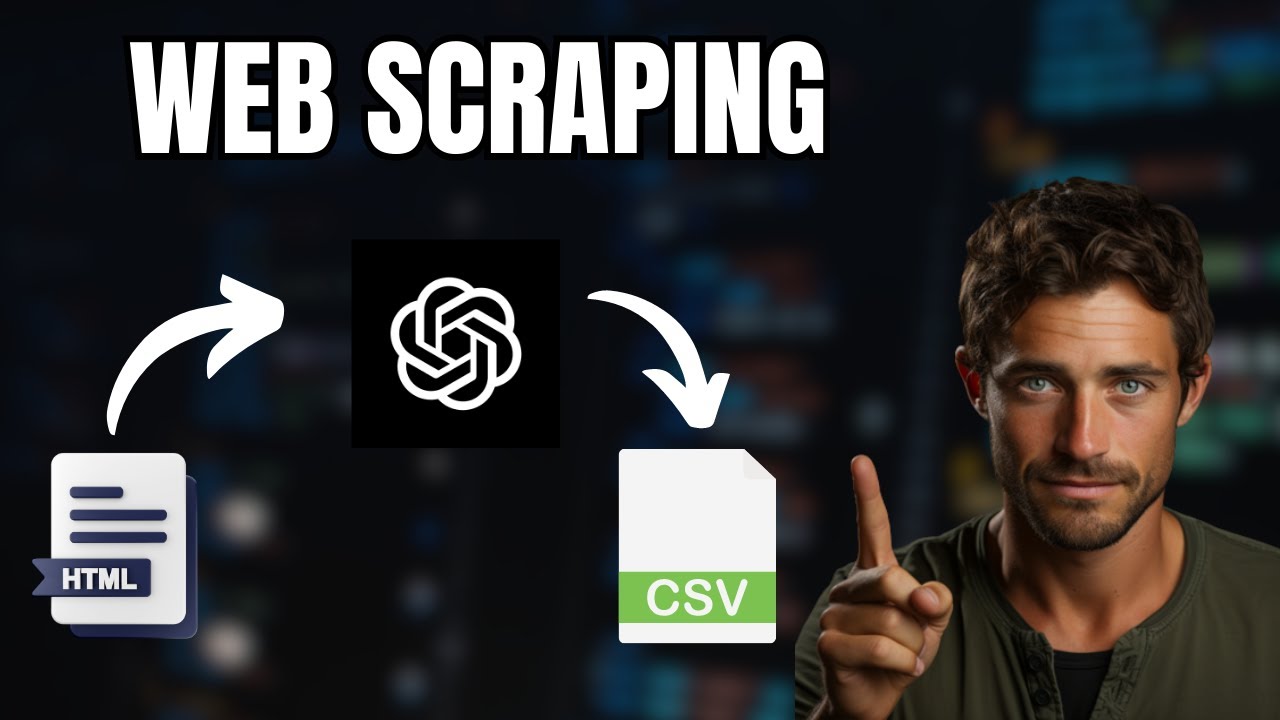Puppeteer: Headless Automated Testing, Scraping, and Downloading
TLDRThis script introduces Puppeteer, a Node.js library for automating interactions with the web, and its application in headless browsers. It explains the basics of Puppeteer, including installation, launching a browser, and navigating to URLs. The video also demonstrates advanced features such as taking screenshots, filling out forms, and extracting data from web pages to save as JSON files. Additionally, it covers handling images by downloading them from a website and saving them locally. The script serves as a comprehensive guide for developers looking to leverage Puppeteer for web automation and testing.
Takeaways
- 🖥️ Puppeteer is a Node.js library that allows you to control a headless browser and automate browser actions for testing, scraping, and automation purposes.
- 🌐 A headless browser is a web browser without a graphical user interface, enabling automated control of webpages via scripts.
- 🔧 The Chrome DevTools Protocol underpins Puppeteer, providing a comprehensive suite of tools for interacting with and manipulating web content programmatically.
- 📚 The Puppeteer API documentation is a critical resource for developers, offering guides, method references, and code samples to facilitate effective usage.
- 🛠️ Setting up Puppeteer involves initializing a new Node.js project, installing the Puppeteer package, and configuring your project to use ES6 imports for syntax clarity.
- 👀 Puppeteer can operate in both headless and non-headless modes, allowing developers to choose between faster execution without a UI or visible browser interaction for debugging.
- 🖼️ Puppeteer supports various operations like navigating to URLs, capturing screenshots, scraping web content, and simulating user interactions like clicks and form submissions.
- 📝 Puppeteer's API allows for fine control over browser behavior, including setting viewport properties, handling navigation, and working with page content dynamically.
- 🔍 The use of Puppeteer for web scraping includes extracting data from web pages, manipulating page content, and saving the extracted information for further processing.
- 🖌️ Advanced Puppeteer functionalities include handling file downloads, working with custom event listeners for responses, and extending its capabilities with plugins for improved stealth and bypassing bot detection mechanisms.
Q & A
What is Puppeteer and why is it useful for developers?
-Puppeteer is a package that allows developers to control a headless browser through the Chrome DevTools Protocol. It's useful for automating browser tasks such as UI testing, page automation, and scraping content from web pages without needing to manually interact with the browser.
How do you ensure your Puppeteer scripts run with a specific version of Puppeteer?
-To use a specific version of Puppeteer, you can specify the version number when installing Puppeteer with npm. For example, `npm install puppeteer@19.11.1` installs version 19.11.1 of Puppeteer.
What is a headless browser?
-A headless browser is a web browser without a graphical user interface. It allows you to run browser-based tests and tasks in an automated environment, ideal for continuous integration systems. It's especially useful for running automated tests and tasks that don't require visualizing the UI.
How can you modify Puppeteer's default behavior to show the browser UI during automation?
-You can modify Puppeteer's default behavior to show the browser UI by setting the `headless` option to `false` in the Puppeteer's launch method. This allows developers to visually debug and watch the automated tasks being performed.
What is the purpose of using `await` in Puppeteer scripts?
-The `await` keyword is used in Puppeteer scripts to pause the execution of asynchronous commands until the current action is completed. This ensures actions are performed in a sequential and predictable order, which is essential for tasks like page navigation, content scraping, or UI testing.
How can you take a screenshot of a specific element or a full page using Puppeteer?
-To take a screenshot with Puppeteer, you can use the `page.screenshot()` method. For capturing a specific element, you can use the `clip` option to define the area. To capture the full page, set the `fullPage` option to `true` in the screenshot method options.
How do you simulate user input, like typing or clicking, in Puppeteer?
-In Puppeteer, you can simulate user input by using the `page.type()` method for typing into input fields, and the `page.click()` method for clicking buttons or links. These methods allow you to automate interactions with web pages as if a real user were navigating and entering data.
What is the significance of using Puppeteer for web scraping?
-Puppeteer is significant for web scraping because it allows for dynamic content rendering and interaction with web pages, enabling the extraction of information that is loaded dynamically with JavaScript. It can automate the process of navigating through web pages, filling out forms, and capturing the content, making it a powerful tool for web scraping.
How can Puppeteer be used for automated testing of web applications?
-Puppeteer can be used for automated testing by automating browser actions to test UI elements, navigation, form submissions, and more. It supports headless testing, which is faster and suitable for CI/CD environments. Puppeteer provides a way to programmatically control a browser, allowing for precise and repeatable testing scenarios.
Can Puppeteer handle navigation and page transitions during automation tasks?
-Yes, Puppeteer can handle navigation and page transitions during automation tasks. It offers methods like `page.goto()` for navigation to a URL, `page.click()` for simulating user clicks that may trigger navigation, and it provides ways to wait for these navigations to complete, such as `page.waitForNavigation()`.
Outlines
🖥️ Introduction to Puppeteer and Headless Browsers
This segment covers an introduction to Puppeteer, a Node.js library that provides a high-level API to control headless Chrome or Chromium over the DevTools Protocol. The speaker outlines the basics of Puppeteer, the concept of headless browsers, and the potential applications for developers. Puppeteer's primary website and API documentation are highlighted as essential resources for users. The presenter also mentions the specific version of Puppeteer (version 19) used in the tutorial, noting that version 20 is available but not covered in this guide. The benefits of using Puppeteer for automating tasks in headless browsers are discussed, emphasizing its utility in web scraping, automated testing, and browser automation without a graphical user interface.
🔧 Setting Up Puppeteer and Exploring Basic Commands
This paragraph walks through the initial setup for using Puppeteer, including creating an npm package and installing the Puppeteer package. The speaker demonstrates basic Puppeteer commands to launch a browser, create a new page, and close the browser. The discussion includes how to use 'await' to handle asynchronous commands and the importance of executing tasks in a specific order. The section further illustrates how to navigate to a webpage, set the viewport, and capture screenshots with Puppeteer, providing a foundation for beginners to start automating browser tasks using JavaScript.
📸 Advanced Puppeteer Features: Viewport and Screenshots
This section delves into more advanced features of Puppeteer, including setting the viewport dimensions and capturing screenshots. The speaker explains how to manipulate the viewport settings to emulate different devices and orientations. Additionally, the process of taking screenshots, including full-page renders and clipped sections, is detailed. The usage of JPEG and PNG formats for screenshots is mentioned, alongside the capability to navigate to specific URLs, such as Google and chapters.indigo.ca, for practical demonstrations. This segment underscores Puppeteer's versatility in testing web applications by simulating various user environments and capturing visual evidence of the rendered output.
🔍 Utilizing Puppeteer for Web Page Interaction and Testing
In this comprehensive guide, the speaker demonstrates how Puppeteer can be used to interact with and test web pages. Through a detailed example involving the YouTube platform, key actions such as filling out forms, clicking buttons, and navigating between pages are automated using Puppeteer's API. The segment highlights the use of various Puppeteer methods for tasks like waiting for specific elements to appear, capturing both regular and blurred screenshots for accessibility testing, and fetching textual content from web pages. This practical walkthrough provides valuable insights into automating user interactions and conducting UI tests with Puppeteer, emphasizing its potential to streamline development workflows and enhance website testing.
🔑 Advanced Puppeteer Techniques for Testing and Content Extraction
This paragraph continues the exploration of Puppeteer for testing and extracting content from web pages. The speaker discusses using environment variables or command line arguments to dynamically select search terms for testing. Additionally, the concept of using Puppeteer's page evaluation methods to interact with the DOM and extract specific elements or text is introduced. Techniques for navigating web pages, clicking on elements, and extracting useful information such as video titles and the number of comments on YouTube videos are covered. This segment reinforces Puppeteer's capabilities in automating complex web interactions and highlights its usefulness in web scraping and data extraction tasks.
📂 Scraping Web Content and Saving Data with Puppeteer
Focusing on web scraping and data saving, this section demonstrates how to use Puppeteer for extracting and storing web content. The tutorial guides viewers through navigating to a specific website (Algonquin College's website), performing a search operation, and scraping the search results to extract detailed program information. The process involves filtering HTML elements, extracting text, and structuring the scraped data into a JSON format. The speaker also introduces additional tools like Puppeteer Extra and its Stealth Plugin to emulate a non-headless browser, enhancing scraping capabilities. This segment offers a practical approach to web scraping, illustrating how Puppeteer can be employed to collect, process, and save web data efficiently.
🖼️ Downloading Images from the Web Using Puppeteer
This final section showcases how to use Puppeteer for downloading images from the web, specifically from Unsplash. The tutorial covers setting up event listeners to intercept network responses for image requests, filtering these requests based on MIME type and file size, and saving the images to a local directory. The process involves detailed explanations on handling asynchronous operations, manipulating URLs, and working with binary data to save images. This segment highlights Puppeteer's capabilities beyond webpage interaction and scraping, demonstrating its utility in automating the download of web content such as images, making it a powerful tool for developers in various web automation tasks.
Mindmap
Keywords
💡Puppeteer
💡Headless Browser
💡Chrome DevTools Protocol
💡Asynchronous Commands
💡Screenshots
💡Web Scraping
💡JavaScript
💡Node.js
💡npm
💡JSON
💡Event Listeners
Highlights
Introduction to Puppeteer for automating browser tasks, including web scraping, automated testing, and UI interaction.
Explanation of headless browsers and their utility in development for running tests and automations without a UI.
Overview of Puppeteer's capabilities, including navigating pages, generating screenshots, and interacting with page elements.
Guide on setting up Puppeteer, including installation and configuring to use ES6 imports.
Demonstration of launching a browser instance with Puppeteer and navigating to a webpage.
Introduction to the concept of asynchronous operations in Puppeteer for sequential task execution.
Example of capturing a webpage screenshot and setting the viewport size for the headless browser.
Discussion on utilizing Puppeteer for UI testing, including filling forms and clicking buttons programmatically.
Techniques for ensuring Puppeteer tests wait for necessary elements before proceeding to avoid errors.
Use of Puppeteer for web scraping, including extracting text and other information from web pages.
Method for downloading and saving images from web pages programmatically with Puppeteer.
Illustration of handling navigation and capturing data from multiple pages in a sequence.
Tips for troubleshooting common issues in Puppeteer scripts, like element visibility and navigation timing.
Advanced Puppeteer usage, such as emulating different network conditions and capturing screenshots with filters.
How to utilize Puppeteer for generating JSON data from web content for further processing or analysis.
Exploration of Puppeteer's interaction with browser events and responses for dynamic content handling.
Transcripts
Browse More Related Video
5.0 / 5 (0 votes)
Thanks for rating: