How to create an epidemic curve
TLDRIn this informative video, Greg Martin discusses the creation and significance of epidemiological curves, essential tools in tracking and understanding disease outbreaks. He demonstrates how to utilize Microsoft Excel's countif and countifs functions to compile and visualize data, resulting in an epi curve that can be further refined for clarity and analysis. The video also highlights the value of the University of Notre Dame's Master of Science in Global Health program, emphasizing its comprehensive approach to global health education and ongoing support for alumni.
Takeaways
- 📈 Epidemiological curves are graphical representations of the number of illness cases over time during an outbreak.
- 🎯 The y-axis represents the number of cases, while the x-axis shows the time intervals of the outbreak.
- 🚀 Incubation periods are depicted on the timeline as blocks, with blocks stacking for cases within the same time frame.
- 📊 Excel's 'countif' function is crucial for creating epidemiological curves, allowing for efficient counting of cases within specific time intervals.
- 🔄 The video acknowledges the support of the University of Notre Dame, highlighting their Master of Science in Global Health program.
- 👥 Data is organized by naming variables such as 'week' and 'sex' for easier manipulation and curve generation.
- 📝 Turning data into an Excel table allows for automatic updates when new cases are added, ensuring the curve remains current.
- 📊 'Countifs' function is used to filter data based on multiple criteria, such as week and case demographics (e.g., male or female).
- 🖼️ Stacked columns in Excel are used to visually represent the accumulation of cases over time, forming the shape of the epidemiological curve.
- 📋 A well-presented epidemiological curve includes titles, legend placement, and no gaps for a clear and professional appearance.
- 🌐 The video encourages viewers to explore global health studies, particularly the University of Notre Dame's offerings.
Q & A
What are epidemiological curves?
-Epidemiological curves are graphical or visual representations of the number of illness cases in an outbreak over time. They display the number of cases on the y-axis and the time intervals during the outbreak on the x-axis.
How is an epidemiological curve created?
-An epidemiological curve is created using data organized in a timeline, where each case is represented by a block at the time interval when they became sick. These blocks stack up to form columns, which over time take a shape that can be interpreted to understand the outbreak's pattern.
What is the purpose of using the countif function in Microsoft Excel for epidemiological curves?
-The countif function in Microsoft Excel is used to count the number of cases that became unwell in a specific time interval, such as a week. This helps in compiling the data needed to plot the epidemiological curve.
How does the video support from the University of Notre Dame relate to the content?
-The video is made with support from the University of Notre Dame, which runs a Master of Science in Global Health program. The program provides education on topics like epidemiological curves, relevant to the video's content on infectious disease and outbreak control.
What are the two main axes of an epidemiological curve?
-The y-axis represents the number of cases, and the x-axis represents the time intervals during which the outbreak occurs.
What is the significance of the incubation period in an epidemiological curve?
-The incubation period is the time between exposure to a hazard and the onset of illness. It is significant because it is after this period that cases start appearing on the epidemiological curve.
How does the video demonstrate the use of Excel for creating an epidemiological curve?
-The video demonstrates the process of organizing data in Excel, using the countif and countifs functions to count cases within specific time intervals and criteria, and then plotting this data to create an epidemiological curve using stacked columns.
Why is it important to name the variables in the Excel data for an epidemiological curve?
-Naming the variables in Excel allows for easier data management and automatic expansion of the table when additional cases are added. This ensures that the epidemiological curve updates itself correctly with new data.
How can the data be organized in Excel to control the appearance of the epidemiological curve?
-Data can be organized by creating a table in Excel, defining the variables for weeks and cases, and using functions like countif and countifs to count cases based on specific criteria. This organization allows for the creation of a detailed and accurate epidemiological curve.
What additional elements can be added to an epidemiological curve for better presentation?
-For better presentation, one can add axis titles, a legend, and ensure that the chart is neat and easy to read. It's also important to include information such as the disease being discussed, the time frame, and the location of the outbreak.
How does the video suggest improving the readability of an epidemiological curve?
-The video suggests moving the chart to a new sheet, adding axis titles, positioning the legend neatly on the right, and removing gaps in the chart to improve readability and presentation.
Outlines
📊 Creating Epidemiological Curves with Excel
Greg Martin introduces the concept and creation of epidemiological curves, emphasizing their importance in infectious disease and outbreak control. He highlights the use of Microsoft Excel's COUNTIF function as a key tool in generating these curves, which graphically represent the onset of illness cases over time. Martin provides a step-by-step guide to naming variables, converting data into a table for dynamic updating, and organizing data for curve creation. The video serves as a practical tutorial for health professionals and students, detailing the initial steps in making epi curves, supported by the University of Notre Dame's Master of Science in Global Health program.
👫 Advanced Epidemiological Curves: Gender Analysis
In the continuation of the tutorial on epidemiological curves, Greg Martin advances to segmenting data by gender to analyze outbreak patterns among males and females using Excel's COUNTIFS function. This segment emphasizes the adaptability of epi curves for various categorical analyses, such as case confirmation status, nationality, or gender, to uncover insights into outbreak dynamics. Martin illustrates how to modify formulas for accurate replication across different data segments and showcases the process of refining the epi curve's presentation, including chart modification and adding descriptive elements. He concludes with a strong endorsement of the University of Notre Dame's Global Health program, emphasizing its comprehensive educational approach and ongoing alumni support.
Mindmap
Keywords
💡Epidemiological curves
💡Incubation period
💡Microsoft Excel
💡COUNTIF function
💡COUNTIFS function
💡Global Health
💡Outbreak control
💡Data table
💡Stacked columns
💡University of Notre Dame
💡Alumni
Highlights
Introduction to creating epidemiological curves and their importance in infectious disease and outbreak control.
Explanation of epidemiological curves as a visual representation of the onset of illness in an outbreak.
Use of the COUNTIF function in Microsoft Excel for creating epidemiological curves.
Acknowledgment of support from the University of Notre Dame and its Master of Science in Global Health program.
Definition of an epidemiological curve: Y-axis represents the number of cases; X-axis represents time intervals.
Description of the population's exposure to hazards and the incubation period in infectious diseases.
How to stack cases on an epidemiological curve based on the time interval when they became sick.
Setting up a makeshift line listing in Excel to count cases per week.
Naming variables and converting data into a table in Excel for dynamic epidemiological curve updates.
Organizing data in Excel for epidemiological curve control: Weeks as X-axis and case counts.
Creating an epidemiological curve with Excel's COUNTIF function to count cases per week.
Dividing cases into males and females using the COUNTIFS function for a detailed analysis.
Adjusting formulas in Excel for accurate data representation in the epidemiological curve.
Tips on presenting epidemiological curves effectively, including adding titles and adjusting axis labels.
Closing remarks on the value of the Master of Science in Global Health program by the University of Notre Dame.
Transcripts
Browse More Related Video

Know how to interpret an epidemic curve?

Intro to Epidemiology: Crash Course Public Health #6
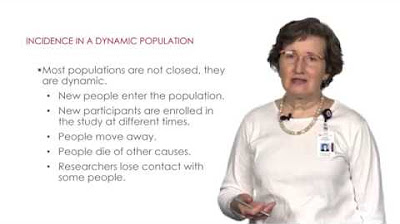
Epidemiology: Measure of Disease Frequency, Incidence and Prevalence
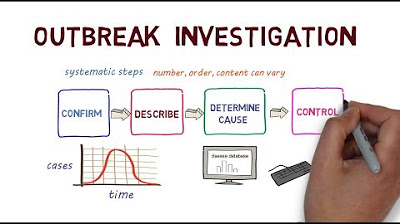
A Guide to Outbreak Investigation

Hack Nursing School! | Fastest Nursing Degrees
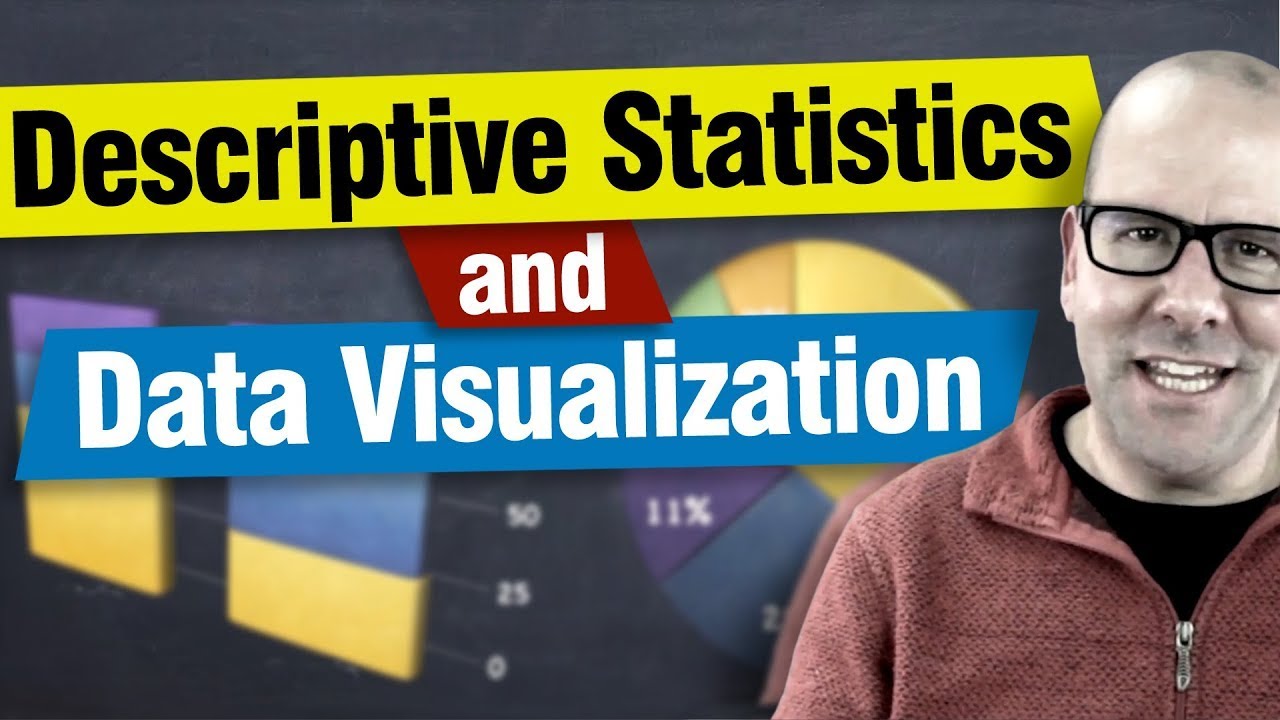
Descriptive statistics and data visualisation. An introduction to statistics and working with data
5.0 / 5 (0 votes)
Thanks for rating: