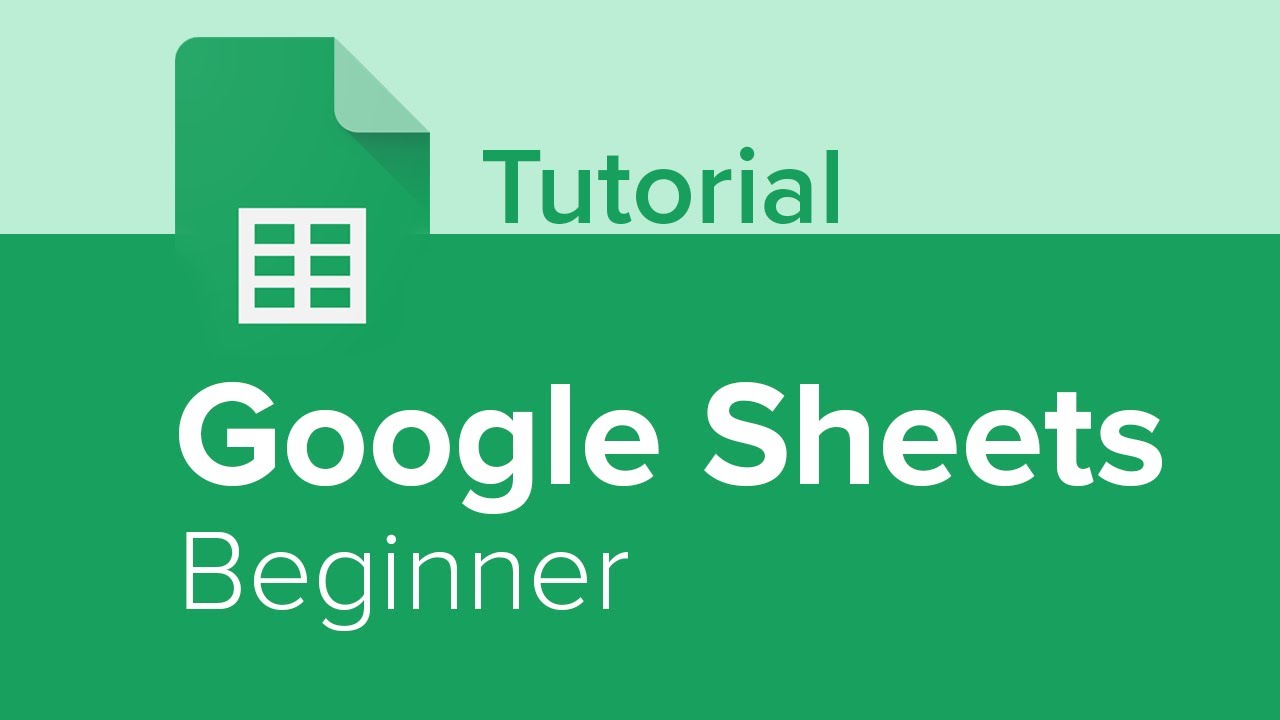basics of Excel - most popular tool for Analytics
TLDRThis comprehensive tutorial offers beginners a complete guide to mastering Excel. It covers creating workbooks, understanding spreadsheet anatomy, entering and formatting cell values, utilizing formulas and functions, and manipulating data with auto-fill and auto-correct. The instructor also demonstrates how to create charts, modify formatting, and prepare spreadsheets for printing or digital sharing, ensuring viewers can effectively use Excel for various tasks.
Takeaways
- 📘 Start with the Basics: The script emphasizes that regardless of your experience, understanding the fundamentals of Excel is crucial for effective use.
- 📖 Anatomy of a Spreadsheet: It's important to know the structure of Excel, including the concepts of workbooks, sheets, columns, rows, cells, and ranges.
- 🔍 Navigating Excel: The video covers navigating through Excel's interface, including the ribbon, tabs, and layout features like the formula bar and name box.
- 👆 Cell Selection: Selecting cells is the first step to interact with Excel, whether for data entry, editing, or applying functions and formulas.
- ✅ AutoFill Feature: Excel's AutoFill handle is a powerful tool for extending patterns and filling in data without manual repetition.
- 🔢 Formulas and Functions: Learning to create formulas and apply functions like SUM, AVERAGE, MAX, and MIN is essential for data analysis in Excel.
- 🔄 Dynamic Formulas: Using cell references in formulas makes them dynamic, allowing for automatic updates when the source data changes.
- 📈 Charts and Graphs: Excel can create visual representations of data through charts, which can be customized and adjusted for clarity.
- 🎨 Formatting: Formatting options in Excel, such as number formats, text alignment, and cell styles, help in presenting data effectively.
- 🖨 Printing and Sharing: The script discusses various options for printing Excel workbooks and sharing them via PDFs or online platforms.
- 🔑 Keyboard Shortcuts: Using keyboard shortcuts can increase efficiency in Excel, such as Ctrl+Enter to move up, Tab to move right, and Ctrl+Z for undoing actions.
Q & A
What is the main promise of the 'Excel for Beginners' course mentioned in the script?
-The main promise of the course is to teach everything one needs to know to start using Excel effectively, regardless of their previous experience with Excel.
What is the first step in creating a new workbook in Excel as described in the script?
-The first step is to open Excel and click on 'Blank Workbook' to create a new, completely blank workbook.
What is the basic unit of data in Excel called?
-The basic unit of data in Excel is called a 'cell', which is the intersection of a column and a row.
How are cells described in Excel?
-Cells in Excel are described by the intersection of their column letter and row number, such as 'F8' or 'L4'.
What is a 'range' in Excel?
-A 'range' in Excel is a collection of cells that are generally grouped together, described using the top-left and bottom-right cells, separated by a colon (e.g., 'D4:J14').
How can you add more worksheets to a workbook in Excel?
-You can add more worksheets to a workbook in Excel by clicking the plus sign next to the existing sheet tabs.
What is the 'Fill Handle' or 'Autofill Handle' used for in Excel?
-The 'Fill Handle' or 'Autofill Handle' is used to extend patterns or copy data automatically down or across a range of cells.
How can you correct a misspelled word in a cell without erasing the entire content?
-You can correct a misspelled word without erasing the entire content by double-clicking inside the cell to edit it directly, then using the arrow keys to navigate to the misspelled word and typing the correction.
What is the purpose of the 'Name Box' in Excel?
-The 'Name Box' in Excel is used to display the address or name of the currently selected cell, and it can also be used to name ranges for easier reference in formulas.
How can you save a workbook for the first time in Excel?
-To save a workbook for the first time in Excel, you go to 'File' and then 'Save As', choose a location, provide a name for the file, and click 'Save'.
What is the difference between 'Clicking on a cell' and 'Clicking in a cell' in Excel?
-Clicking on a cell selects the entire cell and typing will overwrite the existing content. Clicking in a cell allows you to edit the content without overwriting it, by placing the cursor at a specific point within the cell.
How can you clear the contents of a cell in Excel?
-You can clear the contents of a cell in Excel by right-clicking on the cell and choosing 'Clear Contents', or by selecting the cell and using the 'Clear All' option in the 'Home' tab under the 'Editing' group.
What is the 'AutoCorrect' feature in Excel used for?
-The 'AutoCorrect' feature in Excel is used to automatically correct common misspelled words and can be customized to replace specific text patterns with predefined phrases as you type.
How do you create a formula in Excel to calculate the total taxable income for an employee?
-To create a formula in Excel for total taxable income, you would multiply the employee's hourly wage (cell reference) by the hours worked (cell reference), for example, '=C2*D2'.
What is the difference between relative and absolute cell references in Excel formulas?
-Relative cell references adjust when formulas are copied to other cells, while absolute cell references remain fixed, indicated by a dollar sign (e.g., '$H$1' remains the same no matter where the formula is copied).
How can you sum a range of cells in Excel using the SUM function?
-You can sum a range of cells in Excel by using the SUM function and specifying the range, like '=SUM(D2:D71)', which adds all the values in the specified range.
What is the purpose of the 'AutoSum' feature in Excel?
-The 'AutoSum' feature in Excel automatically calculates the sum of a range of cells when you select the range and click the 'AutoSum' button, making it a quick way to perform a sum without typing the SUM function.
How can you format numbers as currency in Excel?
-You can format numbers as currency in Excel by selecting the cells, going to the 'Home' tab, clicking on the 'Number Format' dropdown, and choosing 'Currency'.
What is the 'Format Painter' tool used for in Excel?
-The 'Format Painter' tool in Excel is used to copy the formatting of one cell and apply it to other cells or ranges, streamlining the process of formatting multiple cells with the same style.
How can you create a chart in Excel based on selected data?
-You can create a chart in Excel by selecting the data you want to chart and then pressing 'Alt + F1' to generate a quick chart, or by using the 'Insert' tab to select a specific chart type.
What are some common functions in Excel besides SUM?
-Some common functions in Excel besides SUM include AVERAGE, MAX, MIN, and COUNT, which perform various calculations on a range of cells.
How can you print a worksheet in Excel?
-You can print a worksheet in Excel by going to 'File', then 'Print', where you can adjust print settings, select the printer, and initiate the print process.
What is the 'Save as PDF' option used for in Excel?
-The 'Save as PDF' option in Excel is used to save the current workbook as a PDF file, which can be easily shared, emailed, or published online.
How can you share an Excel workbook online?
-You can share an Excel workbook online by uploading it to OneDrive, and then sharing the link to the document, or by using the 'Share' button in Excel to send the workbook as an attachment.
Outlines
📊 Excel 初学者入门指南
本段落介绍了Excel初学者完整课程,承诺即使Excel经验不足,通过观看视频和跟随操作,也能学会有效使用Excel。讲解了如何创建工作簿、保存文件,并介绍了电子表格的基本结构,包括工作簿、工作表、列、行和单元格的概念。强调了Excel中每个单元格的重要性,以及如何通过行列的交叉来定位单元格。
🔍 Excel 电子表格的解剖学及布局
详细解释了Excel中范围的概念,即一组通常被归类在一起的单元格集合,并展示了如何使用列字母和行号来描述每个范围。介绍了Excel的布局特点,包括顶部的标签、功能区、组以及对话框启动器。还提及了滚动条、缩放滑块、视图按钮、名称框、快速访问工具栏、标题、关闭按钮和公式栏等界面元素。
📝 在Excel中输入和编辑单元格值
描述了如何在Excel中输入数据,包括选择单元格、输入值、使用Enter键移动活动单元格、使用Tab和Shift+Tab键在单元格间移动。介绍了自动填充手柄的使用,以避免重复输入数据。还讨论了如何更正拼写错误,区分了单击单元格和双击单元格编辑的区别,并解释了如何使用清除功能来删除单元格内容或格式。
📑 Excel中行列标题的插入与调整
展示了如何在Excel中插入新的行和列,并讨论了如何使用列标题来标识数据。介绍了如何调整列宽以适应内容,包括手动调整和双击自动调整列宽的技巧。还讨论了如何使用查找和替换功能来快速更新数据,并介绍了如何使用自动更正功能来提高数据输入效率。
🧩 Excel中的数据移动与公式基础
解释了如何在Excel中移动单元格内容,包括使用鼠标拖动和剪切/粘贴的方法。然后引入了Excel公式的概念,展示了如何创建基本的乘法公式来计算员工的应纳税收入,并讨论了使用单元格引用与直接输入数值的区别。强调了使用单元格引用创建动态公式的优势。
🔢 Excel公式的相对引用与绝对引用
深入讲解了Excel中相对引用和绝对引用的区别,并展示了如何使用自动填充手柄来复制和扩展公式。讨论了在复制公式时如何通过添加美元符号来创建绝对引用,确保公式中的某些部分在复制时保持不变。还介绍了如何命名单元格和范围,以及如何在公式中使用这些命名的引用。
📈 Excel中函数与公式的区别
澄清了Excel中函数和公式的区别,并介绍了如何使用Sum函数来对一系列数值求和。展示了AutoSum功能的便捷性,以及如何使用Average、Max、Min和Count等其他常用函数来分析数据。强调了函数在Excel中进行数据分析时的重要性和实用性。
🎨 Excel中的数据格式化技巧
讨论了在Excel中如何格式化数据以提高可读性,包括设置数字格式以区分货币和普通数字,以及如何对文本进行格式化。介绍了如何使用加粗、居中、改变背景色等方法来格式化行和列,并展示了如何使用格式刷和自动格式化工具来快速应用相同的格式到其他单元格。
📊 Excel中的基本图表创建
介绍了在Excel中创建基本图表的方法,包括使用Alt + F1快捷键快速生成图表,并讨论了如何根据需要更改图表类型和添加图表元素。强调了在创建图表时应选择适当的数据量以确保图表的清晰性和有用性。
🖨️ Excel中的打印与发布选项
讨论了在Excel中打印工作簿的选项,包括如何使用打印预览、页面布局设置、页面方向和自定义缩放来确保数据正确打印。介绍了如何将工作簿保存为PDF或其他格式以便于分享和发布,并强调了保存不同格式的文件的选项和重要性。
🎓 完成Excel初学者完整课程
祝贺完成Excel初学者完整课程,概述了所学内容,并鼓励观众下载工作簿进行实践。提及了后续的中级Excel课程和即将推出的Word及PowerPoint教程。最后,感谢观众的观看,并邀请他们订阅频道,以获取更多Excel深入教程和更新。
Mindmap
Keywords
💡Excel
💡Workbook
💡Cell
💡Range
💡Formula
💡Function
💡Autofill Handle
💡Chart
💡Format Painter
💡Print Preview
Highlights
Introduction to Excel for beginners, emphasizing ease of use regardless of experience.
Explanation of how to create and save workbooks in Excel, including using templates.
Basics of spreadsheet anatomy, including columns, rows, cells, and the concept of a workbook.
Importance of cell references in Excel for precise data manipulation.
Understanding ranges in Excel and how to describe them using column letters and row numbers.
Demonstration of the Excel layout, including tabs, ribbons, and quick access toolbar.
How to enter and edit cell values, including using the fill handle for pattern recognition and autofill.
Clarification on the difference between clicking on a cell and clicking in a cell for editing purposes.
Techniques for clearing and copying cell contents, and the use of the formula bar.
Introduction to Excel formulas, explaining how to create basic multiplication formulas.
Use of cell references in formulas to create dynamic calculations that update automatically.
Explanation of relative versus absolute cell references in Excel formulas.
How to use the SUM function to total values in a range of cells.
Introduction to other common Excel functions like AVERAGE, MAX, MIN, and COUNT.
Guidance on modifying cell formatting to distinguish between different types of data.
Tips for formatting rows and columns, including using the Format Painter and AutoFormat features.
Overview of creating basic charts in Excel using the quick chart feature.
Discussion on print options and how to prepare a spreadsheet for printing, including page layout adjustments.
Details on saving a workbook in various formats, including PDF and HTML, and the option to publish online.
Transcripts
5.0 / 5 (0 votes)
Thanks for rating: