HTML Tutorial for Beginners: HTML Crash Course
TLDRThe video introduces the basics of web development with HTML and CSS. It covers setting up the development environment, creating the first HTML document, applying CSS styling, HTML fundamentals like text elements, images, links, and validation. It also explains key concepts like HTTP requests, DOM, and using developer tools. The roadmap outlines essential skills like HTML, CSS, JavaScript, React, and version control to become a frontend developer. The video aims to provide the foundation to start building websites.
Takeaways
- 😀 The course will teach HTML and CSS from scratch to build fast, beautiful, and responsive websites
- 👨💻 Front-end developers use HTML, CSS and JavaScript to build user interfaces
- 📚 HTML defines content structure, CSS handles styling, JavaScript enables interactivity
- 🔧 Key tools used are code editors like VS Code, browsers like Chrome and their developer tools
- 🗺️ URLs and HTTP enable communication between browsers and web servers
- 📄 The DOM represents HTML documents as objects that can be manipulated
- 🖋️ HTML elements like <p>, <h1>-<h6>, <a> are used to structure content
- 🎨 CSS properties like color, font, margin control visual styling
- ✅ Validation ensures HTML and CSS code works without errors
- 🚀 After HTML/CSS basics, learn JavaScript, React, Git over 6+ months to become a front-end developer
Q & A
What are the three main categories of web development jobs?
-The three main categories are front-end development, back-end development, and full-stack development.
What is the HTML element used for styling web pages?
-The style element is used in the head section to write CSS styling rules.
What attribute can you use to emphasize the important keywords of a web page?
-The keywords meta attribute can be used to define important keywords for a web page.
What are the six heading elements available in HTML?
-The six heading elements in HTML are h1, h2, h3, h4, h5 and h6, representing different levels of importance.
How do you display reserved characters like < and > in HTML?
-To display reserved characters in HTML, you need to use character entities like < for < and > for >.
What are the main benefits of providing alt text for images?
-The main benefits are: 1) accessibility for visually impaired users, 2) helping search engines understand the image content, and 3) showing alternative text if the image fails to load.
What CSS property helps scale images proportionally?
-The object-fit property allows you to scale images proportionally within their container box.
What are the key next steps after learning HTML and CSS?
-The key next steps are: 1) Learn JavaScript to make web pages interactive 2) Learn a front-end framework like React 3) Learn version control with Git.
What tool can you use to validate HTML markup?
-The W3C Markup Validation Service at validator.w3.org allows you to validate your HTML code.
What is the difference between a link and a hyperlink?
-A link is a URL, while a hyperlink is an element users can click to navigate to that URL.
Outlines
😀 Introducing the Ultimate HTML/CSS Series
The instructor introduces himself and outlines the goals for the HTML/CSS tutorial series. Topics will include HTML/CSS fundamentals, advanced concepts, building a website, tools needed, and the importance of learning HTML/CSS for front-end development.
😃 Explaining the Client-Server Model of Websites
The instructor explains how websites work using the client-server model. The browser sends an HTTP request to the server, the server sends back an HTTP response containing the HTML document, the browser constructs a DOM from the HTML, fetches other resources like images, and renders the page.
💻 Inspecting HTTP Traffic in Chrome DevTools
The instructor demonstrates how to use the Network tab in Chrome Developer Tools to inspect the HTTP requests and responses sent between the browser and web server when loading a page. This is an essential skill for front-end developers.
✏️ Creating Your First HTML Page
The instructor walks through creating your first HTML page from scratch in VS Code. Topics covered include DOCTYPE declarations, html elements, head and body sections, using the Live Server extension, and adding content with textual and visual elements.
🎨 Styling the Page with CSS
Building on the first HTML page, the instructor shows how to add CSS styling by targeting elements, setting properties like width and font-weight, and organizing code with external stylesheets. The power of CSS for visual design is demonstrated.
🔍 Inspecting the DOM in DevTools
The constructed DOM can be inspected in the Elements panel of Chrome DevTools. The instructor shows how the DOM represents the structure of the HTML, how element styles can be modified, where style properties are defined in the sources, and how this is used in development.
✅ Validating HTML Markup
The instructor emphasizes why validating HTML markup is important for avoiding problems. The W3C validation service is demonstrated for catching errors, warnings, and following best practices.
🗺 Charting Your Path in Front-End Development
A roadmap is provided for gaining essential skills in front-end development: starting with HTML/CSS fundamentals, followed by JavaScript, React, and version control with Git. The importance of focusing on one thing at a time is stressed.
Mindmap
Keywords
💡HTML
💡CSS
💡Javascript
💡DOM
💡URL
💡HTTP
💡Validation
💡Anchor Element
💡Relative URL
💡Absolute URL
Highlights
This series will teach you all the skills to build fast and beautiful websites for all devices
HTML defines the structure, CSS styles it, JavaScript adds interactivity
Focus on HTML, CSS and JavaScript fundamentals before learning frameworks
Use developer tools to inspect network traffic and HTML elements
HTML5 simplified the doctype declaration compared to previous versions
The head element contains metadata about the page
Use semantic elements like strong and em instead of presentational elements like b and i
Headings create hierarchy and structure, with h1 being the most important
Use HTML entities to display reserved characters
Hyperlinks allow navigating to other web pages and documents
The alt attribute provides alternative text when an image cannot load
Object-fit property prevents image distortion
Front-end developers focus on HTML, CSS and JavaScript
Use CSS to style emphasized text instead of HTML elements
Prettier automatically formats code consistently
Transcripts
Browse More Related Video

What Programming Language Should I Learn First?

How To Learn Programming for BEGINNERS! (2022/2023)

How I learned to Code in 6 MONTHS & Got a Job Offer (Self-Taught)
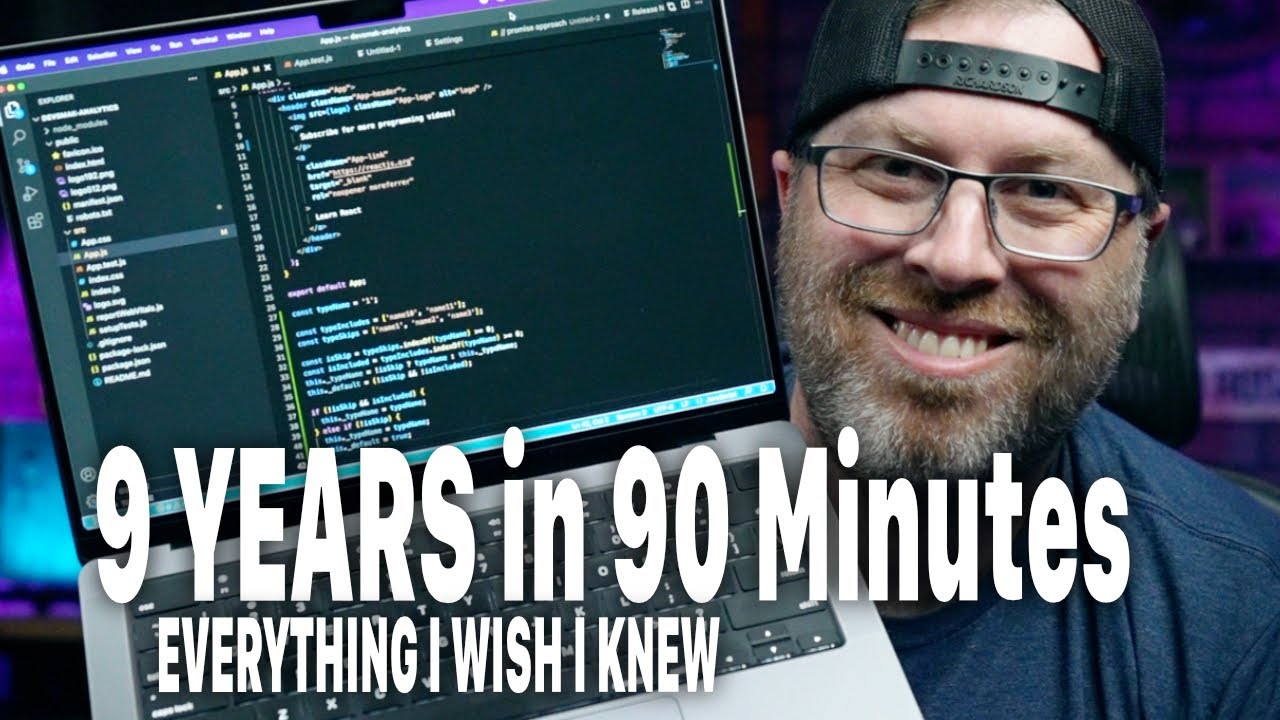
Learn Web Development And ACTUALLY Get A Job In 2023 | Ultimate Guide

Beautiful Soup 4 Tutorial #1 - Web Scraping With Python

Web Scrape Text from ANY Website - Web Scraping in R (Part 1)
5.0 / 5 (0 votes)
Thanks for rating: