INTEGRATION PART 2: CALCULATOR TECHNIQUES ON INDEFINITE INTEGRATION OF TRIGONOMETRIC FUNCTIONS
TLDRThe video script provides a detailed tutorial on using a scientific calculator to solve indefinite integrals involving trigonometric and exponential functions. The presenter, Darling Fee, demonstrates how to set the calculator to radian mode, enter expressions correctly, and perform integration and differentiation steps. Examples include integrating 3 sine X + 5 cos X, e^(2x)/e^x + 1, and e^x sine X. The process involves entering expressions without the integral sign, integrating at a specific value (0.1), saving results, and verifying answers by differentiating. The script concludes with identifying the correct answers for given integral problems.
Takeaways
- 📚 The video is a tutorial on using the Santa Fe calculator to solve indefinite integrals involving trigonometric and exponential functions.
- 🔍 It emphasizes the importance of setting the calculator to radian mode for accurate calculations, which is done by pressing shift, mode, and then selecting option four.
- 📝 When entering expressions into the calculator, the integral sign and 'dx' are omitted, and only the mathematical expression is inputted.
- 🔢 For the first example, the expression '3 sine x + 5 cos x' is entered, and the calculator is used to integrate at x = 0.1.
- ✅ The tutorial demonstrates how to check the correctness of an integral by differentiating the result and comparing it to the original function.
- 💾 The process of saving answers in the calculator for later comparison is shown, using the shift, store, and 'a' keys.
- 📉 The video explains how to differentiate answers using the shift and integral sign keys and inputting the expressions without the '+C' constant.
- 🔄 The method of comparing answers involves dividing the differentiated result by the saved integral to check for correctness.
- 📈 The second example involves integrating an exponential function 'e^(2x) / (e^x + 1)', and the process is similar to the first, with the calculator set to radian mode.
- 📚 The final example integrates 'e^x * sin(x)', and the differentiation of potential answers is used to determine the correct integral.
- 👍 The video concludes with a confirmation that option B is the correct answer for the first example and option A for the second example, demonstrating the process of elimination.
Q & A
What is the purpose of the Santa Fe calculator in the context of this video?
-The Santa Fe calculator is used in this video to solve questions involving indefinite integrals that include trigonometric and exponential functions.
How do you set the Santa Fe calculator to radian mode?
-To set the calculator to radian mode, press 'shift', then 'mode', and select option four.
What is the first step when using the calculator to integrate a trigonometric function?
-The first step is to enter the expression from the question on the calculator without adding the integral sign and DX.
What does the video suggest as a value of x for integration purposes during an examination?
-The video suggests using 0.1 as a value of x for integration purposes during an examination.
How do you differentiate an answer on the Santa Fe calculator?
-To differentiate an answer, press 'shift', then press the integral sign, and enter the expression without adding the plus C.
What does the video suggest to do after finding an integral?
-The video suggests saving the answer after finding an integral by pressing 'shift', 'store', and then the corresponding letter to save to (e.g., 'a' or 'e').
How can you verify if an answer is correct by differentiation?
-To verify if an answer is correct, differentiate the answer and compare it with the original integral by dividing one by the other. If the result is one, the answer is correct.
What function is the second example in the video about?
-The second example in the video is about integrating an exponential function, specifically e^(2x) over e^x + 1.
How do you enter an exponential expression on the Santa Fe calculator?
-To enter an exponential expression, use the 'shift' key along with the 'natural log' key for e, and input the exponent using the 'alpha' key followed by 'x'.
What is the final example in the video about integrating?
-The final example in the video is about integrating the product of an exponential function and a trigonometric function, specifically e^x * sin(x).
How do you compare the differentiated answer with the saved integral value?
-To compare the differentiated answer with the saved integral value, press 'divide by', then 'Alpha' followed by the letter of the saved value (e.g., 'a' or 'e') and check if the result is one.
Outlines
📚 Introduction to Using Santa Fe Calculator for Trigonometric Integration
The video begins with the host, Darling Fee, expressing excitement about the topic and introducing the purpose of the episode, which is to demonstrate how to use the Santa Fe calculator to solve indefinite integrals involving trigonometric functions. The host assures viewers that the same concepts can be applied to exponential and natural logarithm functions. The first example provided is an integral involving a trigonometric function, and the host guides the viewers through setting the calculator to radian mode, entering the expression without the integral sign, and using the calc button to solve for a specific value of x. The process of saving the answer and verifying it by differentiation is also explained.
🔍 Differentiating Answers to Verify Integration Results
In this paragraph, the host continues the tutorial by showing how to differentiate the answers obtained from the integration process to verify their correctness. The host uses the example of integrating 3 sine X plus 5 cos X, differentiates the saved answer, and compares it to the original expression to ensure accuracy. The process involves entering the differentiated expression into the calculator, using the calc button, and then dividing the new result by the saved answer to check if the result is one, indicating a correct answer. The host also demonstrates how to edit and compare different answer options to find the correct one.
📈 Integrating Exponential Functions Using Santa Fe Calculator
The host moves on to the next example, which involves integrating an exponential function, e^(2x) over e^x + 1. The video script details the steps to ensure the calculator is in radian mode and then to enter the expression for integration. The host explains how to use the fraction button, enter the exponents correctly, and adjust the cursor to include all parts of the expression. After integrating at x = 0.1 and saving the result, the host shows how to differentiate the possible answer choices to find the one that matches the saved result, confirming the correct answer.
🔧 Final Example: Integrating Exponential and Trigonometric Functions
The final example presented in the script involves integrating an expression that combines exponential and trigonometric functions, e^x * sin(x). The host demonstrates the process of entering the expression into the calculator in radian mode, integrating at x = 0.1, and saving the result. The differentiation of the answer choices is then shown, with the host editing the signs of the terms to match the saved result and confirming the correct answer by dividing the differentiated result by the saved answer. The video concludes with the host expressing gratitude to the viewers for their time and subscription.
Mindmap
Keywords
💡Santa Fe calculator
💡Trigonometric function
💡Indefinite integral
💡Exponential function
💡Radiant mode
💡Integration
💡Differentiation
💡Calculator buttons
💡Plus C
💡Fraction
💡Natural log
Highlights
Introduction to using the Santa Fe calculator for solving indefinite integrals involving trigonometric functions.
Ensuring the calculator is in radian mode by pressing shift, mode, and selecting option four.
Entering the expression on the calculator without the integral sign or DX.
Example given: integrating 3 sine X plus 5 cos X using the calculator.
Using the calc button to solve the integral and specifying the value of x for integration.
Differentiating the answers to verify the correctness of the integral.
Saving the integral result to a calculator variable for comparison.
Differentiating the saved answer to confirm the correctness of the integral solution.
Comparing the differentiated result with the saved integral to check for correctness.
Evaluating the integral of e^(2x) over e^x + 1 as an example of an exponential function.
Entering the exponential expression on the calculator in radian mode.
Using the fraction button and natural log to input the exponential terms.
Integrating at a specific value of x (0.1) and saving the result for comparison.
Differentiating the potential answers to find the one matching the saved integral result.
Final example: evaluating the integral of e^x sine X DX.
Entering the combined exponential and trigonometric function into the calculator.
Differentiating the answer options to match the saved integral value.
Conclusion and gratitude expressed for watching and subscribing.
Transcripts
Browse More Related Video
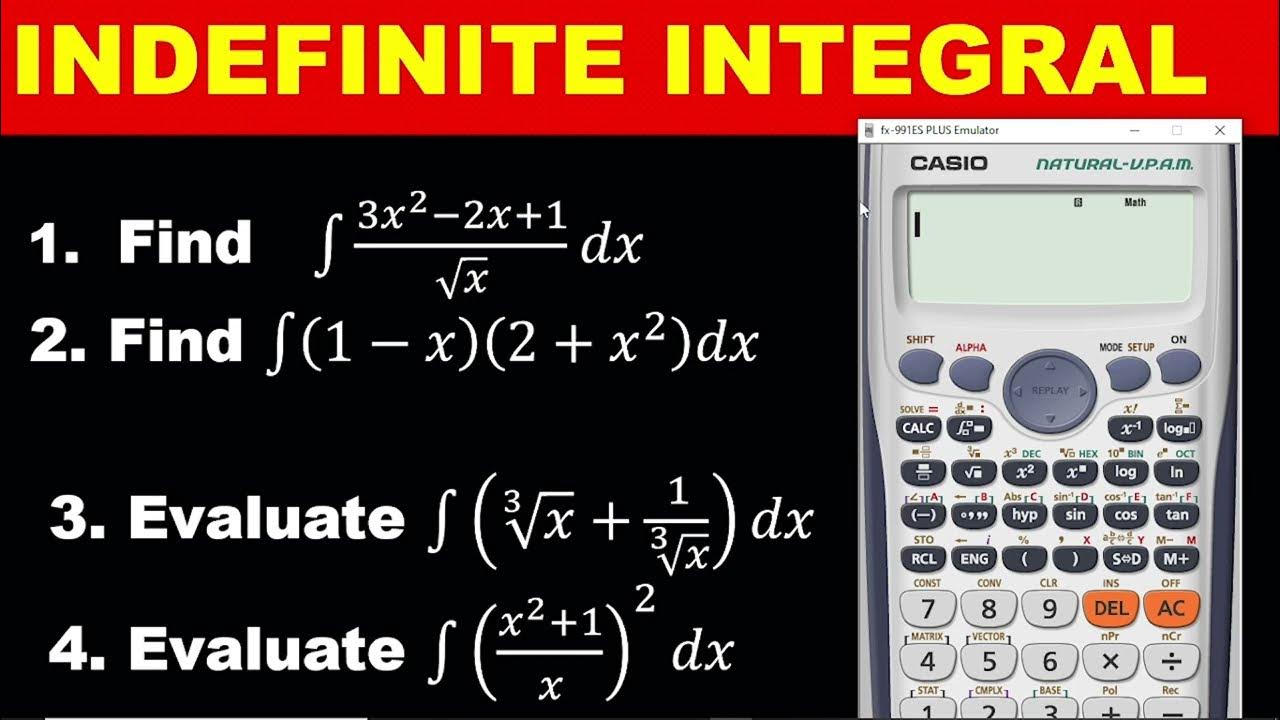
INTEGRATION PART 1: SIMPLE CALCULATOR TECHNIQUES FOR SOLVING INDEFINITE INTEGRAL- WASSCE MATHS
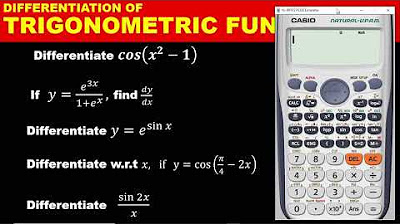
DIFFERENTIATION PART 3: HOW TO DIFFERENTIATE TRIGONOMETRIC FUNCTION WITH THE CALCULATOR
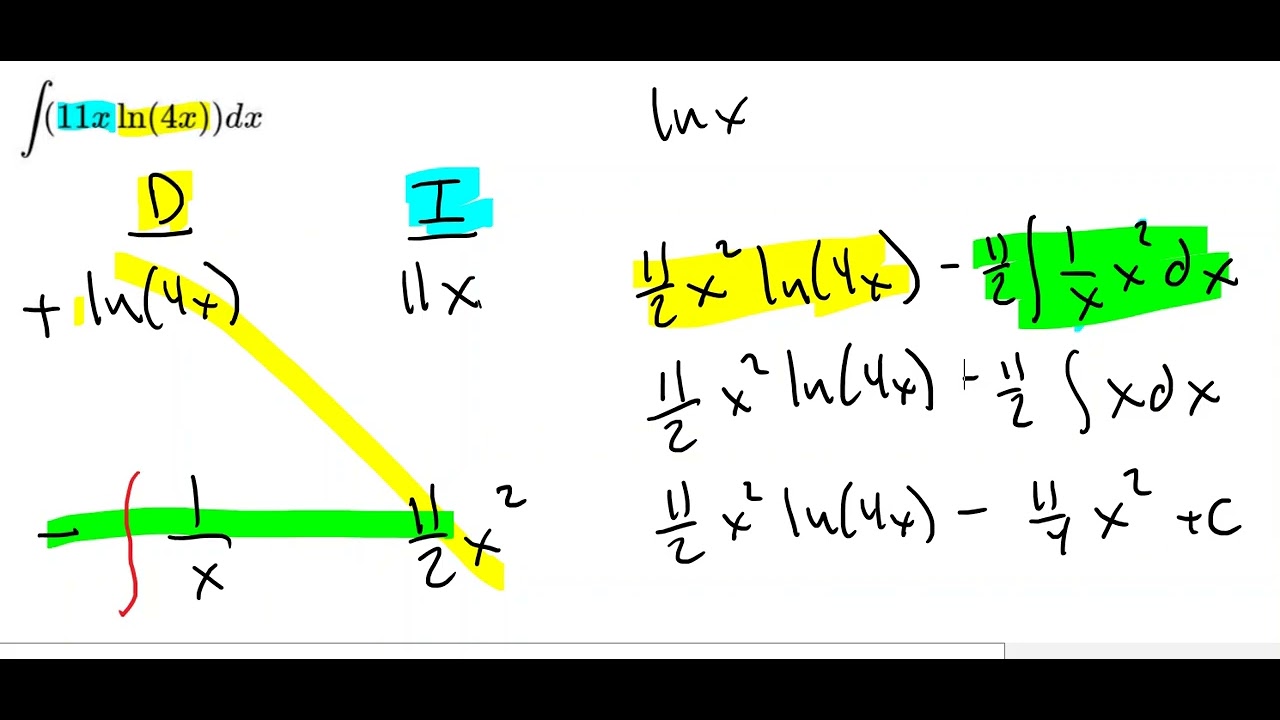
Integration By Parts: Tabular Method with ln(x)
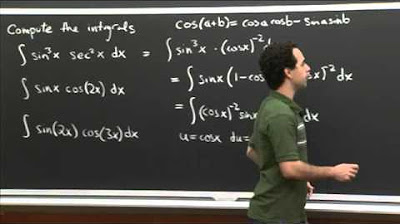
Trig Integral Practice | MIT 18.01SC Single Variable Calculus, Fall 2010
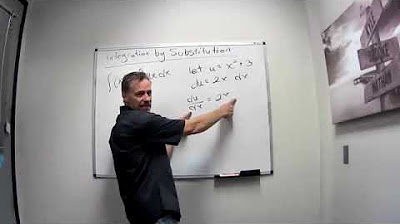
Integration by Substitution
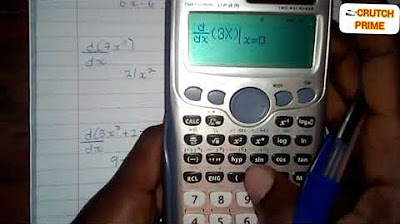
How to solve differentiation using your calculator(Casio Cs- 991 ES plus)
5.0 / 5 (0 votes)
Thanks for rating: