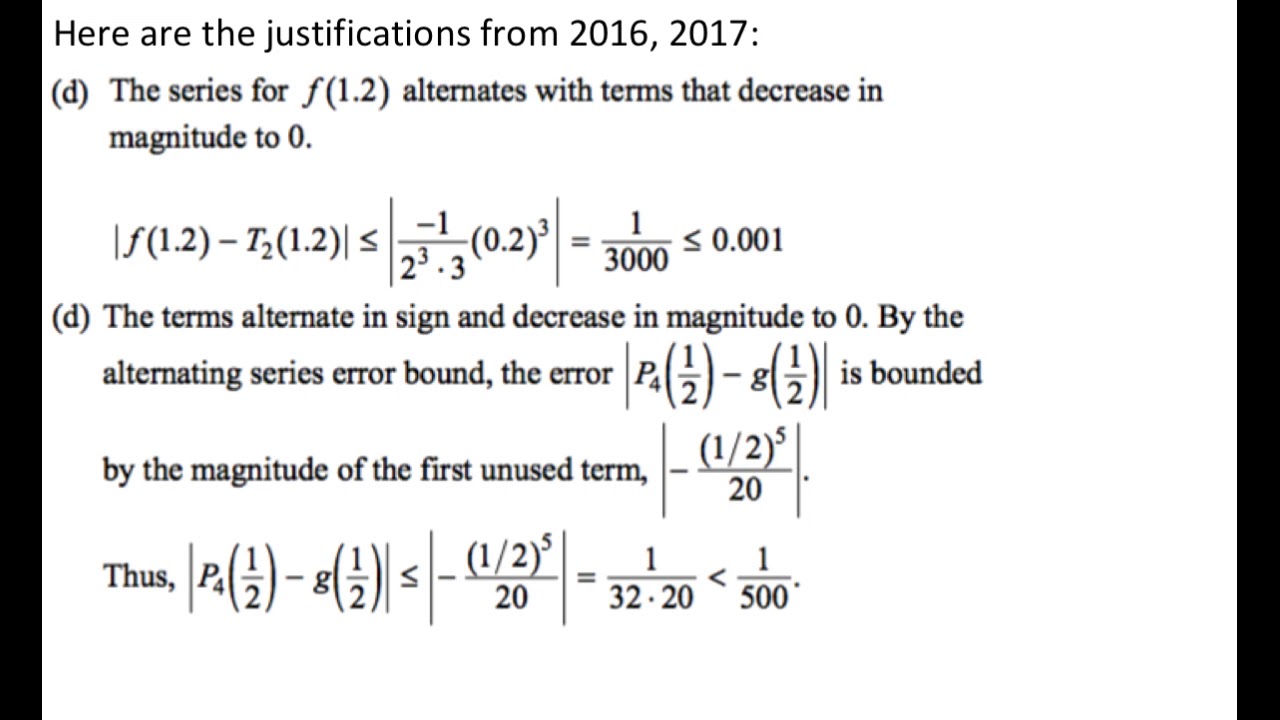Fixing Common Excel Errors - Part 1: DIV/0, N/A, & NAME?
TLDRThis tutorial offers solutions for common Excel errors, including the DIV 0, N/A, and NAME errors. It explains the causes of these errors and demonstrates how to use functions like IFERROR to manage errors gracefully, ensuring spreadsheets remain user-friendly and error-free. The video also covers techniques for correcting data issues that lead to N/A errors in VLOOKUP functions and advises on proper naming conventions to avoid NAME errors.
Takeaways
- 📊 The DIV/0! error occurs when Excel attempts to divide by zero, which is mathematically impossible.
- 🔧 To fix the DIV/0! error, avoid dividing by zero or use the IFERROR function to display a custom message or blank cell when the error occurs.
- 🔍 The N/A error typically appears when using lookup functions like VLOOKUP or HLOOKUP and the search value is not found in the specified range.
- 🌐 To resolve the N/A error, ensure there are no extra spaces in the search term or data, and check that the format of the data matches the expected format (text or numbers).
- 📝 Use the TRIM function to remove extra spaces from cell contents, which can help prevent N/A errors in lookup functions.
- 🔄 When using formulas, ensure that named cells are spelled correctly to avoid the NAME error.
- 🔎 The NAME error can also occur if you misspell function names or use incorrect syntax in your formulas.
- 🛠️ Use the Name Box in Excel to quickly check and verify the spelling of named cells in your workbook.
- 📋 For a cleaner approach, use the Formula Bar to edit and correct formulas rather than editing directly in the cell.
- 📈 When dealing with errors, consider providing user-friendly messages instead of leaving cells blank to enhance spreadsheet clarity.
- 📚 This tutorial is part of a three-part series aimed at addressing common Excel errors, with future videos covering additional error messages.
Q & A
What are the three common Excel errors discussed in the tutorial?
-The tutorial discusses the DIV/0 error, the N/A error, and the NAME error.
How can the DIV/0 error be resolved according to the tutorial?
-The DIV/0 error can be resolved by using the IFERROR function to replace the error with a custom message or a blank space.
What causes the N/A error in Excel spreadsheets?
-The N/A error often occurs when using VLOOKUP or HLOOKUP functions and the searched item is not found in the specified range.
What technique is suggested to fix data discrepancies that cause the N/A error?
-To fix data discrepancies, the tutorial suggests using the TRIM function to remove extra spaces in data entries and ensure consistency.
How can the NAME error be addressed when it occurs?
-The NAME error can be fixed by ensuring correct spelling of cell names in formulas, and by verifying the correct use of named cells and functions.
What function is introduced to guard against errors like DIV/0 and N/A in the tutorial?
-The IFERROR function is introduced as a solution to guard against errors by returning a specified value if an error is encountered.
How does the tutorial suggest making formulas more readable and less prone to errors?
-The tutorial suggests using named cells to make formulas easier to understand and less susceptible to typing errors.
Why might the VLOOKUP function return an N/A error even if the data seems correct?
-The N/A error might occur due to extra spaces in the data, incorrect data format, or the searched item genuinely missing from the data range.
What is the purpose of the TRIM function as used in the tutorial?
-The TRIM function is used to remove any extra spaces in data entries, which helps prevent N/A errors related to data formatting issues.
What additional resources does the tutorial offer to help viewers follow along?
-The tutorial provides a link to download a workbook with examples of the errors, allowing viewers to follow along more easily.
Outlines
📊 Fixing Common Excel Errors: DIV/0, N/A, and NAME Errors
This paragraph introduces a tutorial series focused on resolving frequent Excel errors, starting with the DIV/0, N/A, and NAME errors. The presenter uses a workbook with three distinct spreadsheets to illustrate these errors. The DIV/0 error is explained as an issue arising from attempting to divide by zero, which is impossible. The presenter demonstrates how to fix this by using an IFERROR function that displays a blank cell or a custom message when there's no data to divide. The segment ends with a brief mention of the upcoming coverage of other errors in subsequent videos.
🔍 Troubleshooting VLOOKUP and Data Formatting Issues
The second paragraph delves into the N/A error, which occurs when VLOOKUP or similar functions fail to find specific data. The presenter illustrates this with a movie inventory spreadsheet and shows how an extra space in a cell can cause the N/A error. To resolve this, the presenter suggests using the TRIM function to remove extra spaces and ensure data consistency. The segment also addresses potential number formatting issues that might lead to N/A errors and demonstrates how to correct them. The presenter then modifies the VLOOKUP formula to display a user-friendly message when a movie title is not found in the inventory.
📝 Correcting Name Errors and Formula Mistakes in Excel
The final paragraph discusses the NAME error, which occurs when Excel encounters a misspelled cell name or a non-existent name in a formula. The presenter uses a health tracker spreadsheet to demonstrate a NAME error caused by a typo in a cell reference. The solution involves carefully checking and correcting the cell names used in formulas. The paragraph also warns against using incorrect quotes in formulas, which can also result in NAME errors. The presenter wraps up the tutorial by encouraging viewers to look out for future videos that will cover additional Excel error messages.
Mindmap
Keywords
💡Excel Errors
💡Div 0 Error
💡N/A Error
💡Name Error
💡IFERROR Function
💡VLOOKUP Function
💡TRIM Function
💡Cell Naming
💡Formula Bar
💡Autofill Handle
💡Data Cleaning
Highlights
This tutorial is the first in a three-part series focused on fixing common Excel errors.
The tutorial covers three specific Excel errors: DIV/0!, #N/A, and NAME?.
A DIV/0! error occurs when Excel attempts to divide by zero, which is impossible.
The tutorial provides a workbook with examples of each error for hands-on learning.
To fix a DIV/0! error, one can use the IFERROR function to display a custom message or zero when there's no division by zero.
The #N/A error typically appears when VLOOKUP or HLOOKUP functions cannot find a match in the data range.
Extra spaces in cell entries can cause #N/A errors in lookup functions; using TRIM can resolve this.
Number formatting can also lead to #N/A errors in VLOOKUP; ensuring correct cell format can prevent this.
The NAME error occurs when Excel encounters a misspelled cell name or a non-existent named range.
To correct a NAME error caused by misspelled cell names, carefully check and correct the spelling.
Using quotes incorrectly in formulas can also result in a NAME error; double-check formula syntax.
The tutorial suggests using IFERROR function to display custom messages for errors, improving spreadsheet aesthetics.
The video provides practical solutions to common Excel errors, making it a valuable resource for users.
The presenter encourages viewers to subscribe for more technology tutorials and to follow on social media.
The video concludes with a mention of future tutorials covering additional Excel error messages.
Transcripts
Browse More Related Video
5.0 / 5 (0 votes)
Thanks for rating: