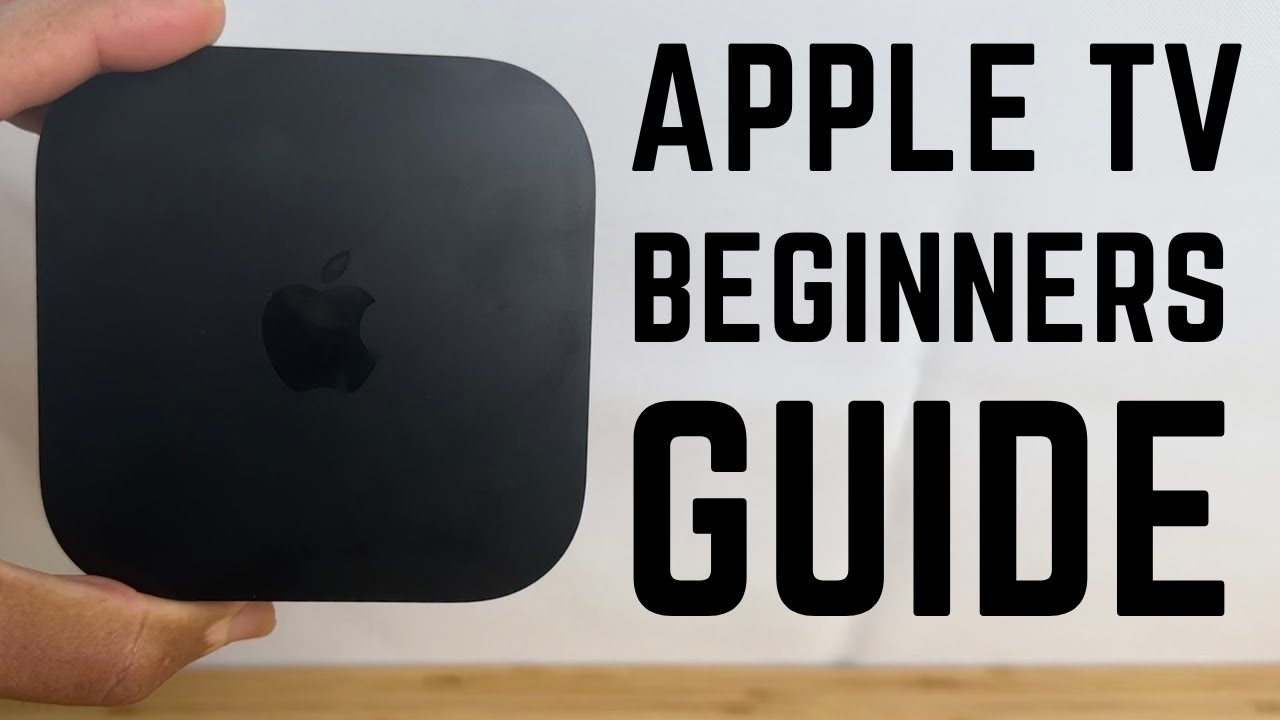EHR Overview - DrChrono EHR Demo Series
TLDRThe DrChrono EHR App is a comprehensive tool for healthcare professionals, designed for use on iPads. It allows for login via PIN, username, or Touch ID, and requires a stable internet connection. The app features an intuitive interface for managing appointments, patient information, and clinical notes. Users can filter appointments, search for patients, and access detailed patient charts. It includes features like patient history, Face Sheet for quick overviews, timeline of visits, and the ability to write lab orders and view results. The app also integrates with Square for payment processing and offers a Dashboard for an overview of upcoming appointments and tasks. Regular updates are encouraged for optimal performance and new features.
Takeaways
- 📱 Download the DrChrono EHR App from the App Store for iPad.
- 🔑 Log in with a PIN, username, or password; Touch ID can be set up after the initial login.
- 🌐 Ensure a stable internet connection for successful login and app operation.
- 📅 View daily appointments and patient details on the main screen.
- 🔍 Use filters to sort appointments by type, date range, office, and exam room.
- 🔎 Search for specific appointments or access patient charts using the search function.
- 👨⚕️ Access patient history, documents, and clinical notes from the patient menu.
- 📋 Use the Face Sheet for a quick overview of patient conditions, medications, allergies, and vitals.
- 🕒 Utilize the timeline feature to review the patient's last visits, e-prescriptions, and communications.
- 💊 Write lab orders, view lab results, and manage e-prescriptions and phone call documentations.
- 📱 The DrChrono EHR App integrates with Square for processing credit card payments.
Q & A
What is the first step to access the DrChrono EHR App?
-The first step is to download the app to your iPad by going to the App Store and searching for DrChrono EHR.
Are there separate applications for DrChrono EHR and Check-In?
-Yes, there are separate applications for both DrChrono EHR and Check-In.
How can you log in to the DrChrono EHR App?
-You can log in with your username and password or use a 4-digit PIN, or set up your iPad to log in with Touch ID after the initial login.
What is the recommended orientation for using the DrChrono EHR and Check-In apps?
-It is recommended to use the apps in landscape mode to see more menu items on the left-hand side.
How can you filter appointments in the app?
-You can filter appointments by specific date ranges, offices, and exam rooms, and then hit 'Save' to apply these filters.
How do you search for a specific appointment or patient?
-You can search for a specific appointment by tapping on the patient's name on the left-hand side, or search for a patient who is not scheduled by using the magnifying glass in the top right-hand corner.
What is the purpose of the Face Sheet in the patient's chart?
-The Face Sheet provides a quick snapshot overview of the patient's ongoing conditions, medications, allergies, and the last set of vitals.
What can you do with the timeline view in the patient's chart?
-The timeline view shows the patient's last visits, any e-prescriptions, and communications with the patient.
How can you access the patient's problems, medications, and allergies lists?
-You can access these lists from the menu when you have started the clinical note with the patient.
What happens to clinical photos taken with the DrChrono Check-In or EHR app?
-Clinical photos taken with the app go straight into the patient chart and are not saved onto the iPad's camera roll or elsewhere on the device.
How can you update the appointment profile in the app?
-You can adjust the appointment profile by tapping where it says 'New Patient Visit' and then changing the type of visit or setting the appointment status.
What features are available in the Account section of the iPad EHR?
-The Account section allows you to manage sample data, review medical forms in your library, and contact the Support Center for help.
Outlines
📱 Introduction to DrChrono EHR App
This paragraph introduces the DrChrono EHR App, emphasizing the need to download it from the App Store for use on an iPad. It outlines the login process, mentioning the options of using a PIN or username and password, and the convenience of logging in with Touch ID after the initial login. The importance of a stable internet connection is highlighted for successful app access. The user interface is briefly explained, including the layout of appointments, patient details, and the use of filters to customize the view of appointments. The paragraph also touches on the search functionality for appointments and accessing patient charts, as well as navigating patient history and documents.
📋 Appointment Management and Patient Interaction
This paragraph delves into the management of appointments and patient interactions within the DrChrono EHR App. It explains how to change the type of visit and appointment status, reassign exam rooms, and integrate with Square for payment processing. The paragraph also discusses viewing patient flags, reviewing the last set of vitals, and accessing appointment notes. The layout of the iPad EHR's bottom navigation is described, including the Dashboard, Message Center, Tasks Center, and Account section. The importance of keeping the apps and the iPad device updated is stressed for optimal performance and access to new features.
Mindmap
Keywords
💡DrChrono EHR App
💡Login
💡Internet Connection
💡Appointments
💡Patient Information
💡Patient Chart
💡Clinical Notes
💡Check-In App
💡Face Sheet
💡Timeline
💡Lab Orders and Results
Highlights
Download the DrChrono EHR App from the App Store for iPad.
Log in with a PIN, username, or password; Touch ID setup available after initial login.
Ensure a steady internet connection for successful login and app operation.
View daily appointments and patient details on the main screen.
Use landscape mode for better visibility of menu items.
Apply filters for appointment types, date ranges, offices, and exam rooms.
Search for specific appointments or patients using the search function.
Access patient charts even for those without scheduled appointments.
Explore patient history, documents, and filter by document types.
Minimize the keyboard screen by clicking the button on the bottom right-hand corner.
Hidden patient menu accessible by tapping the patient name.
Face Sheet provides a snapshot of patient's conditions, medications, allergies, and vitals.
Timeline view shows patient's last visits, e-prescriptions, and communications.
Access and edit patient's problems, medications, and allergies lists during clinical note-taking.
Write lab orders and view lab results from the EHR app.
Actions column for e-prescriptions, phone call documentation, eligibility checks, and clinical photos.
Clinical photos taken with the app go straight to the patient chart, not saved on the device.
Adjust appointment profiles and statuses, reassign exam rooms.
Integration with Square for processing credit card payments.
View patient flags and manage them from the EHR app.
Navigate through different sections: EHR, Dashboard, Message Center, Tasks Center, and Account.
Regular updates for the DrChrono EHR and Check-In apps and the iPad device ensure smooth operation and access to new features.
Transcripts
Browse More Related Video
5.0 / 5 (0 votes)
Thanks for rating: