Scientific Figure Preparation in Adobe Illustrator and Fiji - part 2: Image Data
TLDRIn this tutorial, Sarah Smith from the Stowers Institute for Medical Research guides viewers through the process of preparing scientific figures using Adobe Illustrator and Fiji (also known as ImageJ). The focus is on converting microscopy data into Illustrator-ready formats. Key topics include using the Channels tool, adjusting brightness and contrast, creating grayscale images, and incorporating a scale bar for microscopy images. The tutorial also covers cropping images for figures, ensuring consistent brightness and contrast across multiple images, and copying images to Illustrator for further editing and layout alignment, setting the stage for part 3 on layout design.
Takeaways
- 🎨 Use Adobe Illustrator and Fiji (also known as ImageJ) to prepare scientific figures from microscopy data.
- 🌟 Utilize the Channels tool, Brightness and Contrast, and Grayscale options in Fiji for image adjustments.
- 📏 Incorporate a Scale Bar into your images to provide a reference for size in microscopy images.
- 🔄 Convert to RGB before copying the multicolor image to ensure the inclusion of all channels and the scale bar.
- ✂️ Crop images to focus on specific areas of interest and maintain a consistent size and shape across a series of images.
- 🔄 Duplicate and adjust individual channels for grayscale images to enhance cell morphology details.
- 📐 Use the ROI (Region of Interest) Manager to select and duplicate specific regions of interest across multiple images.
- 🔍 Adjust Brightness and Contrast uniformly across all channels to maintain consistency in a set of images.
- 📋 Copy images to the system clipboard and paste them into Illustrator for further editing and layout.
- 🖌️ Use Illustrator's text tools to add the scale bar text, ensuring it's clear and legible in the final figure.
- 🧐 Be mindful of image ethics, avoiding manipulation that could misrepresent data, especially when adjusting background darkness.
Q & A
What is the purpose of the video?
-The purpose of the video is to guide viewers on how to prepare scientific figures using Adobe Illustrator with the help of Fiji, also known as ImageJ, for processing microscopy data.
Who is the presenter of the video?
-Sarah Smith from the Stowers Institute for Medical Research is the presenter of the video.
What are the tools discussed in the video for processing image data in Fiji?
-The tools discussed include the Channels tool, Brightness and Contrast, Grayscale, Composite Images, the ROI Manager, Scale Bar, and the process of copying images to the system for use in Illustrator.
Why is it important to consider colorblindness when choosing colors for microscopy images?
-Considering colorblindness is important to ensure that the images are more accessible to people with color vision deficiencies, making the data more inclusive and easier to interpret for all viewers.
What is the significance of adjusting brightness and contrast in image processing?
-Adjusting brightness and contrast is significant for enhancing the visibility of certain features in the image, but it must be done ethically without misrepresenting the data or disguising noise in the image.
What is the recommended approach for cropping an image for a figure?
-The recommended approach is to focus on the area of interest, such as an interface between cells, and crop the image to a square format for aesthetic reasons, ensuring the cropped image is representative of the data.
Why is it suggested to use grayscale images for individual channels?
-Grayscale images are suggested for individual channels because they allow for better visibility of intensity variations and are more accessible to people with color blindness.
What is the role of the ROI Manager in the image processing workflow?
-The ROI Manager is used to select and store regions of interest from multiple images, which can then be used for consistent cropping and analysis across different images in the same figure.
Why is it necessary to include a scale bar in microscopy images?
-A scale bar is necessary to provide a reference for the size of the structures in the image, which is important for understanding the scale and context of the data presented.
How does the video guide viewers in preparing composite images for Illustrator?
-The video guides viewers to merge channels, adjust brightness and contrast uniformly across images, and include a scale bar before copying the composite image to the system for use in Illustrator.
What is the importance of maintaining consistent brightness and contrast across multiple images in a figure?
-Maintaining consistent brightness and contrast ensures that the images are equivalent to each other when viewed by the reader, allowing for fair comparison and accurate interpretation of the data.
Outlines
🎨 Image Processing in Adobe Illustrator with Fiji
In this tutorial segment, Sarah Smith from the Stowers Institute for Medical Research guides viewers through the process of preparing scientific figures in Adobe Illustrator using Fiji (also known as ImageJ). The focus is on utilizing various tools within Fiji to import microscopy data into Illustrator. Sarah explains the importance of using grayscale images for better intensity variation visibility and colorblind accessibility. She demonstrates how to adjust brightness and contrast ethically to avoid misrepresentation of data, and emphasizes the significance of not altering the background darkness to the point of hiding noise. The tutorial covers cropping images to a square format for aesthetic purposes, and the use of the Channels tool, ROI manager, and scale bar for preparing images for Illustrator.
📐 Preparing Grayscale Images and Adding a Scale Bar in Fiji
Sarah continues her tutorial by detailing the steps to prepare individual grayscale images of specific channels and a composite image including a scale bar. She explains how to copy images to the system clipboard for pasting into Illustrator and stresses the importance of maintaining image integrity and scale. The process includes changing channel colors for better representation, converting the image to RGB to preserve the scale bar and channel integrity, and using the ROI manager to select and duplicate regions of interest for consistent cropping and contrast across multiple images. Sarah also discusses the importance of uniform brightness and contrast when presenting a grid of images in a final figure for comparison.
🔄 Adjusting Brightness and Contrast Uniformity Across Images
In the final paragraph, Sarah addresses the need to ensure uniformity in brightness and contrast when preparing multiple images for a figure. She demonstrates how to adjust the brightness and contrast of one image and then propagate these settings to other similar images to maintain consistency. This is crucial for accurate representation and comparison in scientific figures. The tutorial also touches on the use of the brightness and contrast tool to avoid extreme adjustments that could misrepresent the data. Sarah concludes by showing how to apply these settings to all channel images and prepare them for alignment and incorporation into the final figure layout, which will be covered in the subsequent tutorial section.
Mindmap
Keywords
💡Scientific Figure Preparation
💡Fiji
💡Adobe Illustrator
💡Channels Tool
💡Brightness and Contrast
💡Grayscale
💡Composite Images
💡ROI Manager
💡Scale Bar
💡Image Ethics
💡Colorblindness
Highlights
Sarah Smith from the Stowers Institute for Medical Research is presenting a tutorial on preparing scientific figures in Adobe Illustrator using Fiji (also known as ImageJ).
The tutorial focuses on using different tools in Fiji to import microscopy data into Illustrator, including the Channels tool, brightness and contrast adjustments, and grayscale conversion.
Magenta is used instead of red to accommodate people with colorblindness, ensuring accessibility in scientific figures.
Image ethics are discussed, emphasizing the importance of not misrepresenting data through background adjustments.
The ROI (Region of Interest) manager is introduced as a tool for selecting and managing specific areas of an image.
The Scale bar is emphasized as an essential element for providing context to microscopy images.
The process of converting images to RGB before copying them to Illustrator is explained to ensure the preservation of scale bars and channel integrity.
The tutorial demonstrates how to duplicate and align images for a consistent layout in a composite figure.
The importance of maintaining equivalent brightness and contrast across multiple images for a uniform presentation is highlighted.
The use of the 'Propagate to All' feature is shown to apply consistent brightness and contrast settings across all images.
The tutorial provides a step-by-step guide on cropping images to a square shape for aesthetic consistency in a figure layout.
The benefits of using grayscale images for better intensity variation visibility and colorblind accessibility are discussed.
The method for copying individual grayscale images and a composite image with a scale bar to Illustrator is demonstrated.
The process of adjusting brightness and contrast to enhance cell morphology visualization while maintaining data integrity is covered.
The tutorial explains how to use the rectangular selection tool to focus on specific areas of interest within an image.
The necessity of having image scaling information for accurate scale bars in microscopy images is emphasized.
The use of Illustrator's text tools for adding scale bar text after copying the image is mentioned for better customization.
The importance of aligning and placing images correctly within a figure layout for the next section of the tutorial is noted.
Transcripts
Browse More Related Video

How to make an academic poster in powerpoint

FROM START TO FINISH: How I digitally painted this medical illustration of a kidney
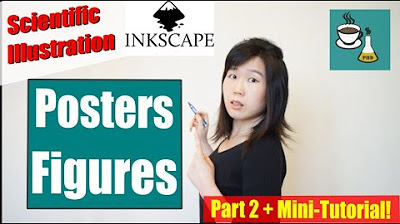
Make Scientific Figures and Posters like a PRO

Inkscape training for scientists

How to Make a Good Research Poster in Adobe Illustrator

Making Scientific Figures with Illustrator & Blender: Motivation & Intro for the workshops
5.0 / 5 (0 votes)
Thanks for rating: