RescueNet® CaseReview - Module 7 Admin / Settings / Help / Audit Log
TLDRThe transcript outlines features of a software's case review, including an admin area for managing company profiles, user accounts, and permissions. It details the customization of CPR quality settings, including the ability to set targets for different age groups and measurement units. The software facilitates user management through permissions and an audit log for tracking actions. Additionally, a help page offers guidance on all features, and a 'What's New' section informs about updates and improvements.
Takeaways
- 🎵 The software includes a case review feature with additional options to assist users.
- 👥 An admin area is available for managing the company profile and user accounts.
- 🔧 User groups can be set up, allowing administrators to control permissions for different users.
- 🔄 The settings page is where users can adjust CPR quality targets and other preferences.
- 🎯 Users with access can change the CPR performance targets using the provided interface.
- 📏 Units of measurement can be selected from a menu, with options for centimeters or inches.
- 👶 Different CPR targets can be set for adults, pediatric patients, and infants using the interface.
- 💾 Once adjustments are made, users can save their settings with a designated button.
- 🔒 User permissions can grant specific users the ability to delete cases, view audit logs, or edit pause periods.
- 🆘 The help page offers assistance for all features in case review, accessible through a menu or search function.
- 🔄 The 'What's New' section provides details on new releases and improvements to the software.
- 📋 The audit log is accessible to authorized users and records all actions related to case files.
Q & A
What is the purpose of the case review software mentioned in the transcript?
-The case review software is designed to assist users in efficiently utilizing its features for managing and reviewing cases within a facility.
What features are included in the admin area of the software?
-The admin area includes the company profile, user accounts for each individual with access to the software, and user groups that allow the administrator to grant specific permissions.
How can users adjust CPR quality settings within the software?
-Users with access can adjust CPR quality settings by selecting 'settings' from the top banner and changing the targets measured in the performance of CPR.
What units of measurement can be selected for CPR targets?
-The units of measurement for CPR targets can be selected from a drop-down menu and can reflect measurements in either centimeters or inches.
How are CPR targets set for different age groups?
-CPR targets for adults, pediatric patients, and infants can be set using the blue arrows in the software interface.
How can users save their adjusted CPR settings?
-After adjusting the CPR settings, users can save them by selecting the blue 'save' button.
What permissions can be granted to specified users through user permissions settings?
-Specified users can be granted permissions to delete cases, see the audit log, or edit pause periods.
What is included in the help page of the software?
-The help page includes user help for all features in case review, accessible through a drop-down menu or a search feature.
How can users stay updated with new releases and improvements?
-Users can stay updated by checking the 'What's New' section, which details new releases and improvements.
Who has access to the audit log and how can it be accessed?
-Those with access, including administrators, can access the audit log from the case summary page of a particular case file by selecting the 'audit log' tab.
What information is recorded in the audit log?
-The audit log records all user actions on the case, including date, time, action, name of the user, and the company if applicable.
Outlines
🔧 Software Features and Administration
The video script introduces the additional features of a case review software, emphasizing the admin area which includes the company profile for the facility, user accounts for each individual with access to the software, and user groups that enable the administrator to grant permissions to specific users. It also explains the settings page, which is accessed by selecting 'settings' in the top banner, allowing users with access to set and change targets measured in CPR performance. The units of measure can be selected from a drop-down menu to reflect measurement in either centimeters or inches. CPR targets for adults, pediatric, and infant can be set using blue arrows. Once all CPR settings have been adjusted, users can save them by selecting the blue save button. User permissions, when checked, allow specified users to delete cases, see the audit log, or edit pause periods. The help page includes user help for all features in case review, accessible through a drop-down menu to the left or via the search feature. The 'What's New' section, if available, details new releases and improvements. The audit log, accessible by those with access from the administrator on the case summary page of a particular case file, records all user actions on the case by date, time, action, name of the user, and the company if applicable.
Mindmap
Keywords
💡case review
💡admin area
💡user accounts
💡user groups
💡settings page
💡CPR quality settings
💡units of measure
💡CPR targets
💡save settings
💡user permissions
💡help page
💡audit log
Highlights
Case review software offers additional features for efficient utilization.
Admin area includes company profile for facility management.
User accounts for individuals with access to the software are managed.
User groups allow administrators to grant specific permissions.
Settings page accessible via the top banner for easy navigation.
CPR quality settings let users measure performance accurately.
Units of measure can be selected from a drop-down menu.
CPR targets can be customized for adults, pediatric, and infant.
Adjustable settings can be saved with a blue save button for convenience.
User permissions allow for case deletion and audit log access.
Edit pause periods can be managed with user permissions.
Help page provides comprehensive user assistance for all features.
Search feature and drop-down menu aid in finding specific help topics.
What's new section keeps users updated on software improvements.
Audit log accessible by authorized personnel for case review.
Audit display records all user actions with detailed information.
Transcripts
Browse More Related Video

Shape Word Search Puzzles Generator Review for KDP - It's Pretty Unique!...
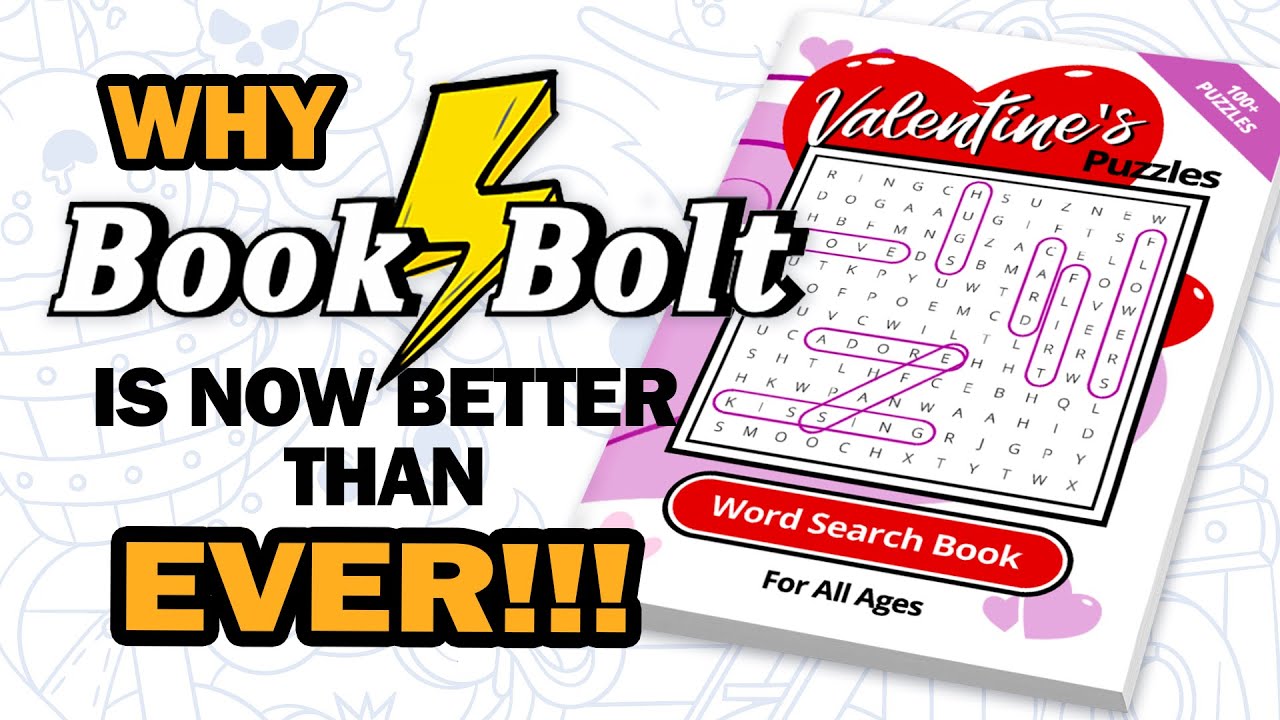
Creating Puzzle Books with the New Book Bolt Studio

Discover the Magic of Canva's New AI features | What's HOT in Canva🔥 [Ep. 27]
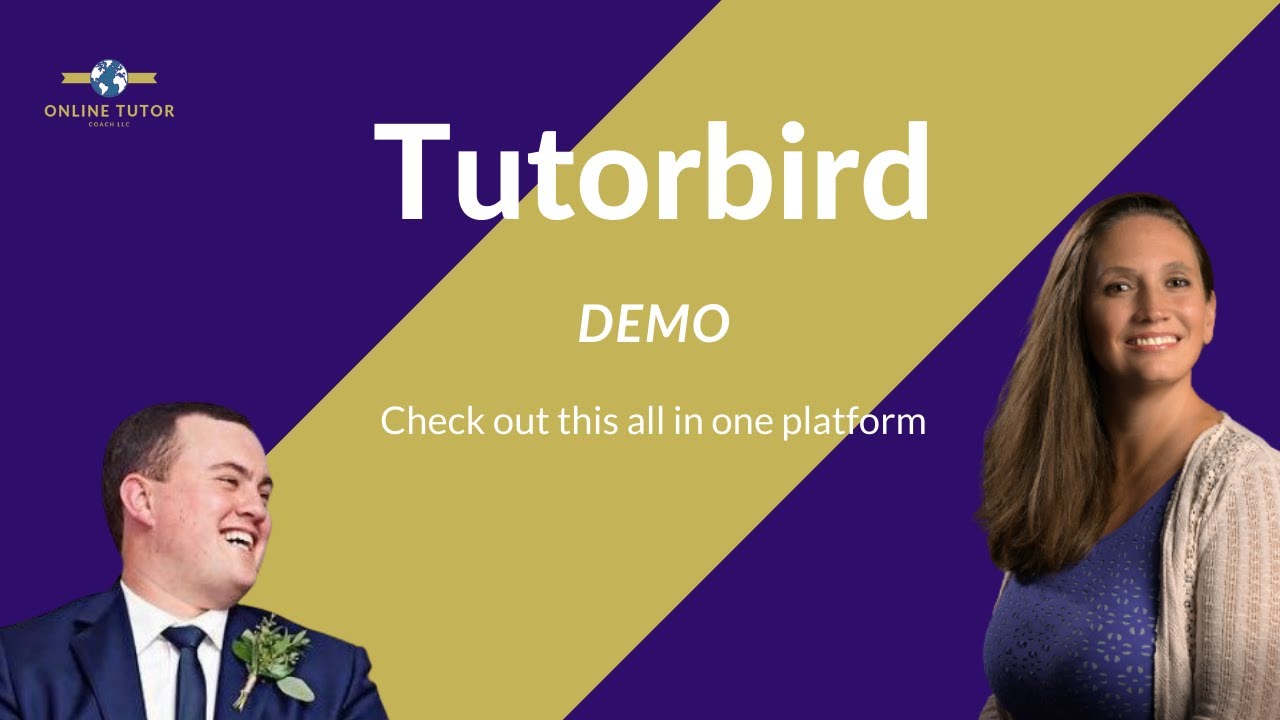
Tutorbird Demo: Is This Tool Really Worth it?

Top 5 Website Builders
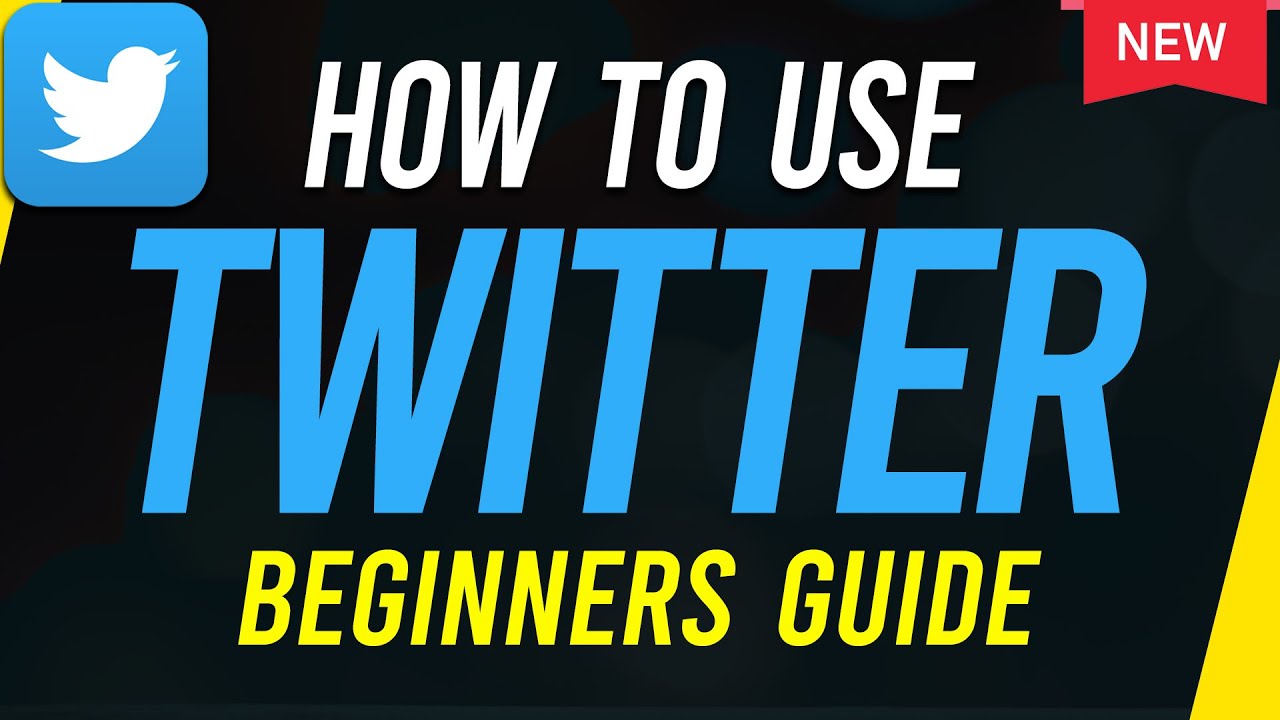
How to Use Twitter - Beginners Guide
5.0 / 5 (0 votes)
Thanks for rating: